R/M Tag Listing¶
The R/M Tag Listing screen displays all Raw Material Tag Items in the system.
To view the R/M Tag Listing screen, navigate to the  tab and click on the
tab and click on the ![]() icon.
The R/M Tag Listing screen will be displayed.
icon.
The R/M Tag Listing screen will be displayed.
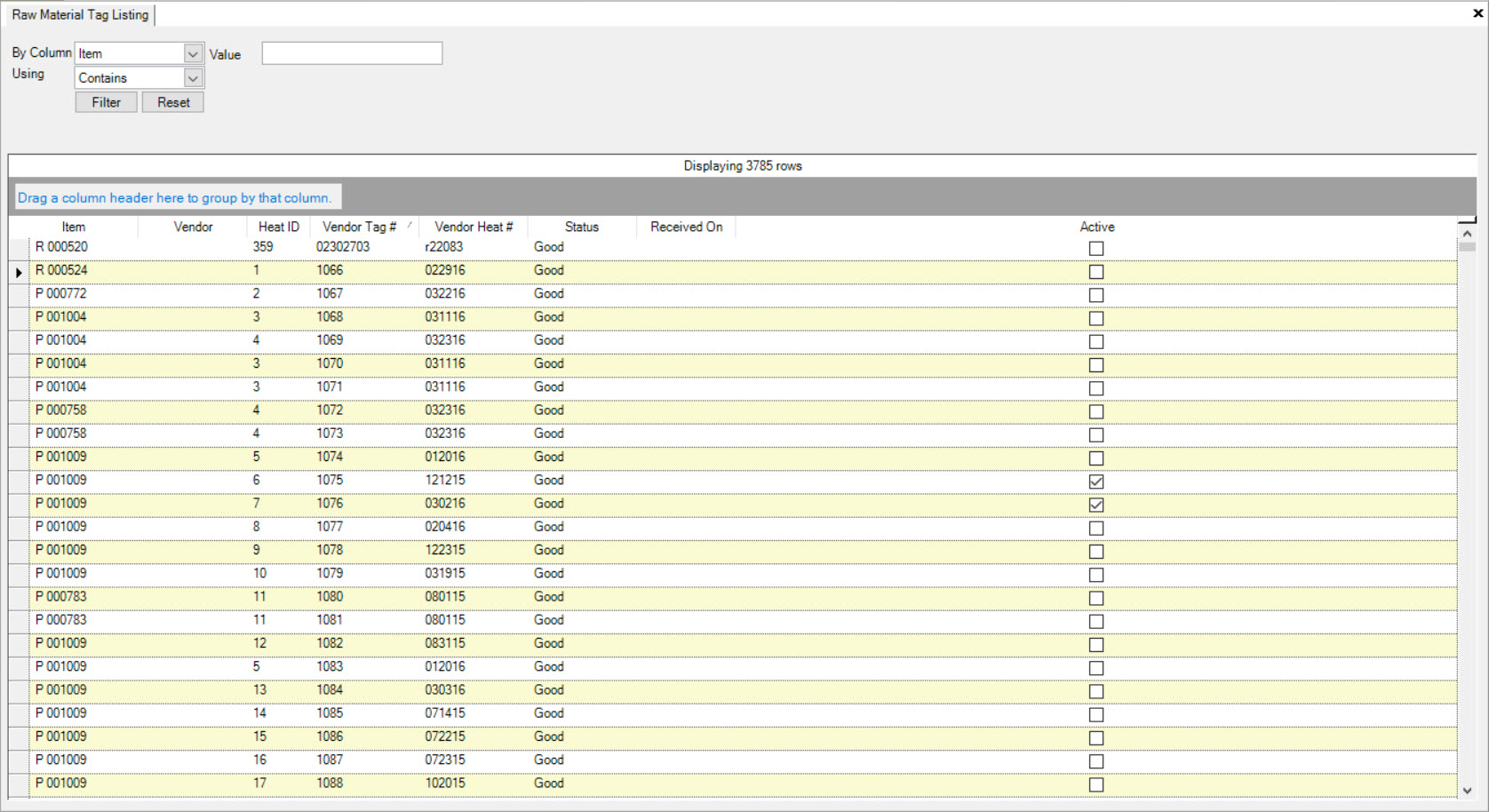
Users will be able to view all available Raw Material Tag Items in the system with details including the Item, Vendor, Head ID, Vendor Tag #, Vendor Heat #, Status, Received On, and whether or not it is Active.
Users can use the search filters located at the top of the screen by selecting appropriate options using the available drop-down menus and then entering in a Value. Then,
click on the  button. The system will populate the appropriate Raw Material Tag Items.
button. The system will populate the appropriate Raw Material Tag Items.
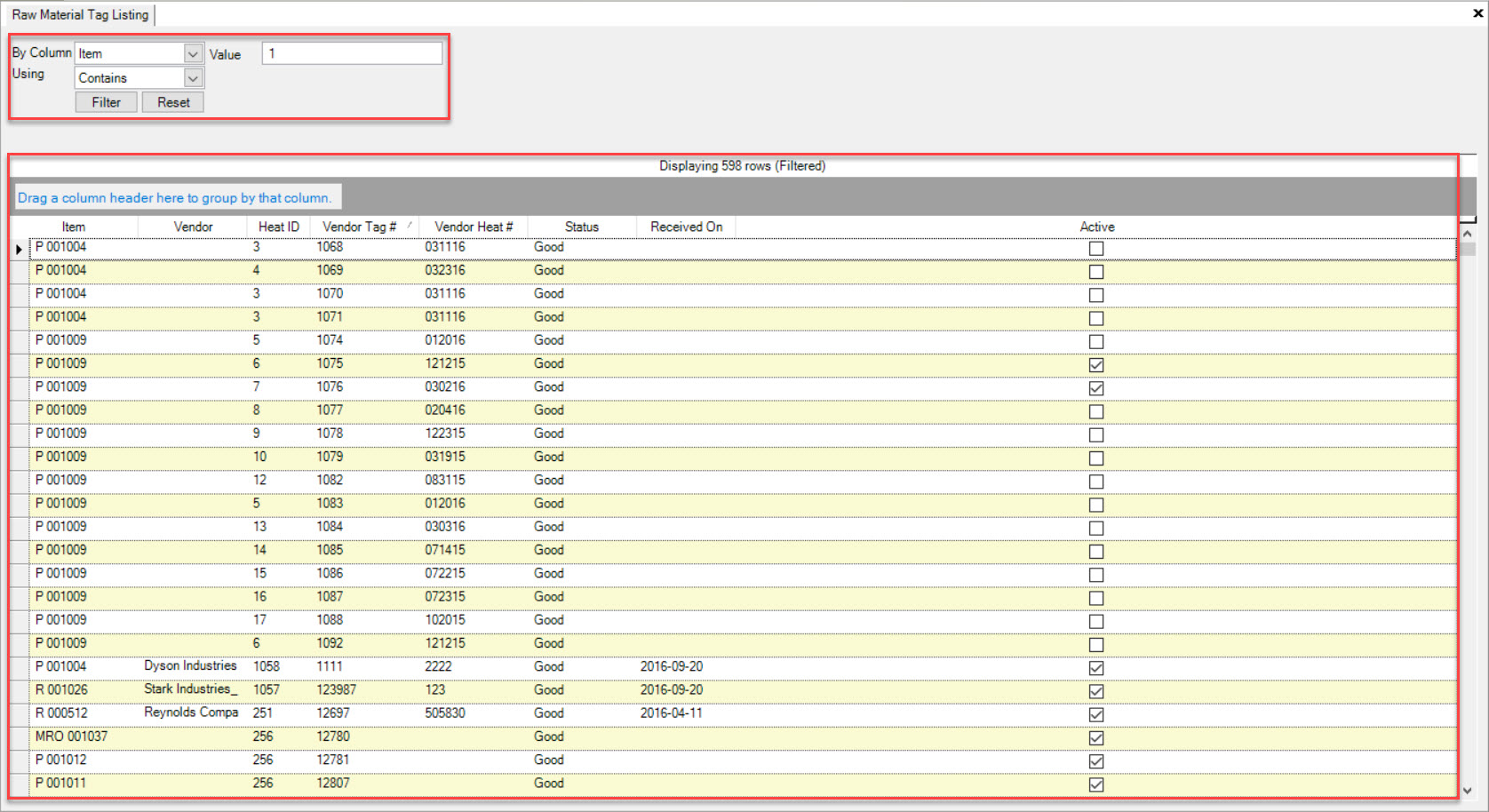
Users also have the ability to group Raw Material Tag Items by column headings. Simply drag a column heading into the box and the system will group the Raw Material Tag Items accordingly.
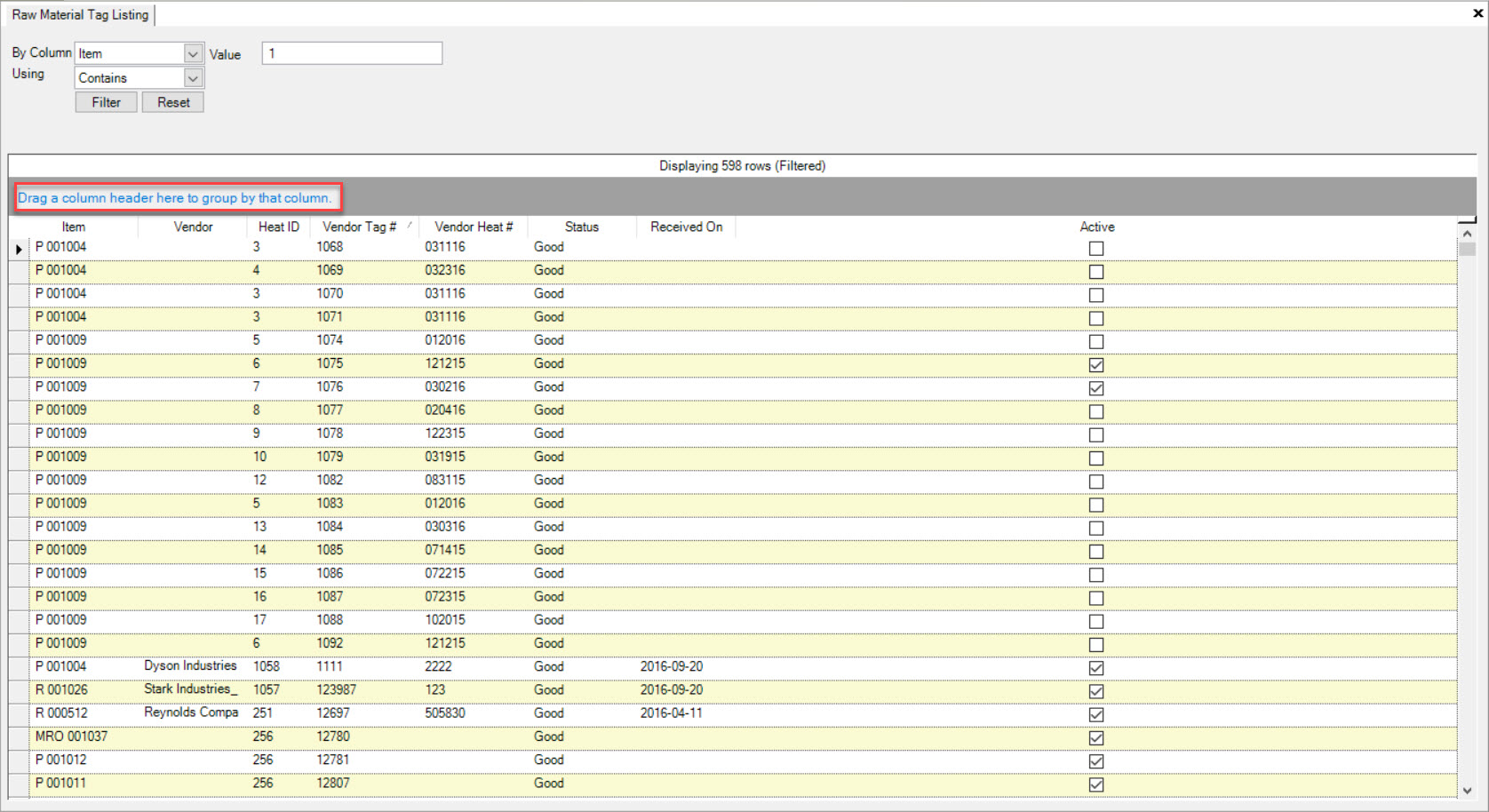
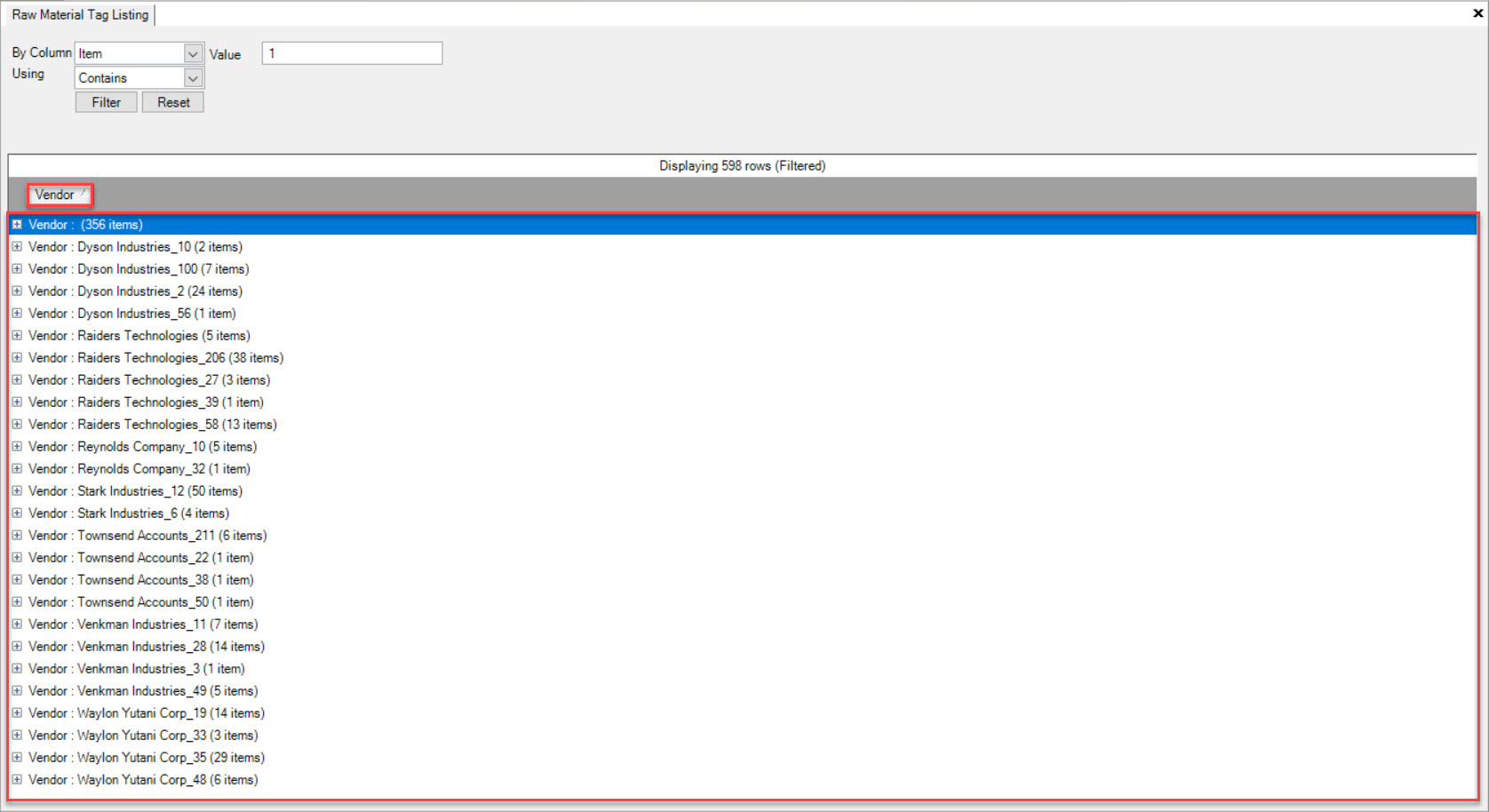
To remove the column heading from the box, simply drag and drop the column heading away from the box. The system will adjust the screen accordingly.