Quality Schedule¶
Quality Scheduling enables labour planning for the Q/A Hold Area. The Quality Schedule screen displays all of the Serial Numbers that exist with a Held status. These Serial Numbers can be selected and placed in schedules (This Week, Next Week, or Other) and can be prioritizied on the Quality Schedule screen.
To view the Quality Schedule screen, navigate to the  tab and click on the
tab and click on the ![]() icon.
The Quality Scheduling screen will be displayed.
icon.
The Quality Scheduling screen will be displayed.
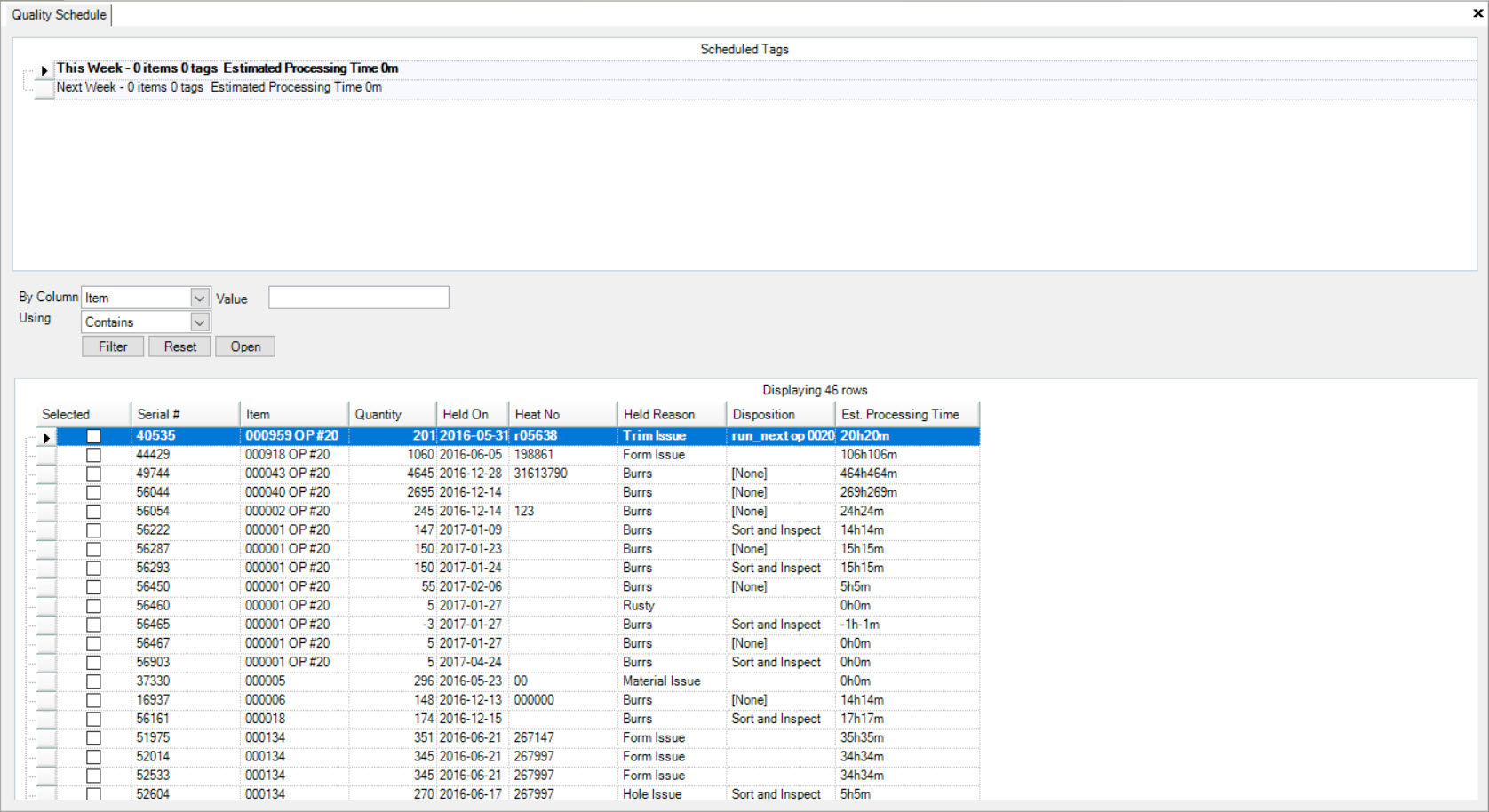
The top half of the Quality Schedule screen displays the Scheduled Tags and the bottom half of the screen displays all of the Serial Numbers with a Held status.
Scheduling Serial Numbers¶
To add a Serial Number to the schedule, navigate to the  tab and click on the
tab and click on the ![]() icon.
The Quality Schedule screen will be displayed.
icon.
The Quality Schedule screen will be displayed.
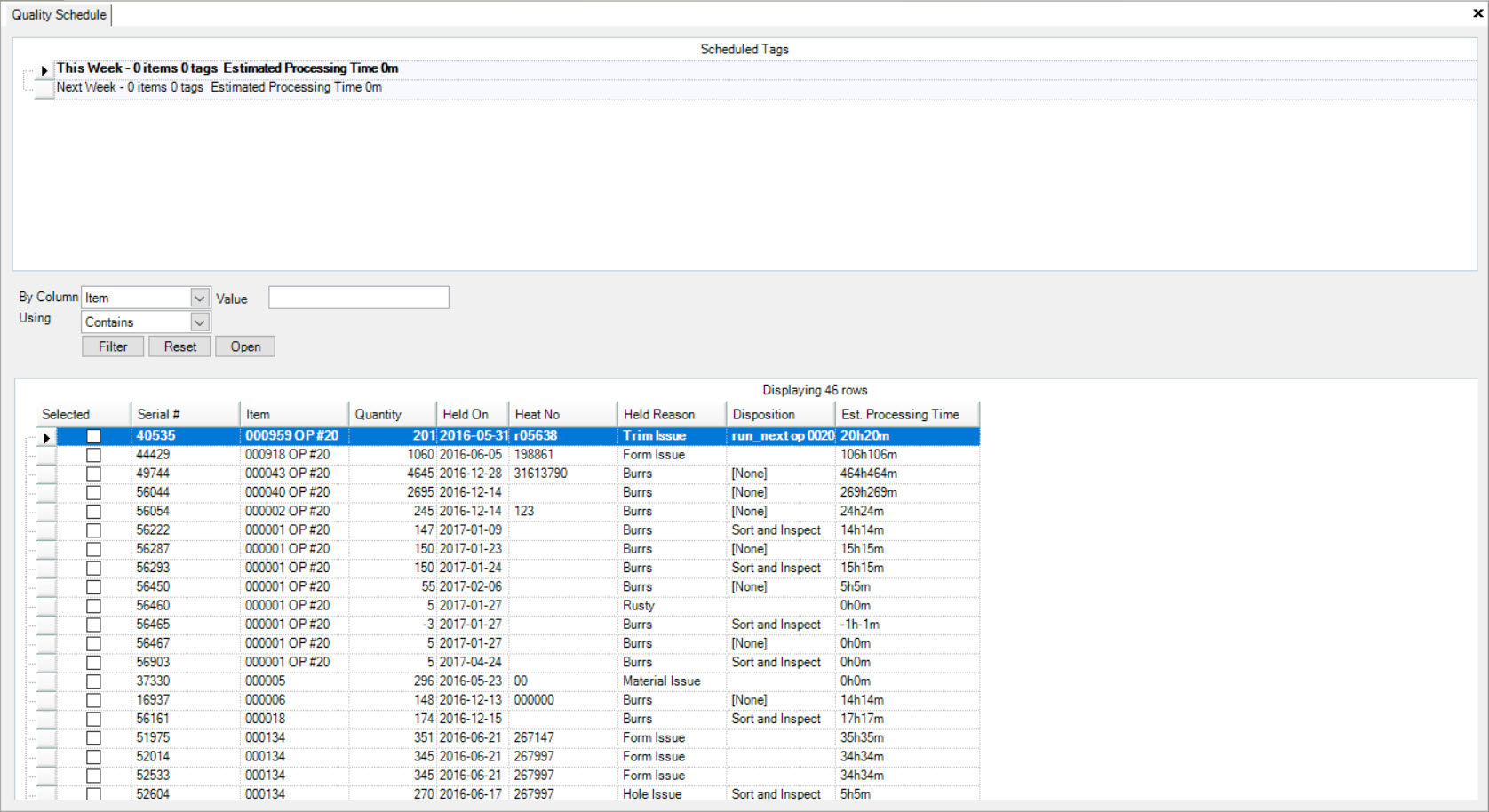
Select a Serial Number (or multiple) to be scheduled by selecting the checkbox in the Selected column in the appropriate Serial Number row.
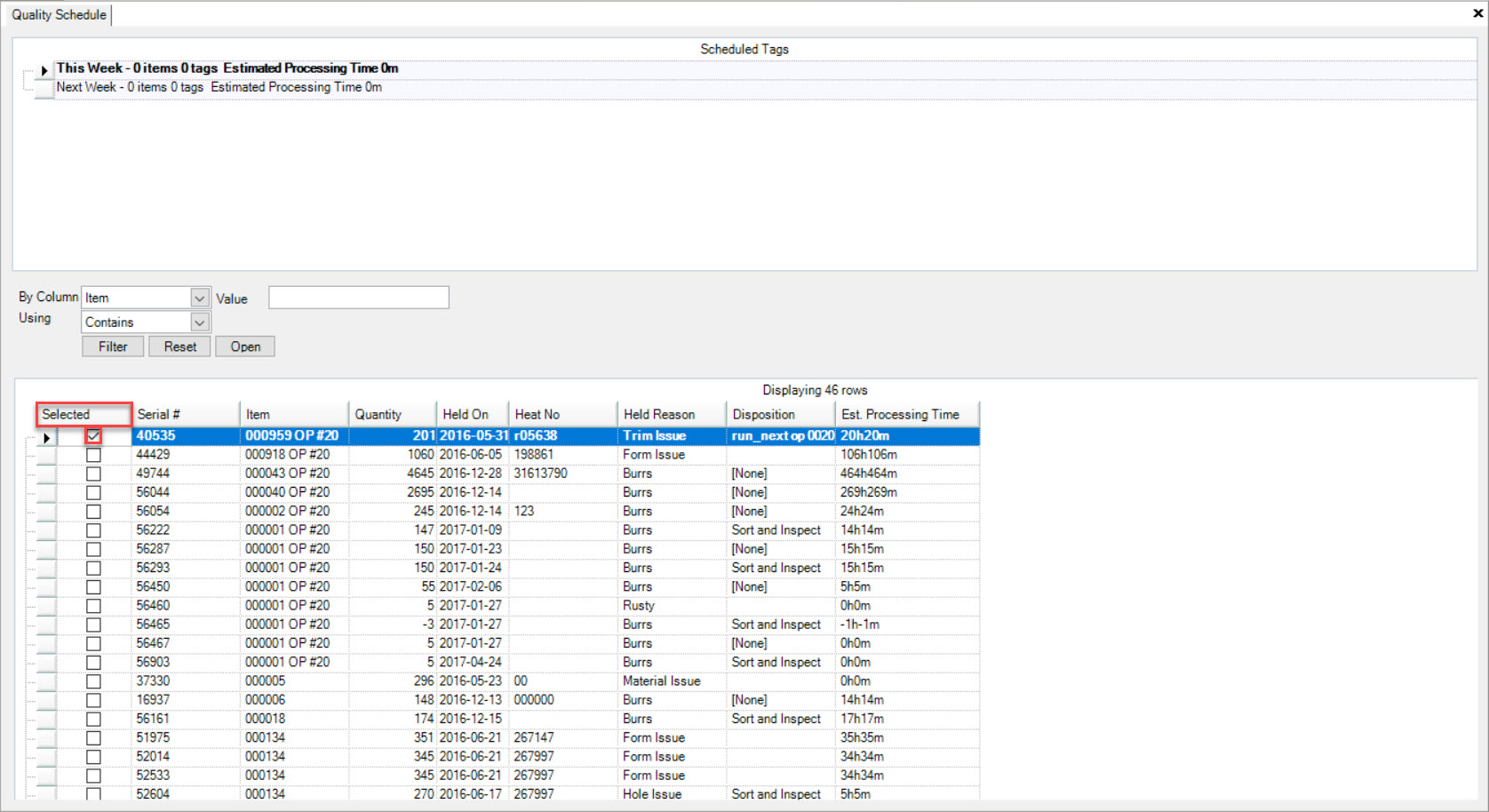
When a Serial Number has been selected, right-click on the appropriate row and select the Schedule option. Then, select one of the options including This Week, Next Week, or Other.
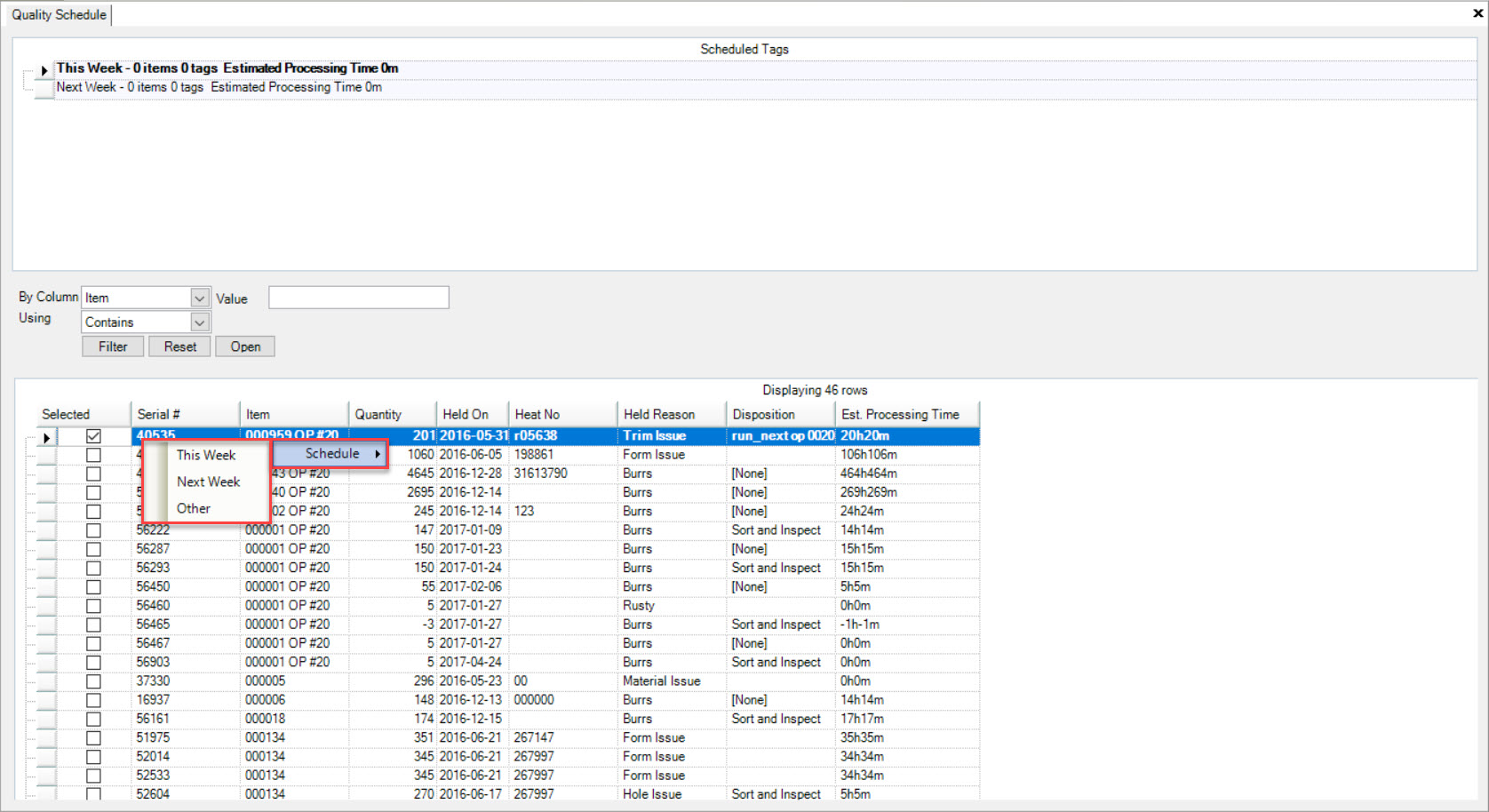
When This Week or Next Week is selected, the Serial Number will be placed into the appropriate category on the top half of the screen under the Scheduled Tags.
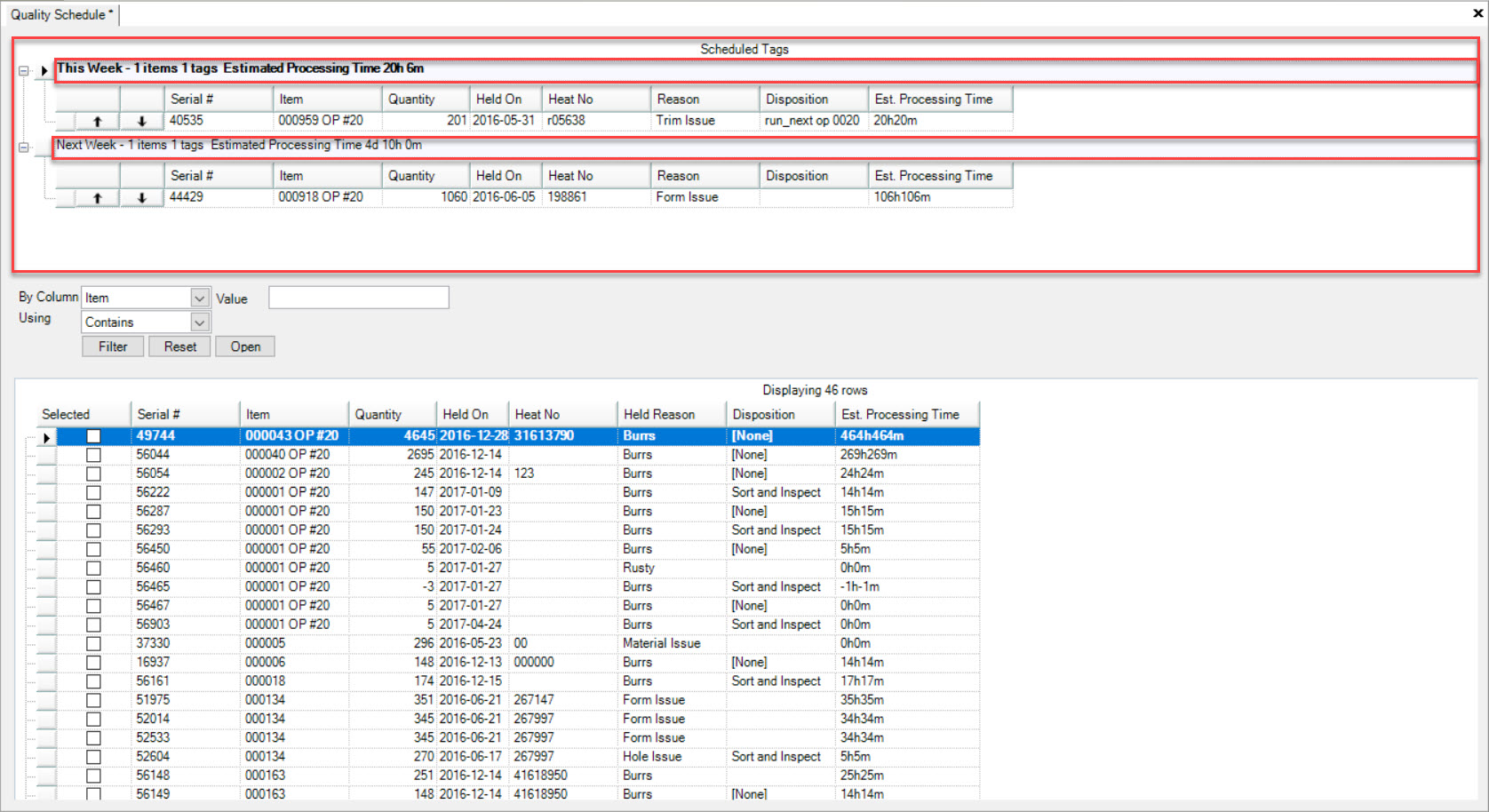
Select This Week or Next Week or Other. If Other is selected a Select Date window will be displayed to allow the user to select the date when they wish to schedule.
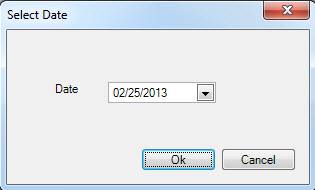
If users select Other, the Select Date window will appear. Users must select a date using the available drop-down menu and then, click on the  button.
button.
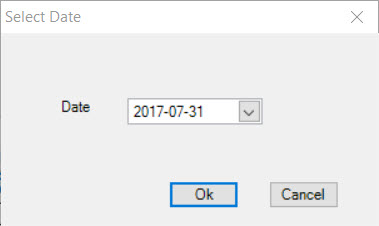
The system will automatically add the selected date as another category to the Scheduled Tags.
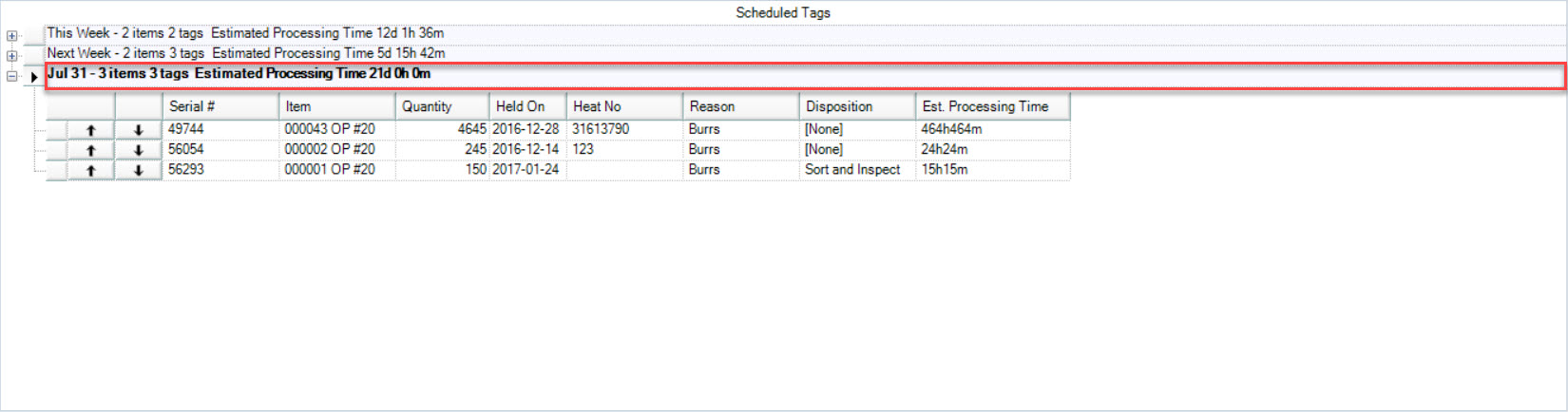
Note
To view the details of the Serial Numbers for each category (This Week, Next Week, or Other), simply click on the  button. The details of each Serial Number will be displayed.
button. The details of each Serial Number will be displayed.

Once all of the necessary Serial Numbers have been scheduled to the appropriate categories, make sure to save your changes before exiting the screen.
Resquencing Serial Numbers on the Quality Schedule¶
Serial Numbers can be resequenced based on priority on the Quality Schedule specific to each category by using the up and down arrows.
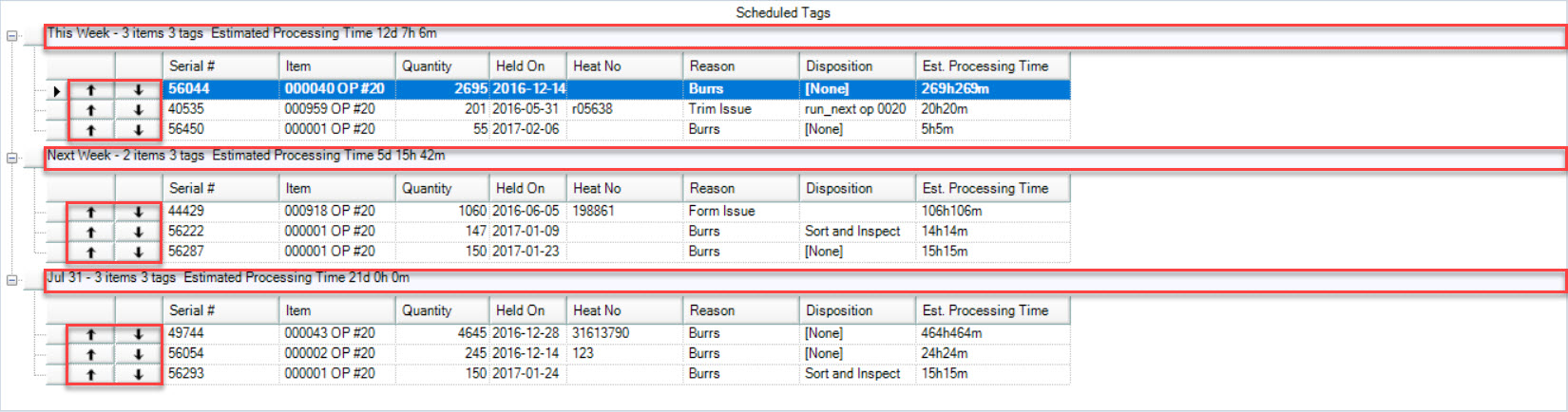
If users wish to move a Serial Number up on the Quality Schedule, simply click on the  arrow.
arrow.
If users wish to move a Serial Number down on the **Quality Schedule, simply click on the  arrow.
arrow.
Once the appropriate Serial Numbers have been resequenced based on priority, make sure to save your changes before exiting the screen.
Removing Serial Numbers from the Quality Schedule¶
To remove a Serial Number from the Quality Schedule, navigate to the  tab and click on the
tab and click on the ![]() icon.
The Quality Schedule screen will be displayed.
icon.
The Quality Schedule screen will be displayed.
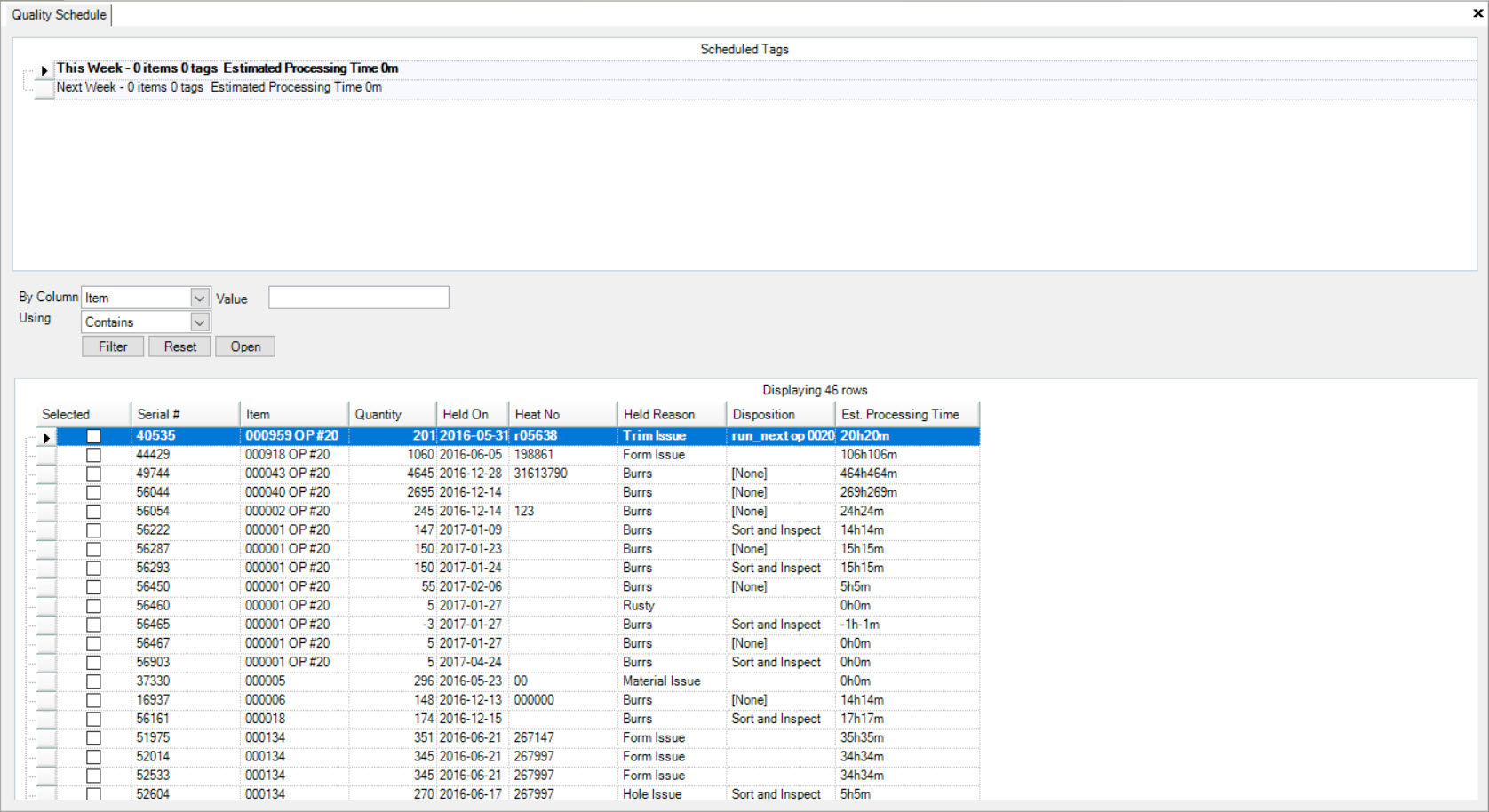
Locate the Serial Number you wish to remove by using the top of the screen, Scheduled Tags, and the categories (This Week, Next Week, or Other).
Once you have located the appropriate Serial Number, right-click on the row and select the Remove from Schedule option.
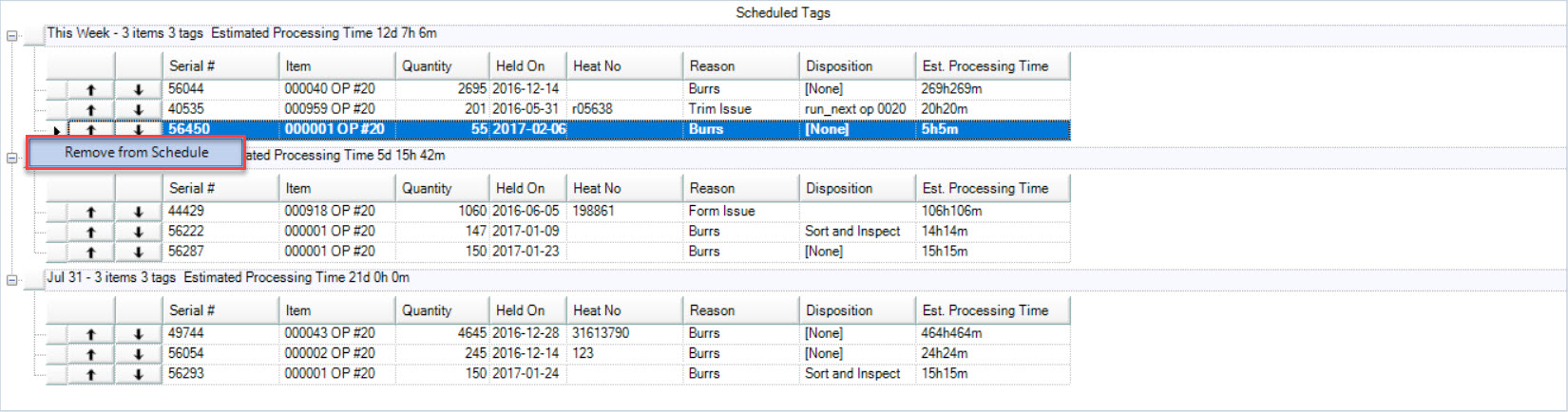
The selected Serial Number will be removed from the Scheduled Tags and placed back on the lower half of the screen with the unscheduled Serial Numbers.
Make sure to save your changes before exiting the screen.