PPAP¶
Production Part Approval Process (PPAP) can be used by Customers who do not use the APQP module for managing PPAP dates.
To view PPAP Approvals navigate to the  tab and click on the
tab and click on the ![]() icon.
icon.
The PPAP Approval screen will be displayed.
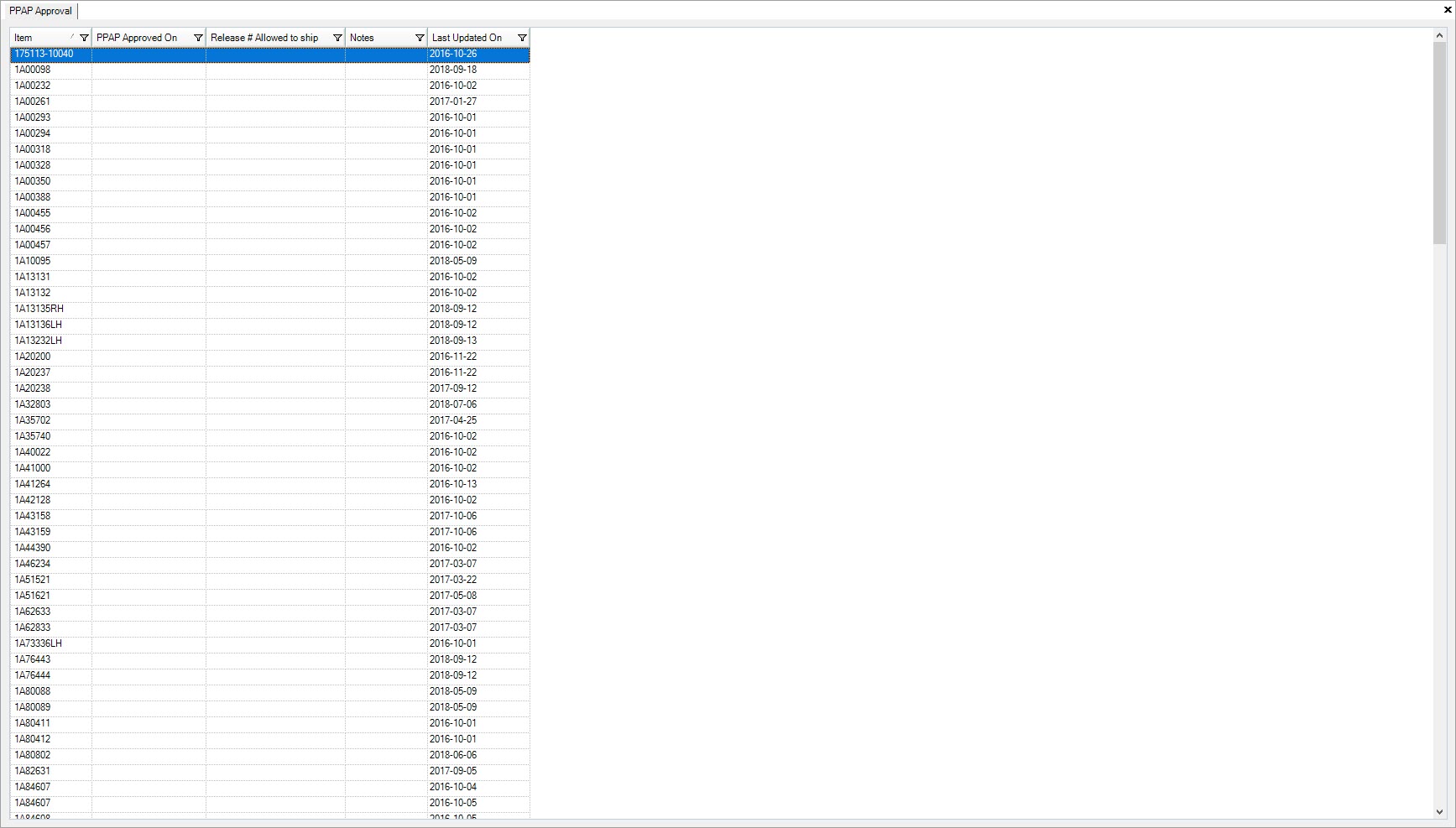
PPAP Settings¶
There are two settings that must be set for items to be PPAP approved before shipping occurs.
The user can specify the items that have to be PPAP approved to allow for shipping. This can be set by navigating to File > Setup.
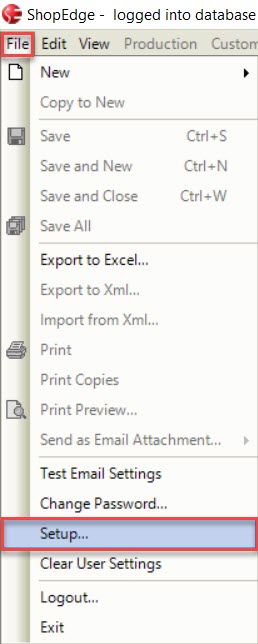
The ShopEdge Setup window will appear where users must select the Shipping tab.
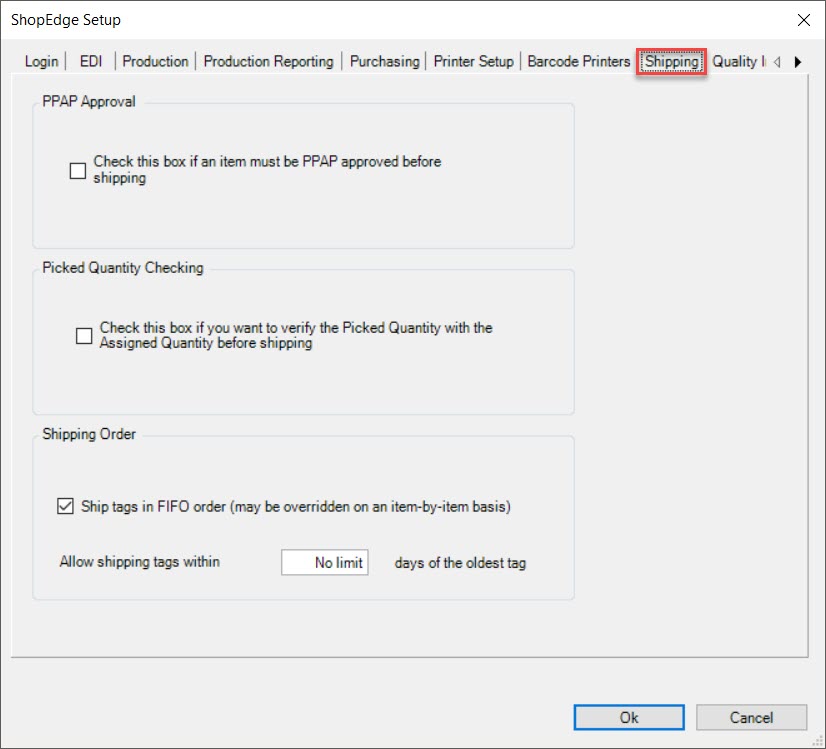
Then, select the checkbox under PPAP Approval. Select the OK.
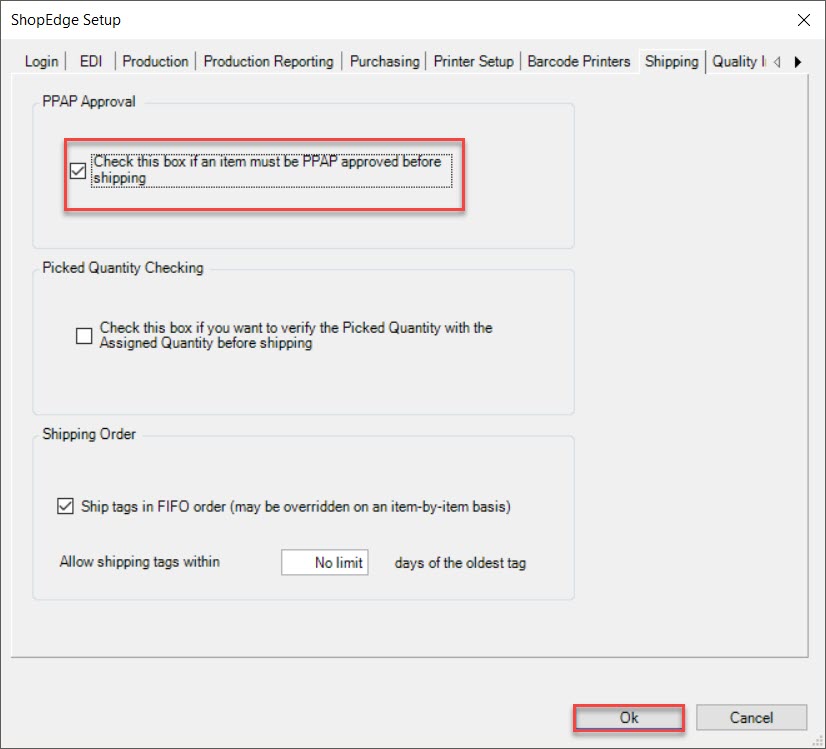
A separate configuration setting determines if the verification for shipping is done using the APQP PPAP dates or the dates specified on the PPAP Approval screen. By default, the APQP dates are used. This configuration setting needs to be turned on to use the PPAP Approval dates. It must be set by ShopEdge.
When both settings are enabled, and there are PPAP Approval Dates entered on the PPAP Approval screen, the system will filter the releases when users add items to packing slips based on the PPAP date. If there is no PPAP Approval Date entered, items will not be filtered out.