User Default Forms¶
User Defined Forms allows users to select forms to each Employee (if necessary) for easier access.
To view the User Defined Forms screen, navigate to the  tab and click on the
tab and click on the ![]() icon.
This will open the User Defined Forms screen.
icon.
This will open the User Defined Forms screen.
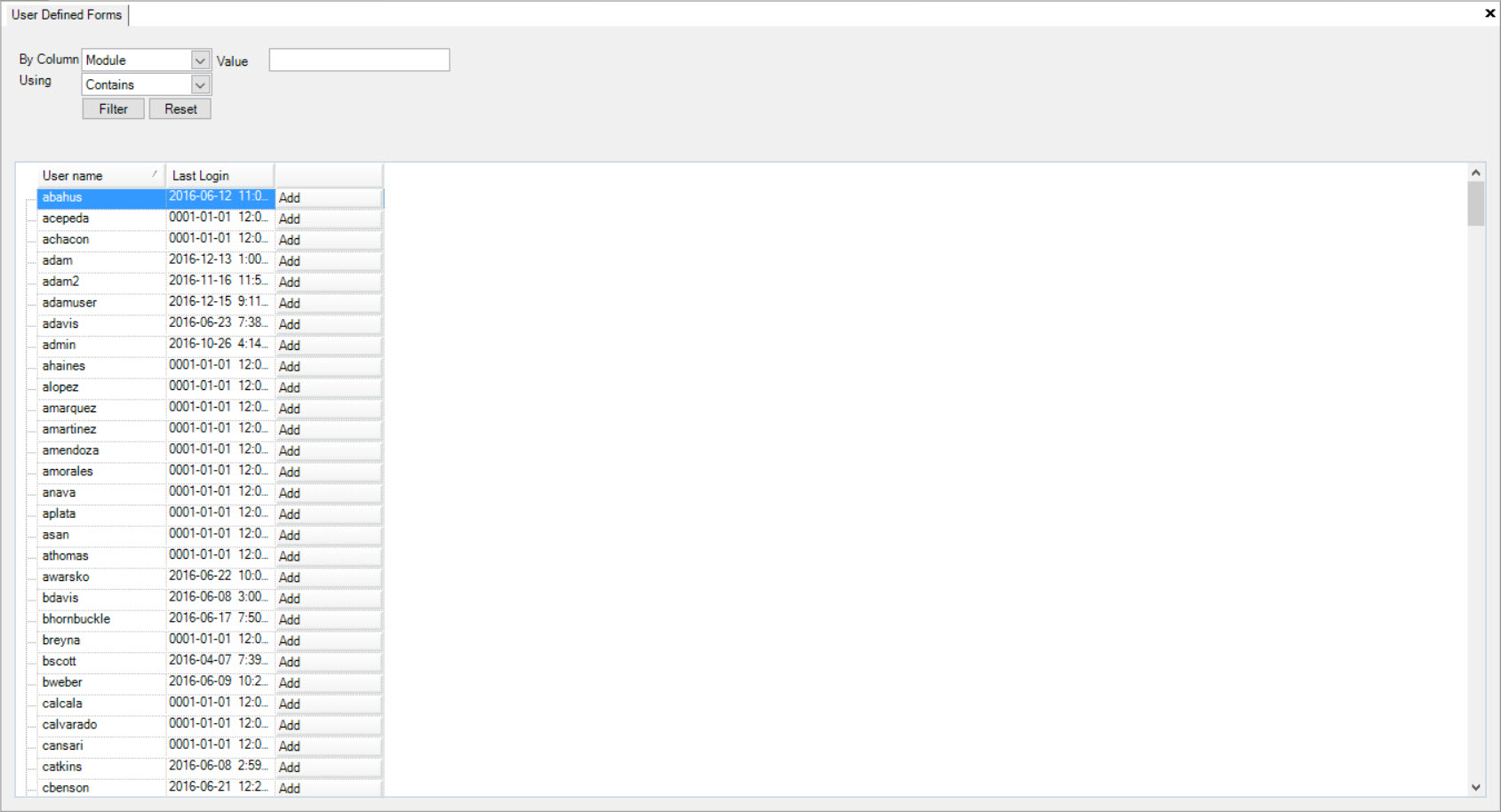
Users will be able to view a list of all their Employees.
Adding User Default Forms¶
To add a User Default Form to an Employee, navigate to the  tab and click on the
tab and click on the ![]() icon.
This will open the User Defined Forms screen.
icon.
This will open the User Defined Forms screen.
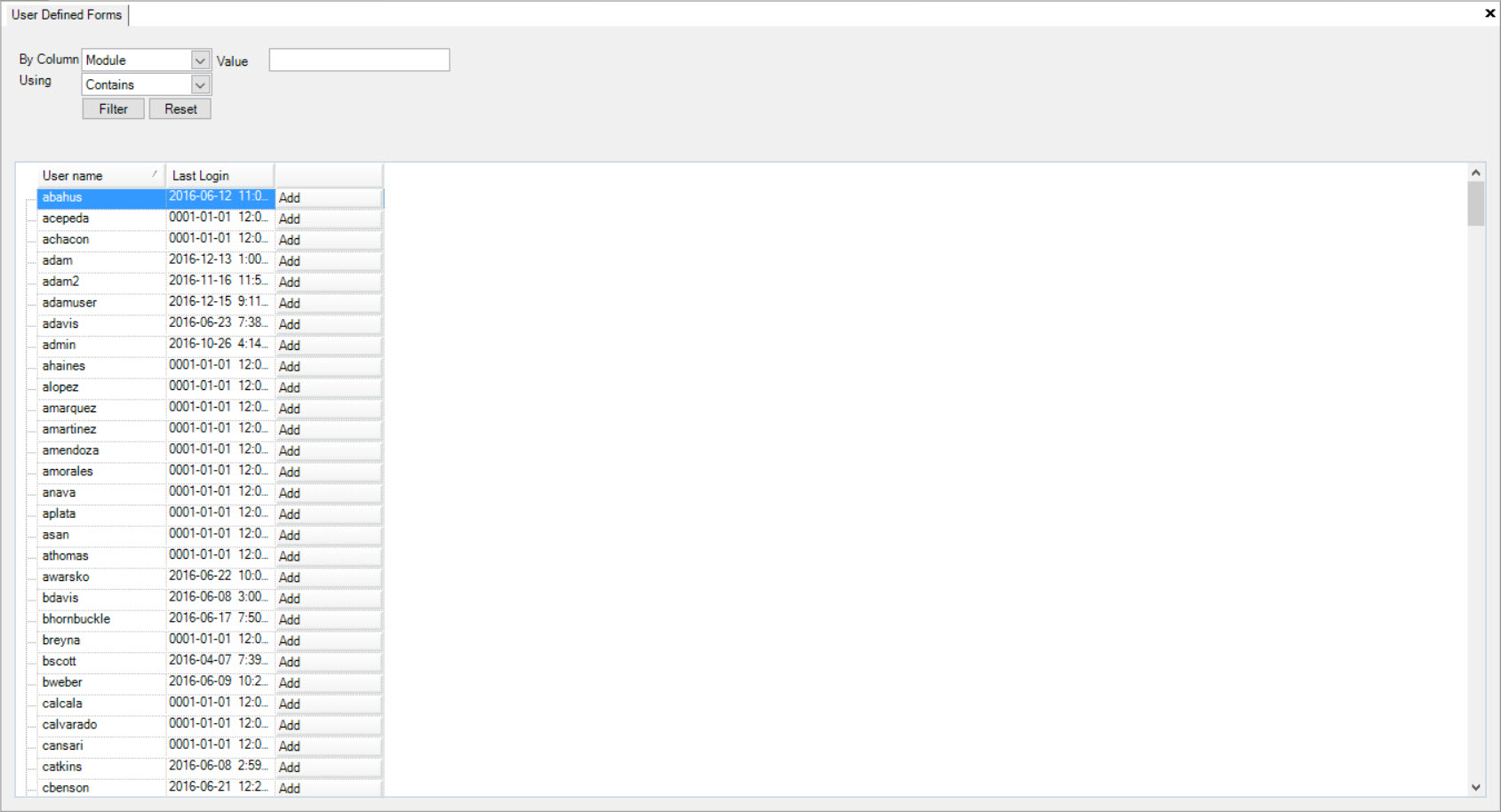
Locate the Employee user name and click on the  button. The Select Form window will appear.
button. The Select Form window will appear.
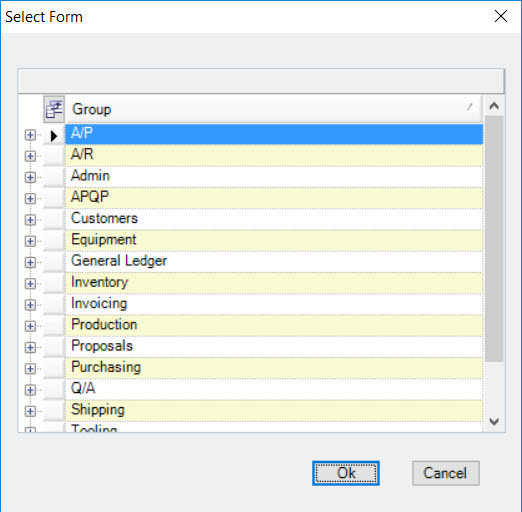
Users can locate the module in the system that they would like to select a form from and click on the plus sign located beside it. The system will list all of the available forms for that module.
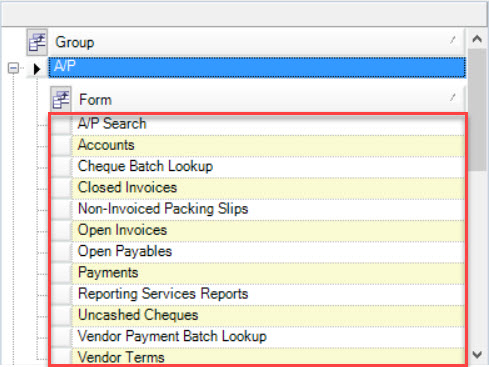
Once you have selected the appropriate User Default Form(s), click on the  button.
button.
A plus sign will appear beside the Employee and the User Default Form will be listed in it.
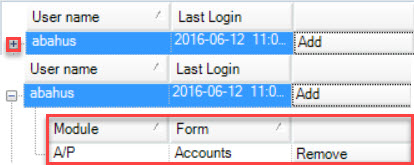
Make sure to save your changes before exiting the screen.
Removing User Default Forms¶
To remove a User Default Form from an Employee, navigate to the  tab and click on the
tab and click on the ![]() icon.
This will open the User Defined Forms screen.
icon.
This will open the User Defined Forms screen.
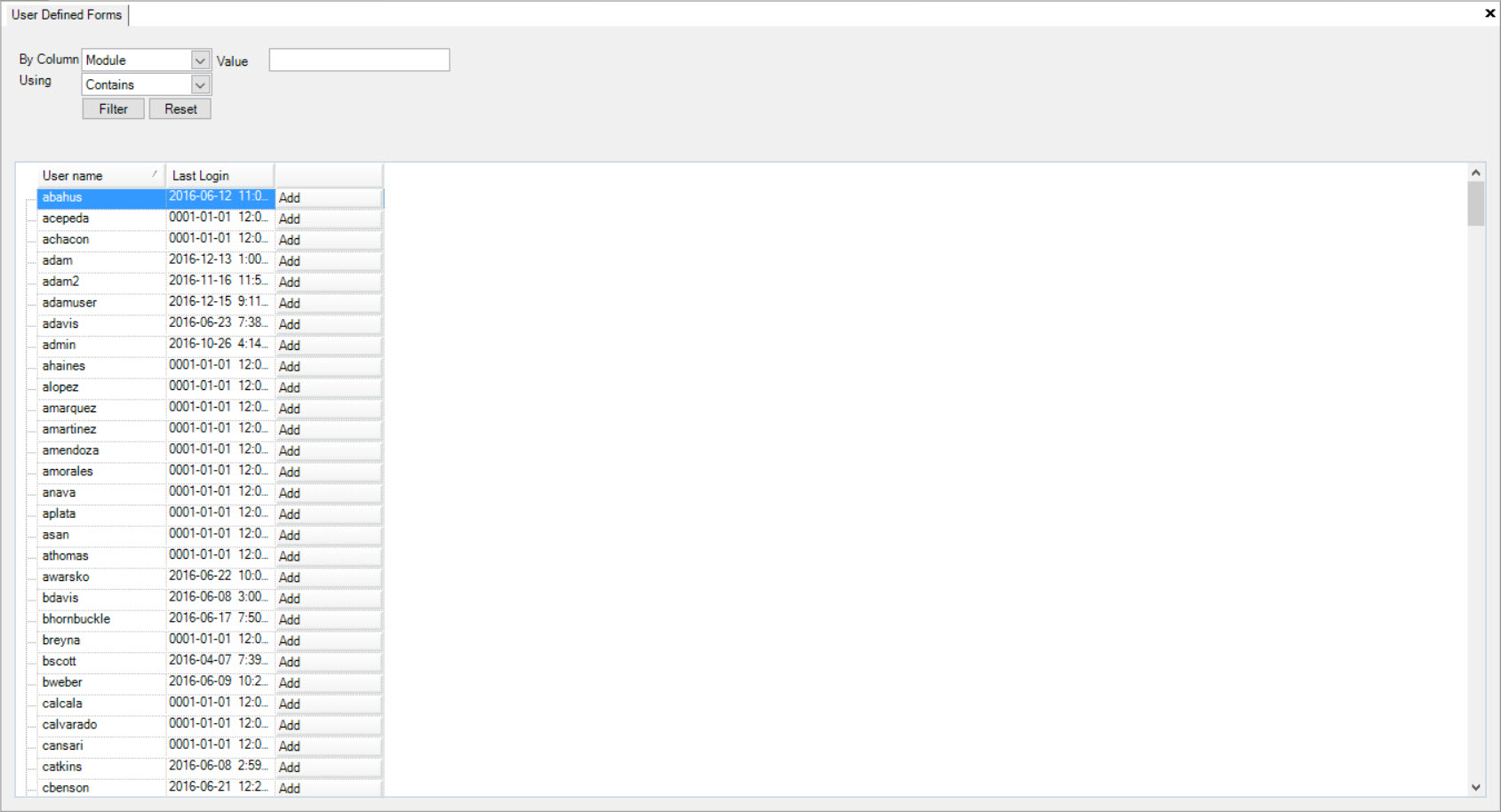
Locate the Employee user name and click on the plus sign located beside it.
Click on the  button. The User Default Form will be deleted.
button. The User Default Form will be deleted.
Make sure to save your changes before exiting the screen.