Payroll Export¶
To view the Payroll Export lookup screen, navigate to the  tab and click on the
tab and click on the ![]() icon. This will open the Payroll
Export lookup screen.
icon. This will open the Payroll
Export lookup screen.
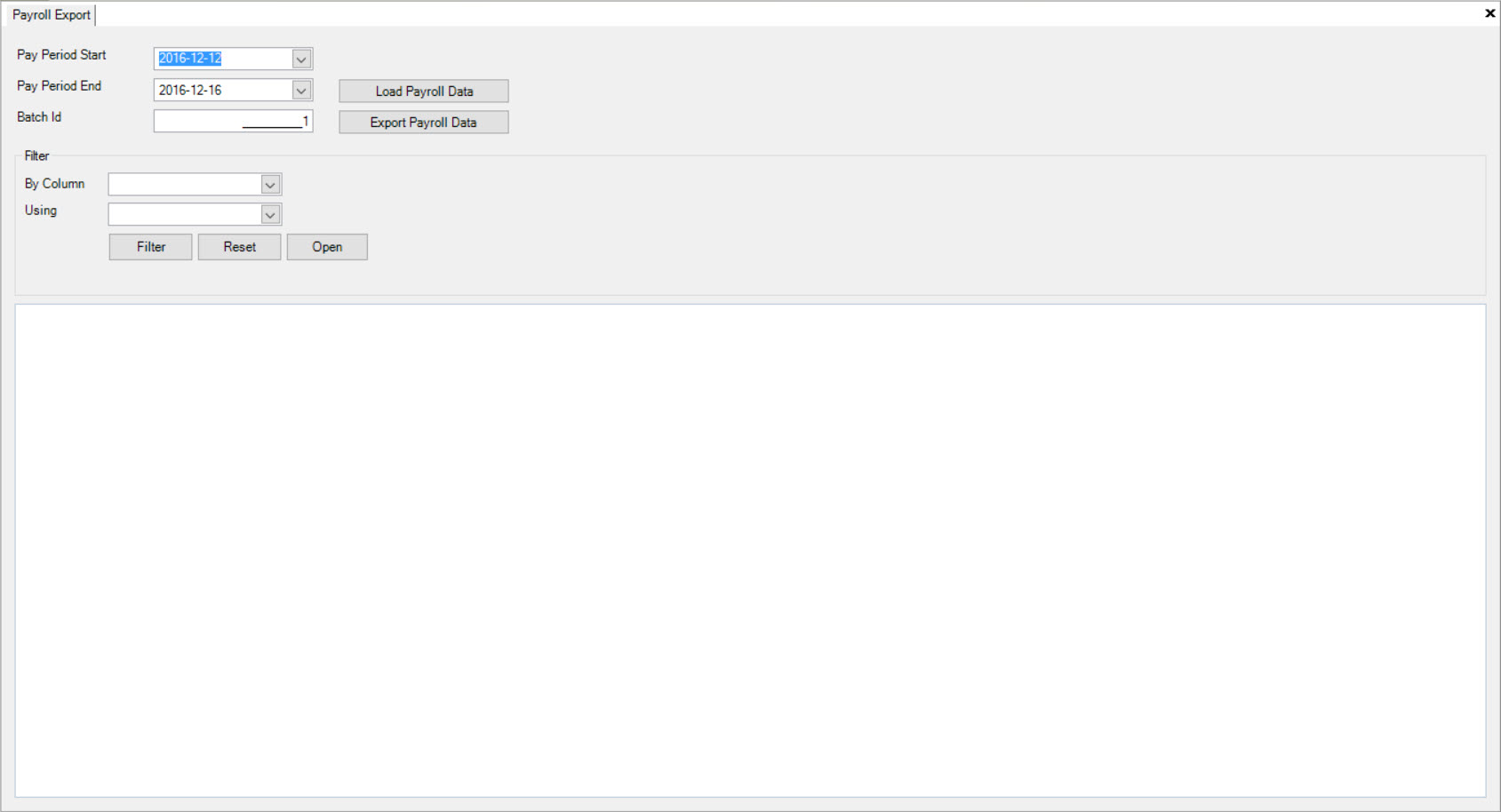
Now, users will be able to select the Pay Period Start and the Pay Period End of the Payroll they wish to view. Click on the  button for the
system to populate the Payroll.
button for the
system to populate the Payroll.
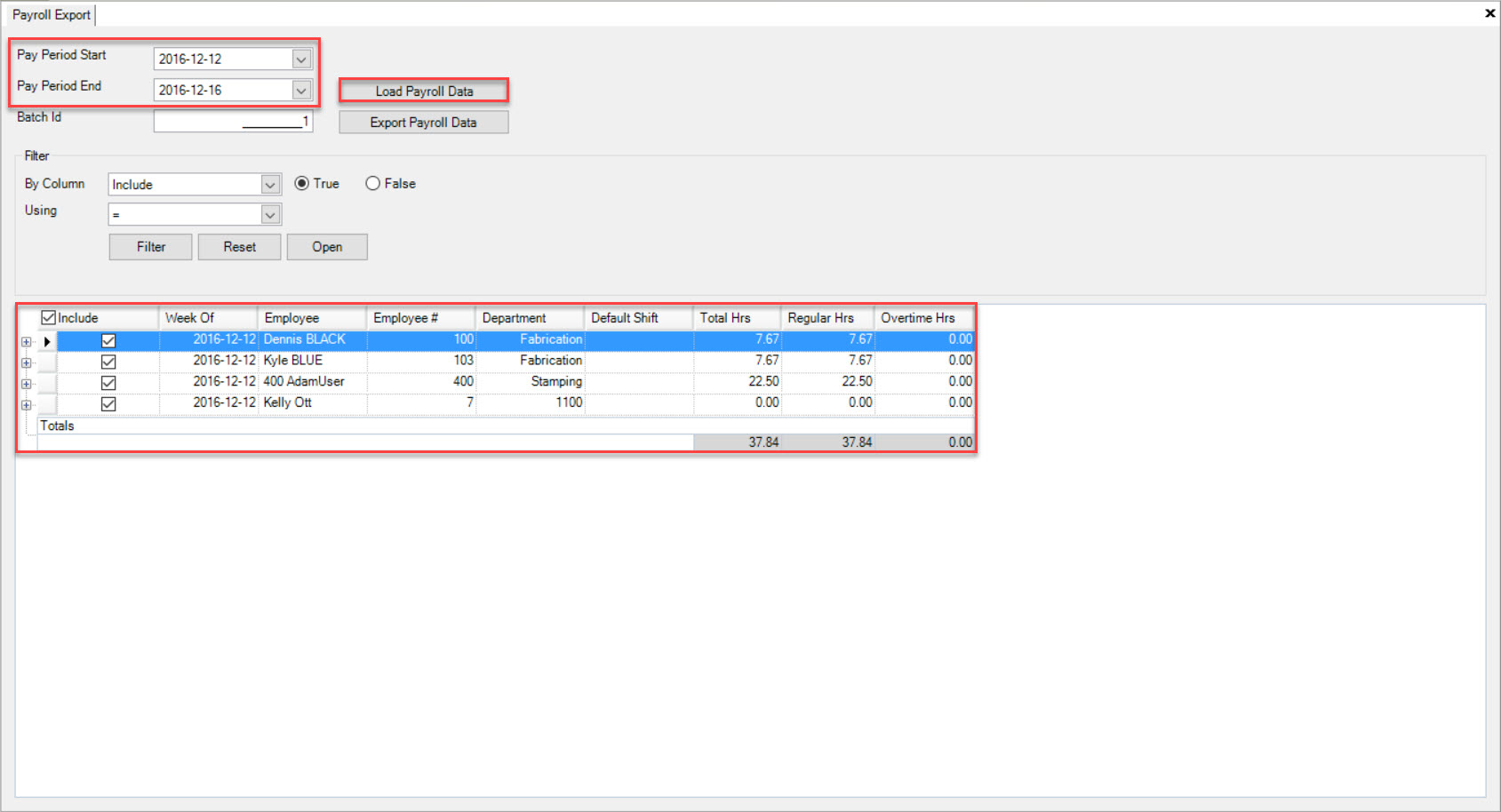
Users have the ability to expand the populated Payrolls to view details by clicking on the plus sign located beside the Payroll row.
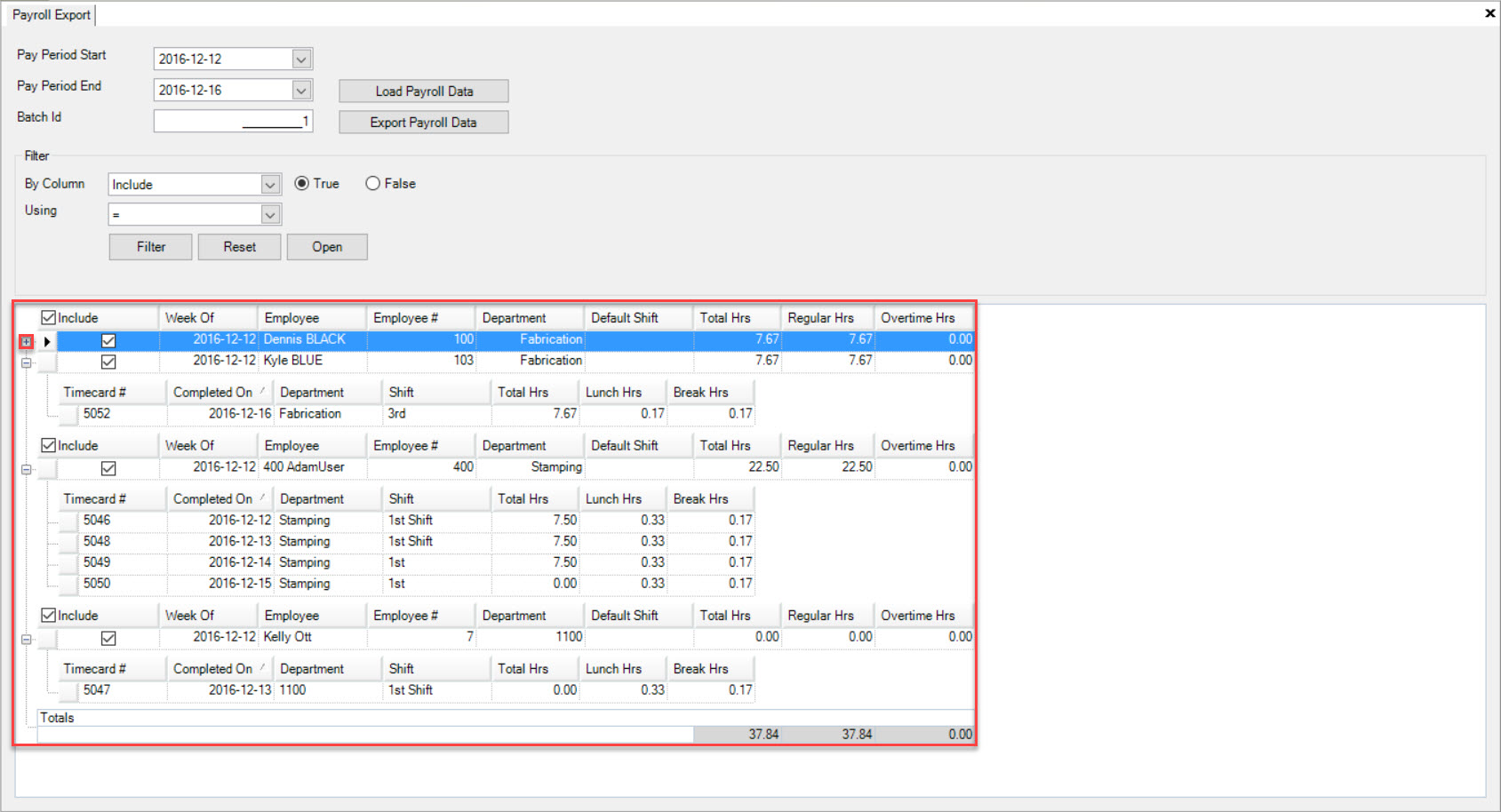
Once all necessary informaiton regarding the selected Pay Periods have been viewed, users may check the appropriate checkbox under the Include column to include the appropriate Payroll(s) for the Export Payroll Data process.
After selecting the appropriate Payroll Data, click on the  button.
button.
You will be prompted to save the selected Payroll Data to your computer in order to later transfer it to another Payroll software.