Fiscal Year Budget¶
The Fiscal Year Budget section is used to set a budget for a G/L Account for a specific Fiscal Year.
Applying a Budget to a G/L Account¶
To apply a Budget to a G/L Account, navigate to  tab, and select the
tab, and select the
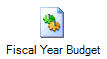 icon. This will open the Fiscal Year Budget screen.
icon. This will open the Fiscal Year Budget screen.
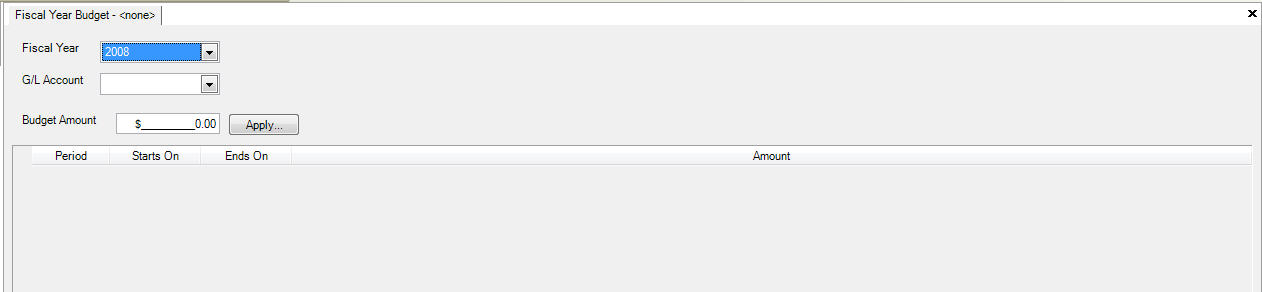
Start by selecting the Fiscal Year that you would like to apply a Budget towards from the drop-down menu, and then select the G/L Account to which you would like to apply the Budget towards. Once you have selected an Account, notice how the system populates a table of each Fiscal Period.
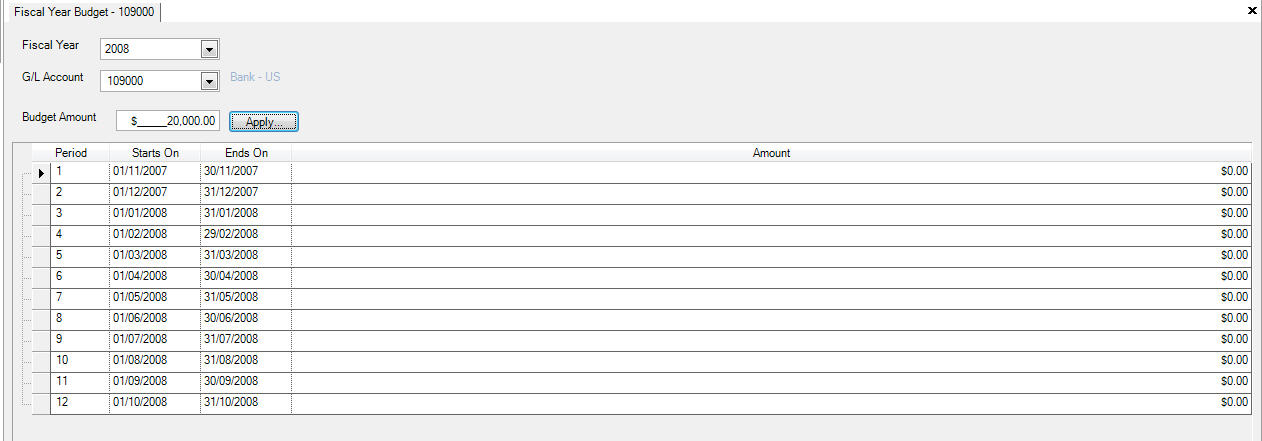
Next, enter in a Budget for the Fiscal Year,  and click on the
and click on the  button.
button.
A selection window will pop-up for you to select how you wish to allocate your Budget. The system allows you to allocate the budget amount evenly, or, based on the period length. For example, if there are more days in a period, the budget amount allocated, will be more.
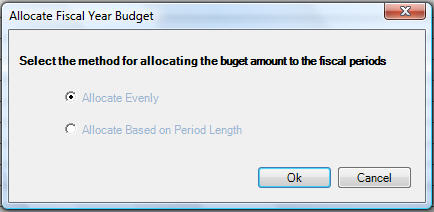
Select the one of your choice and click on the  button.
button.
Notice the Amount column is now in the table defined based on your selection.
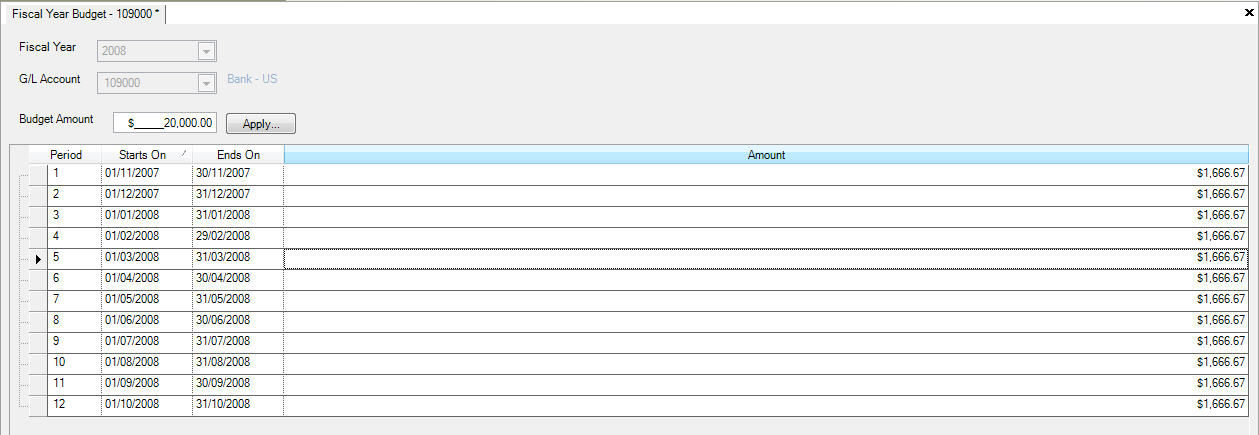
Make sure to save your changes before exiting the screen.