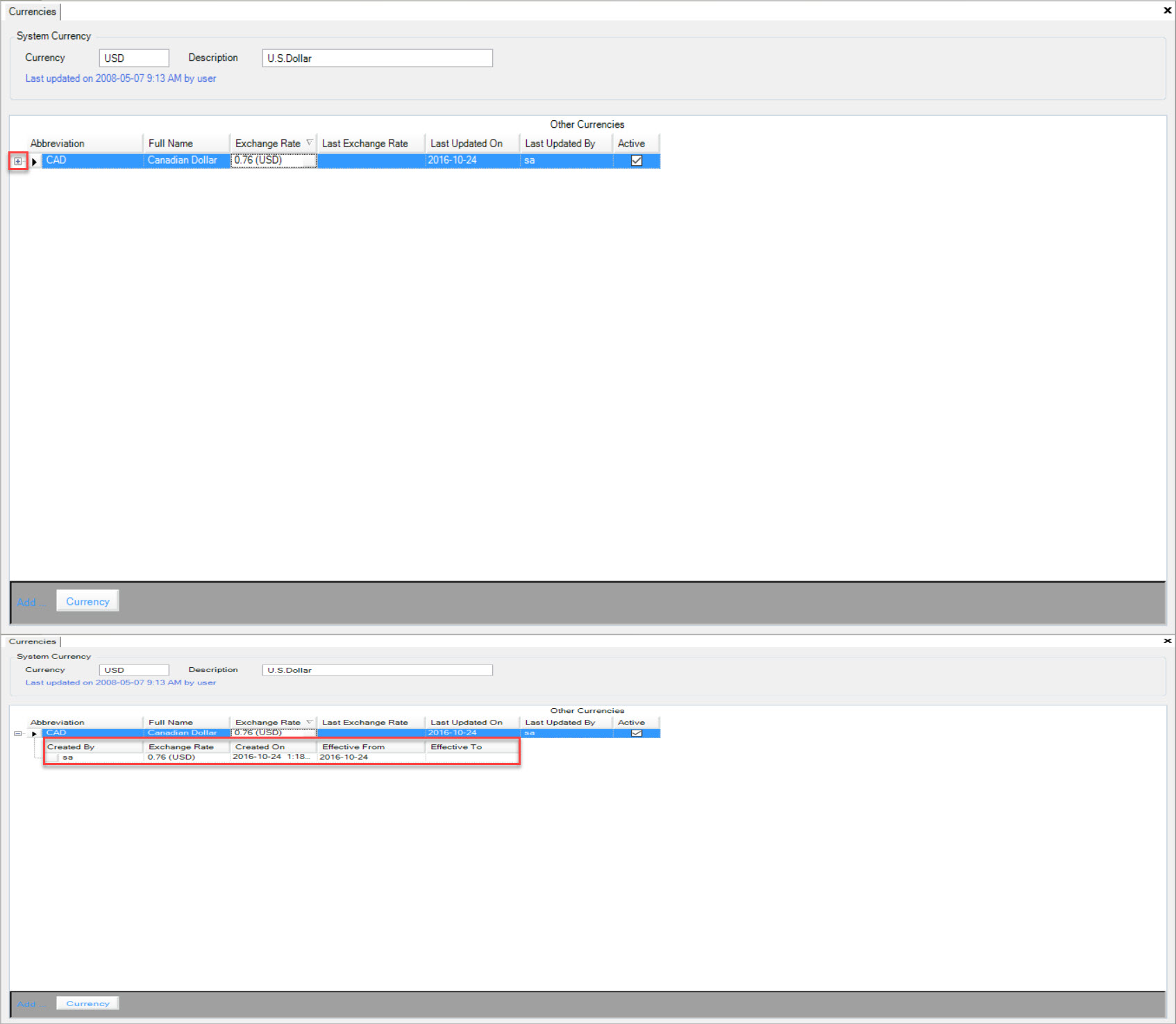Currencies¶
The Currencies section is where you can add new Currencies, as well as modify existing Currencies by updating Current Exchange Rates.
To open Currencies, navigate to the  tab, and select the
tab, and select the
 icon.
icon.
This will open the Currencies screen.
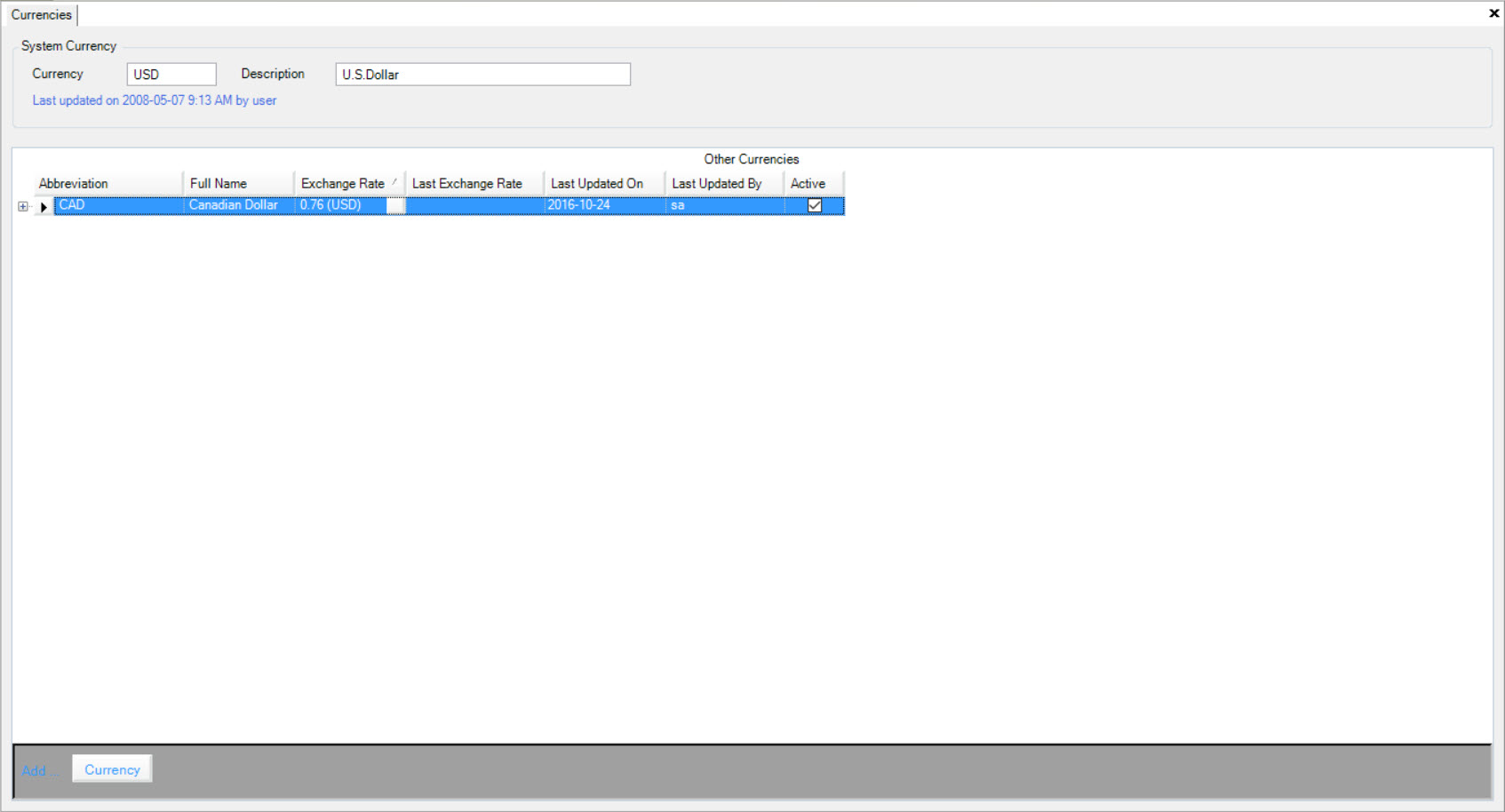
System Currency¶
Users are able to set the system currency. This will be the default currency, unless otherwise specified.
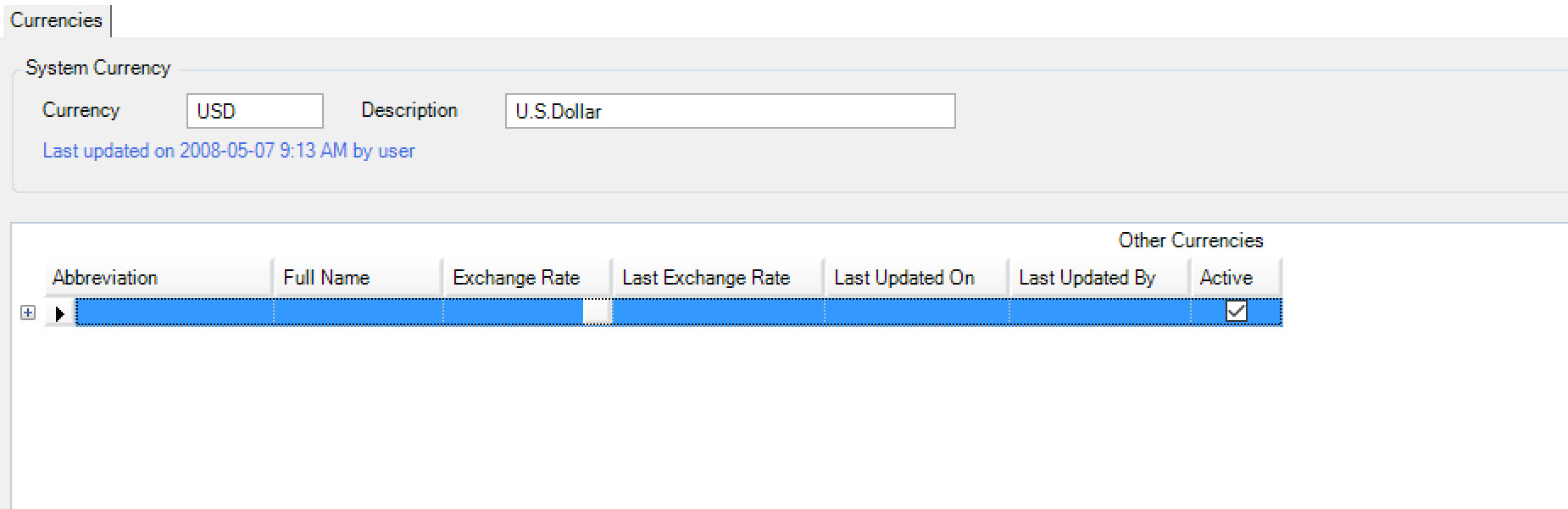
Adding a New Currency¶
To add a Currency to the system, navigate to the  tab, and select the
tab, and select the
 icon. This will bring up the Currencies screen.
icon. This will bring up the Currencies screen.
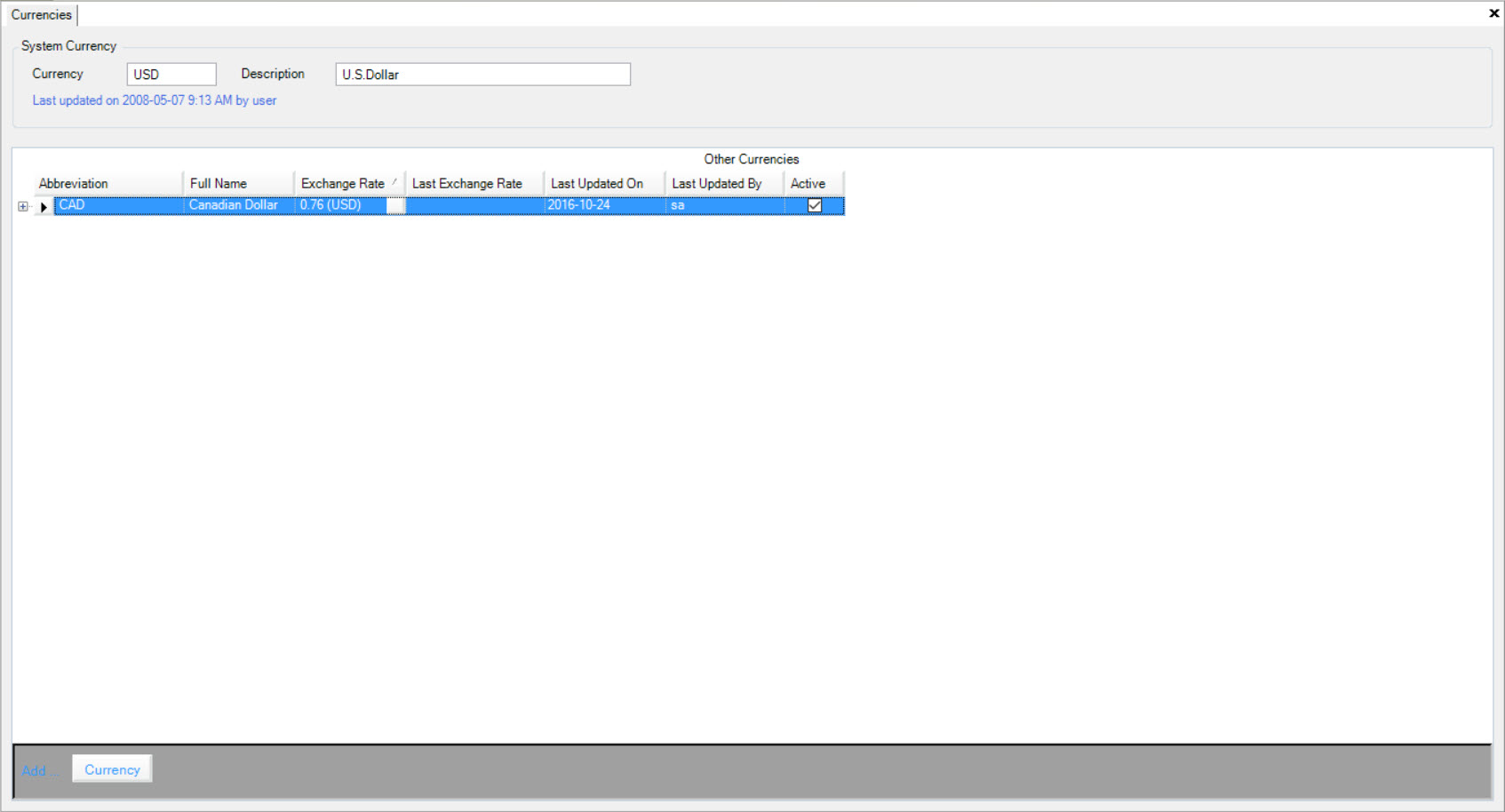
Select the 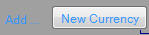 button at the bottom of the screen. This will add a new row
and enable you to fill out the appropriate information such as the Abbreviation, Full Name of Currency, and Exchange Rate.
button at the bottom of the screen. This will add a new row
and enable you to fill out the appropriate information such as the Abbreviation, Full Name of Currency, and Exchange Rate.

Make sure to save your changes before exiting the screen.
Modifying an Exchange Rate¶
To modify an Exchange Rate, navigate to the  tab, and select the
tab, and select the
 icon.
icon.
Click on the light grey box beside the current Exchange Rate. This will bring up the Exchange Rate window.
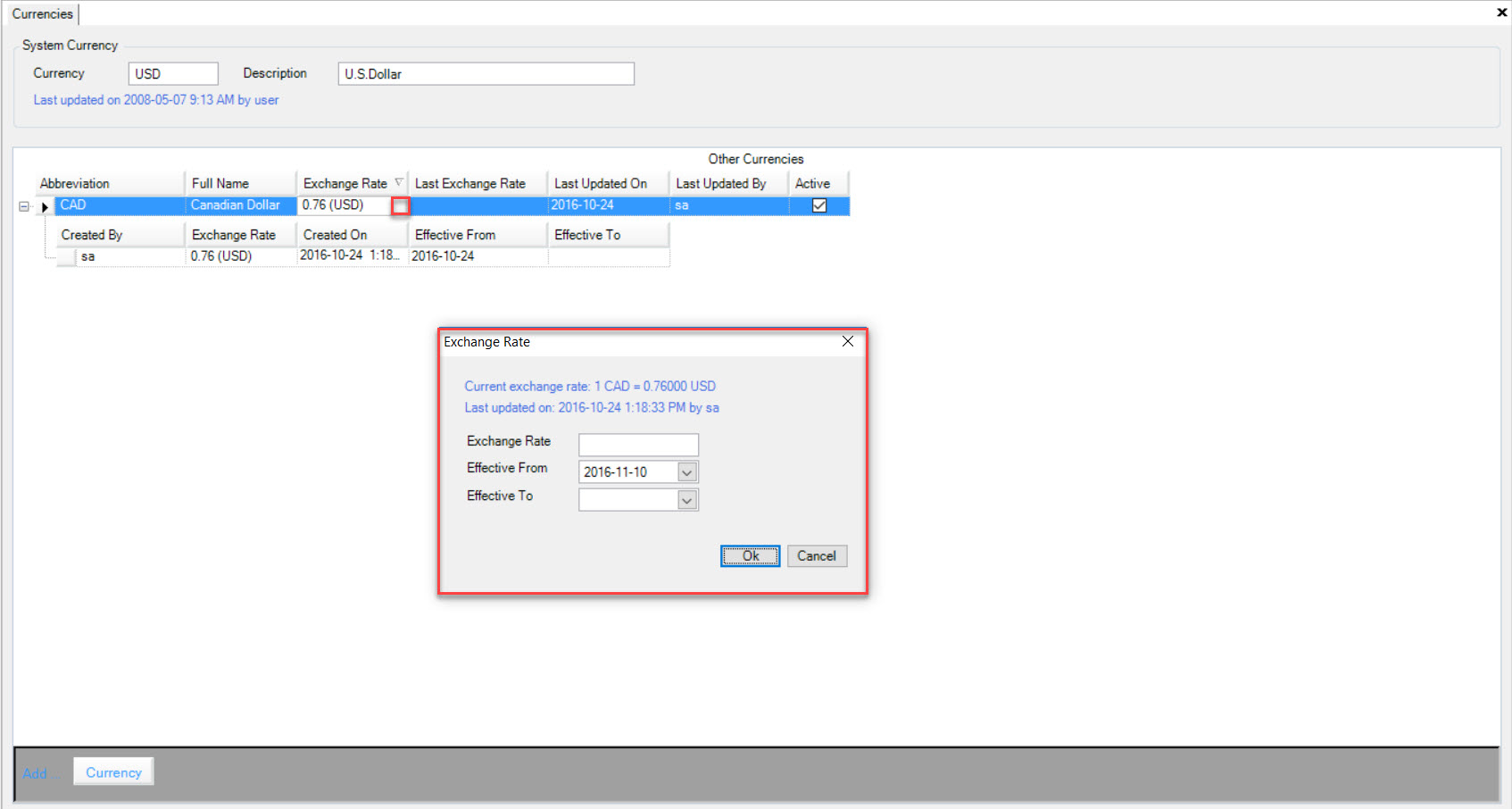
Within this screen, users are able to set the Exchange Rate, when it is Effective From, as well as when it is Effective To.
Click Ok when you are finished and make sure to save your changes.
Exchange History¶
Users are able to review any changes to the Exchange Rate by selecting the + sign beside the Currency Abbreviation tab.