Admin¶
The General Ledger Admin section allows users to view, edit, add, or delete G/L Account Types within the General Ledger module. When adding G/L Accounts to the system, you have to select what type of G/L Account it is.
Viewing G/L Account Types in Admin¶
To view G/L Account Types in Admin, navigate to the  tab and click on the
tab and click on the ![]() icon.
icon.
The General Ledger Admin screen will be displayed.
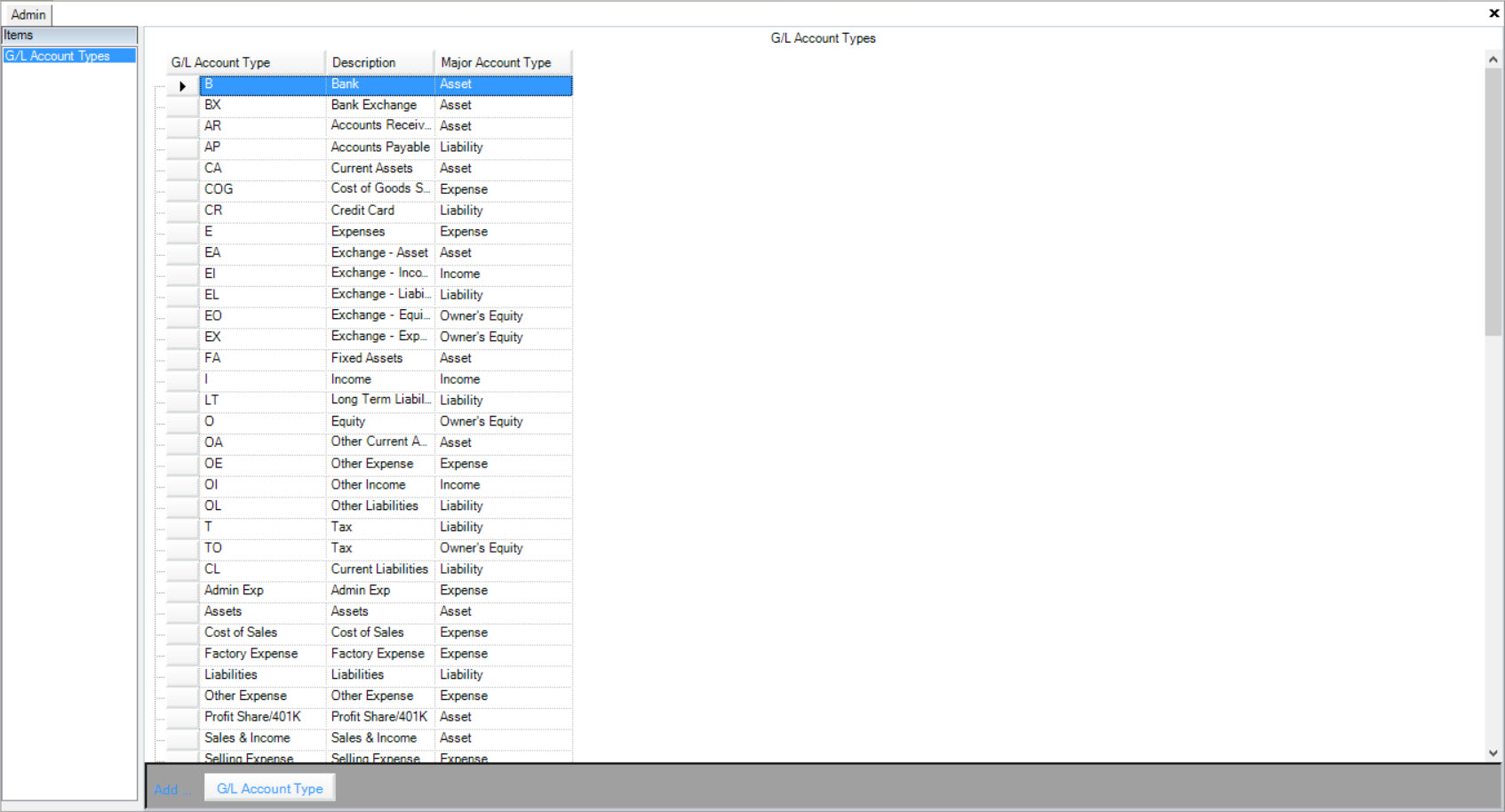
You will be able to view all of the G/L Account Types, Descriptions, and Major Account Types.
Editing a G/L Account Type¶
To edit a G/L Account, navigate to the  tab and click on the
tab and click on the ![]() icon.
icon.
The General Ledger Admin screen will be displayed.
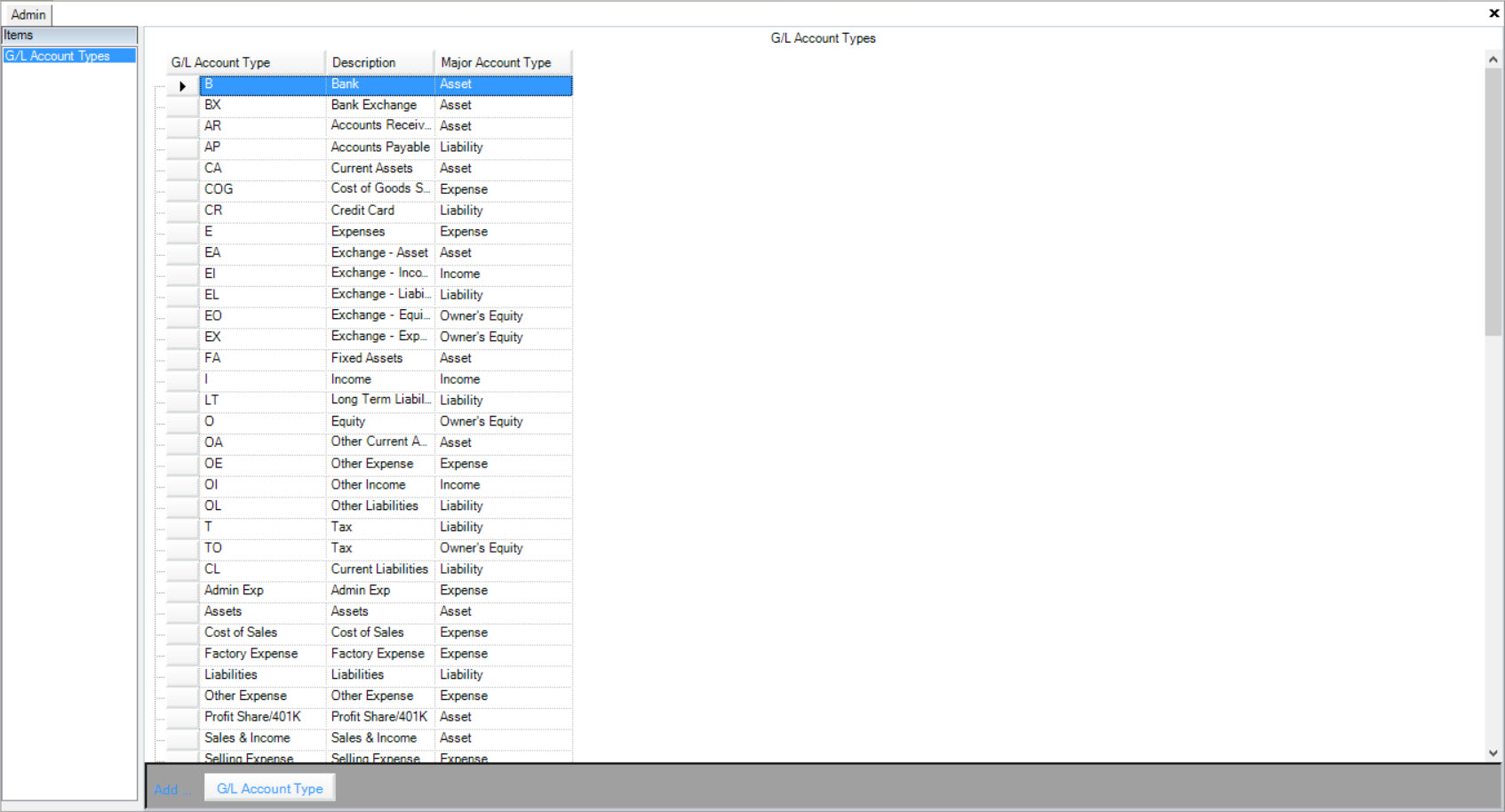
Locate the G/L Account Type that you wish to edit and click on the appropriate row. By clicking in the different text boxes, you are able to make changes to the specific G/L Account Type.
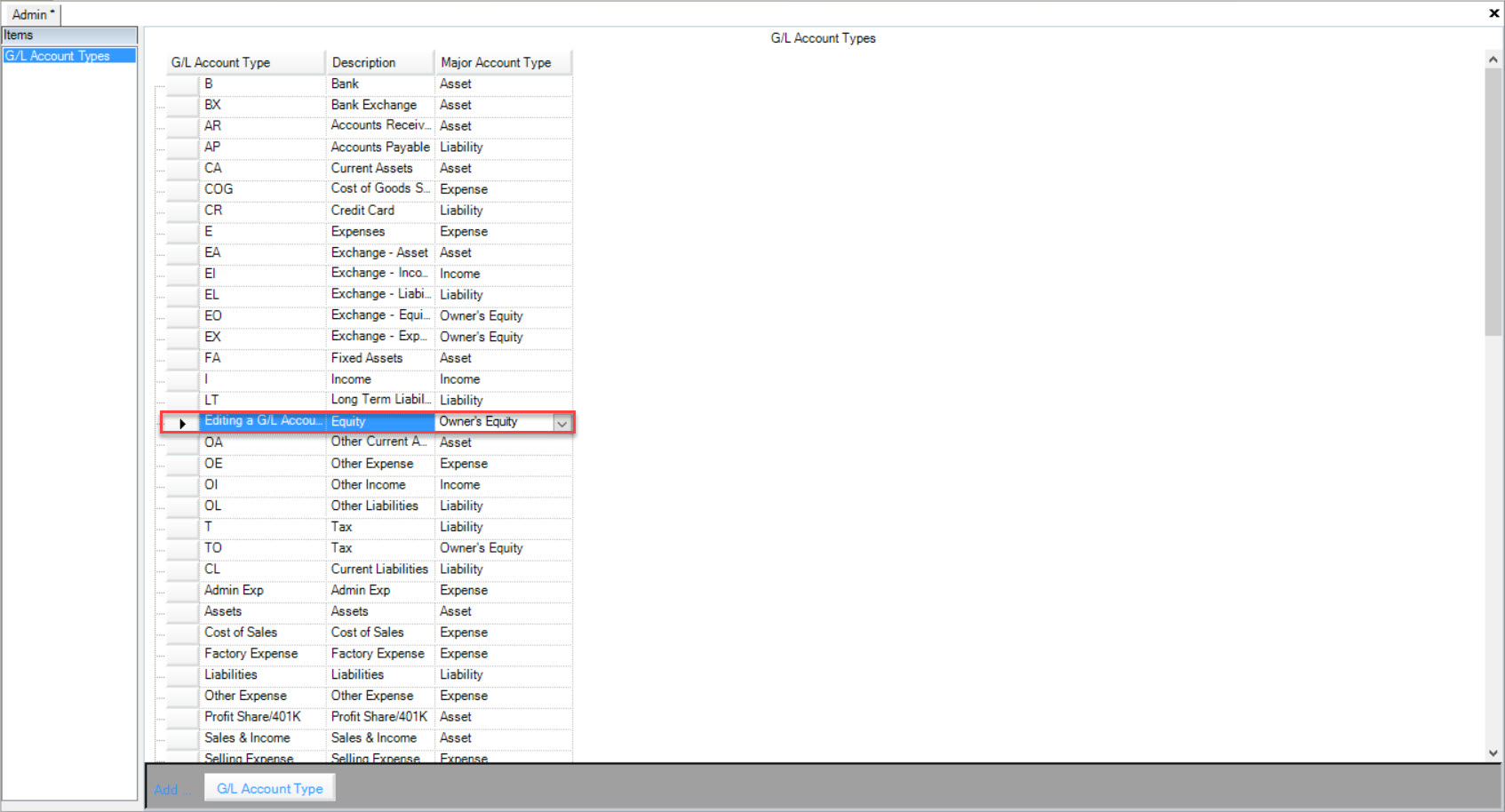
Under the Major Account Type tab, you have the ability to use the drop-down menu to choose Asset, Liability, Expense, Income, and Owner’s Equity.
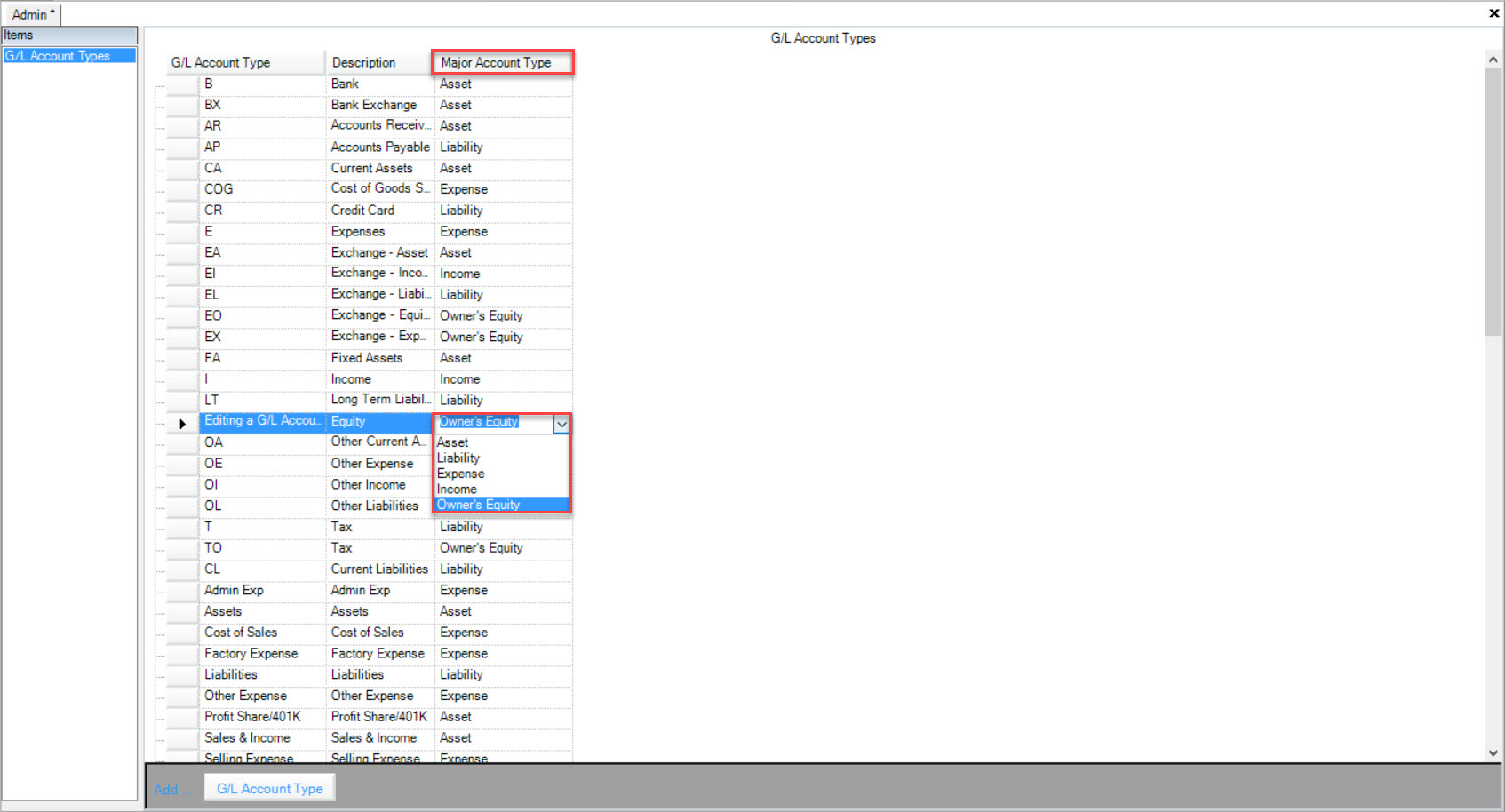
Once you have finished editing the G/L Account Type, make sure to save your changes before exiting the screen.
Adding a G/L Account Type¶
To add a G/L Account Type, navigate to the  tab and click on the
tab and click on the ![]() icon.
icon.
The General Ledger Admin screen will be displayed.
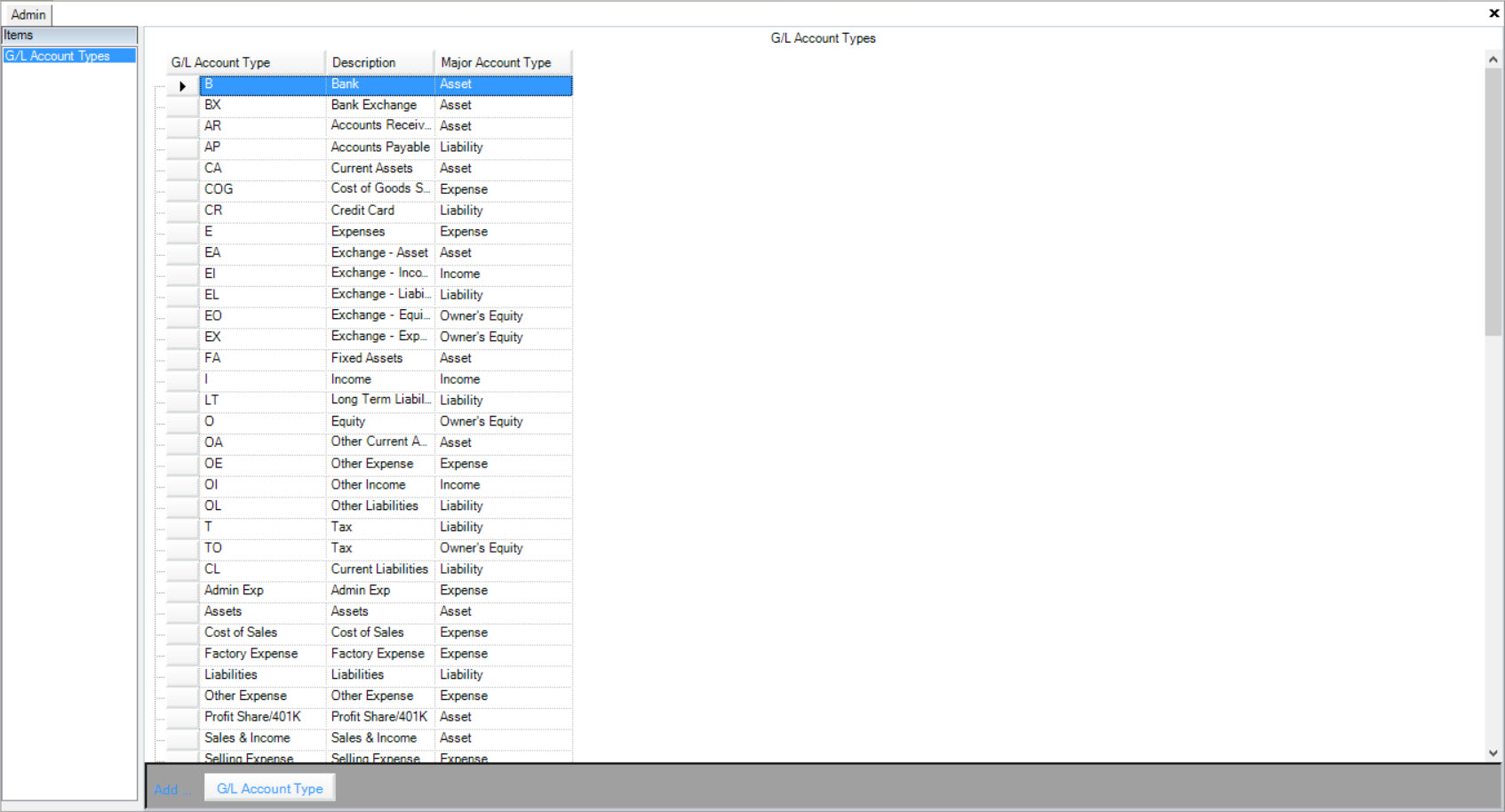
Click on the 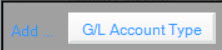 button located at the bottom of the screen.
button located at the bottom of the screen.
A new row will be added where you can fill in the G/L Account Type, Description, and select the Major Account Type.
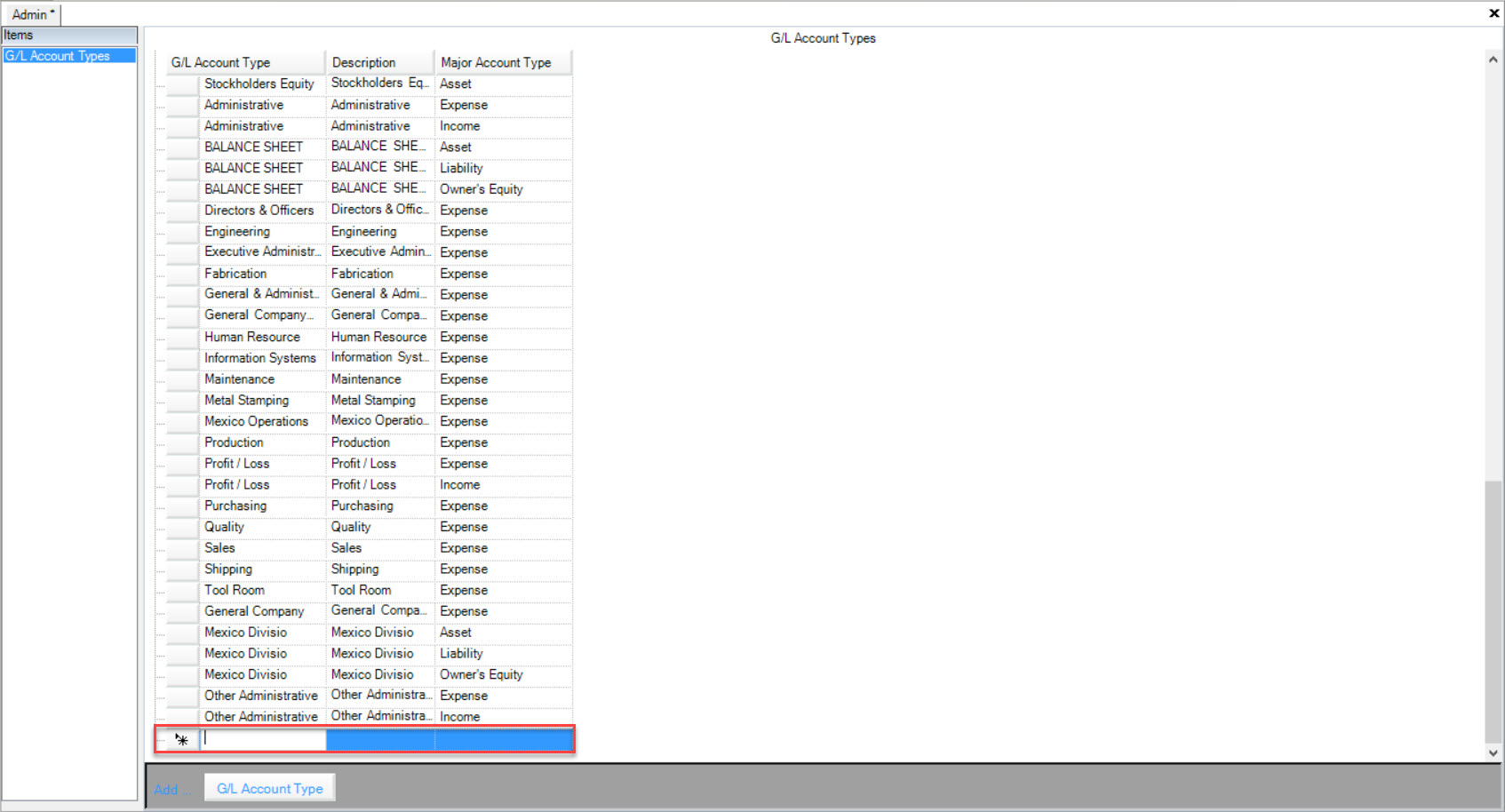
Make sure to save your changes before exiting the screen.
Deleting a G/L Account Type¶
To delete a G/L Account Type, navigate to the  tab and click on the
tab and click on the ![]() icon.
icon.
The General Ledger Admin screen will be displayed.
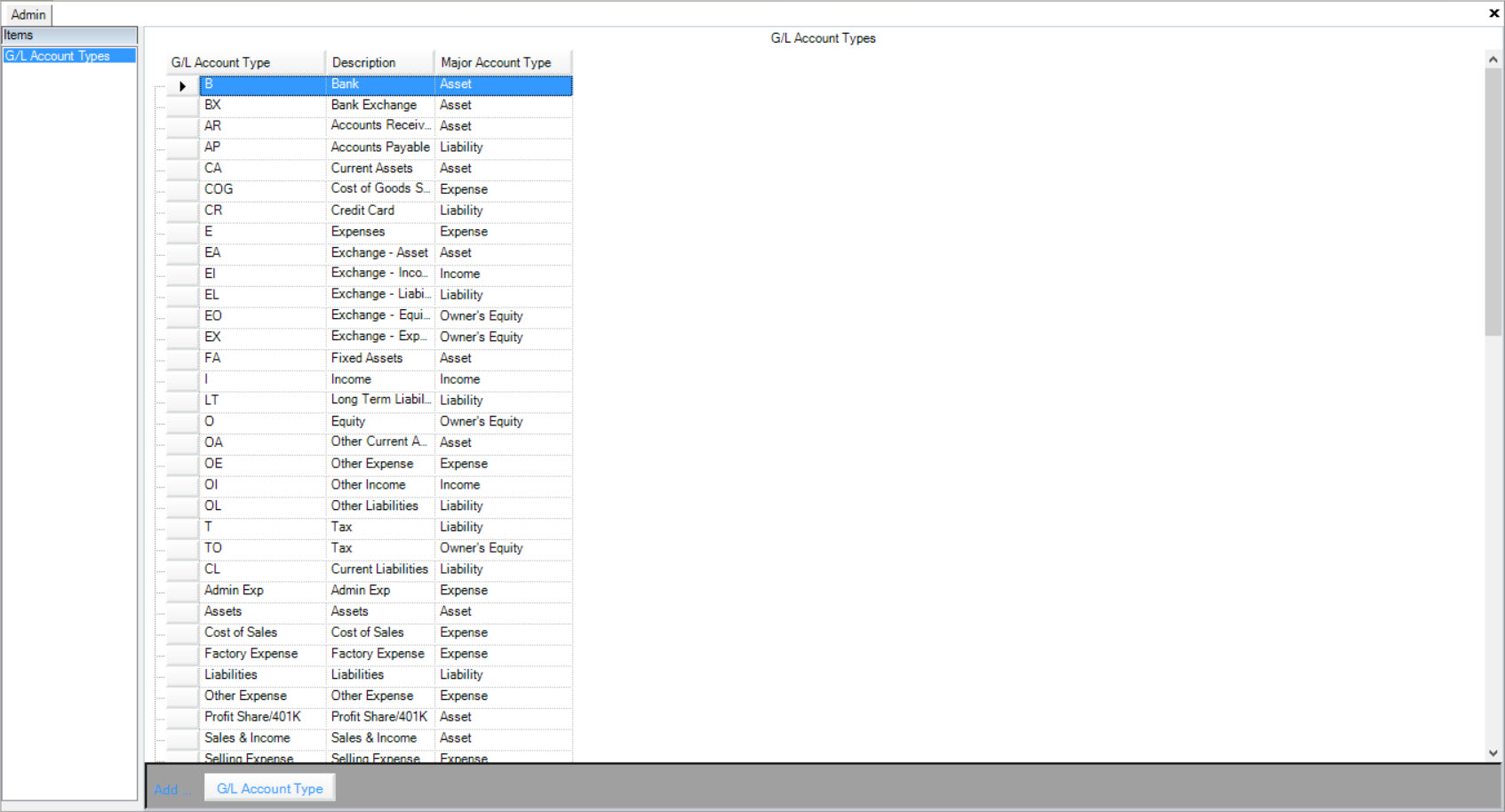
Find the G/L Account Type you wish to delete and highlight the appropriate row. Use your Delete key and when the system prompts you, select Yes.
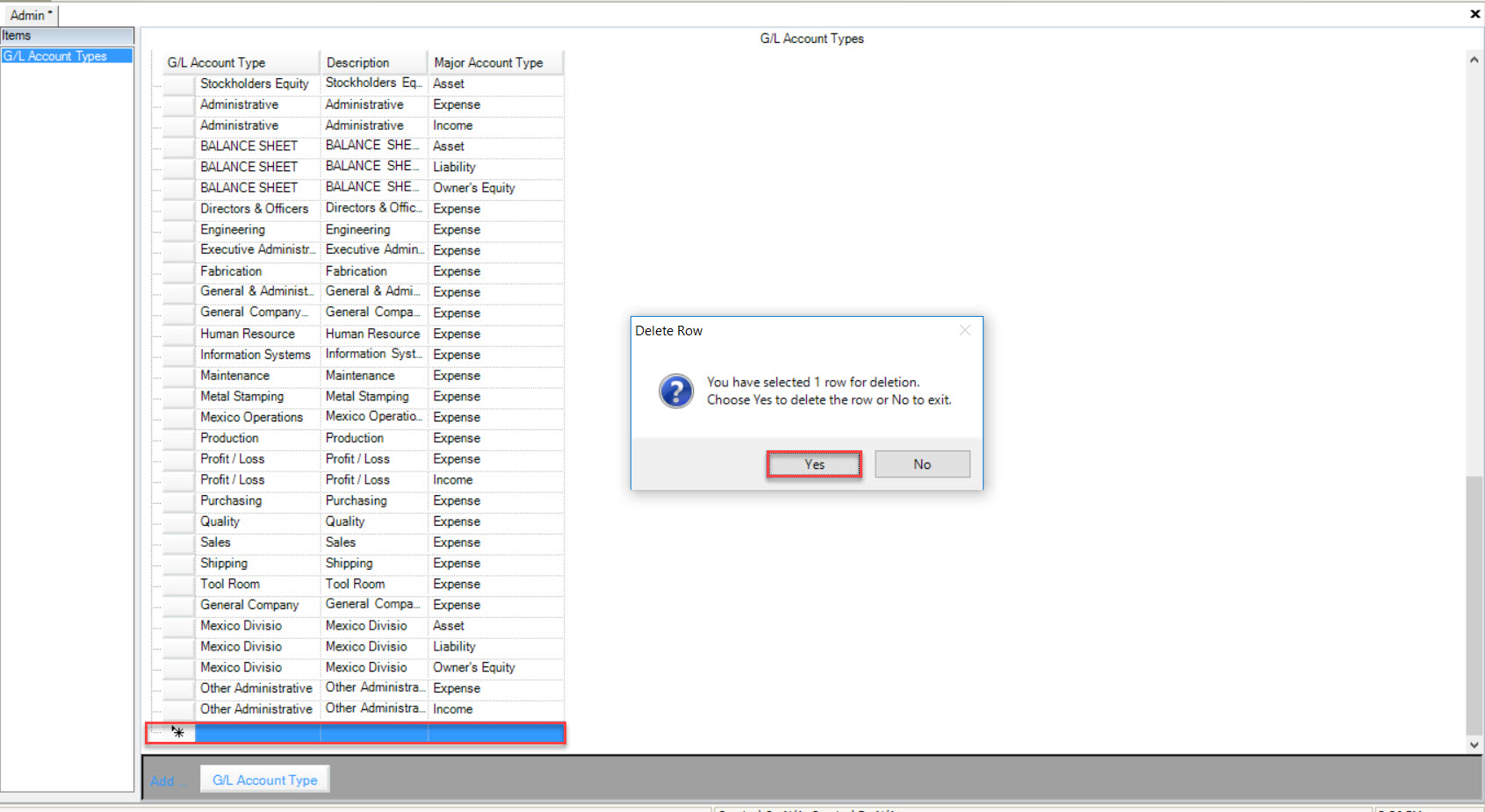
Make sure to save your changes before exiting the screen.