Current Fiscal Year¶
Users have the ability to decide which Fiscal Years and Periods are active. The advantage of this is having the ability to close certain Periods and therefore not being able to post Transactions in that timeframe, avoiding any possible mistakes.
Activating Fiscal Years and Periods¶
To activate a Fiscal Year and Period, navigate to the  tab, and select the
tab, and select the
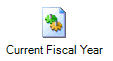 icon. This will open the Fiscal Year screen.
icon. This will open the Fiscal Year screen.
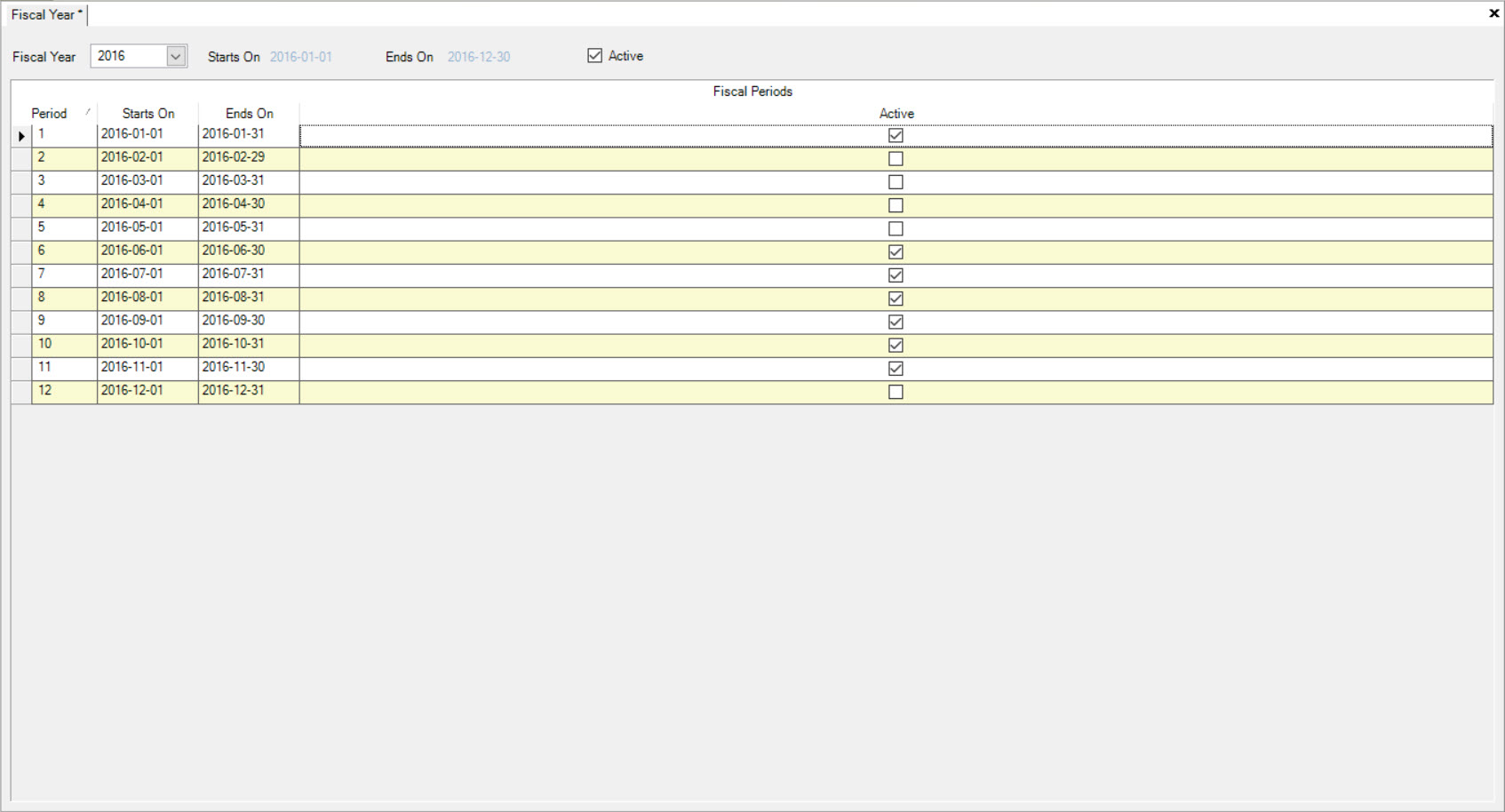
Use the Fiscal Year drop-down box to select the year you wish to activate. Make sure to de-select the  button. The Periods for the Fiscal Year selected will appear.
button. The Periods for the Fiscal Year selected will appear.
Using the boxes under the Active column, select the Periods you wish to make active.
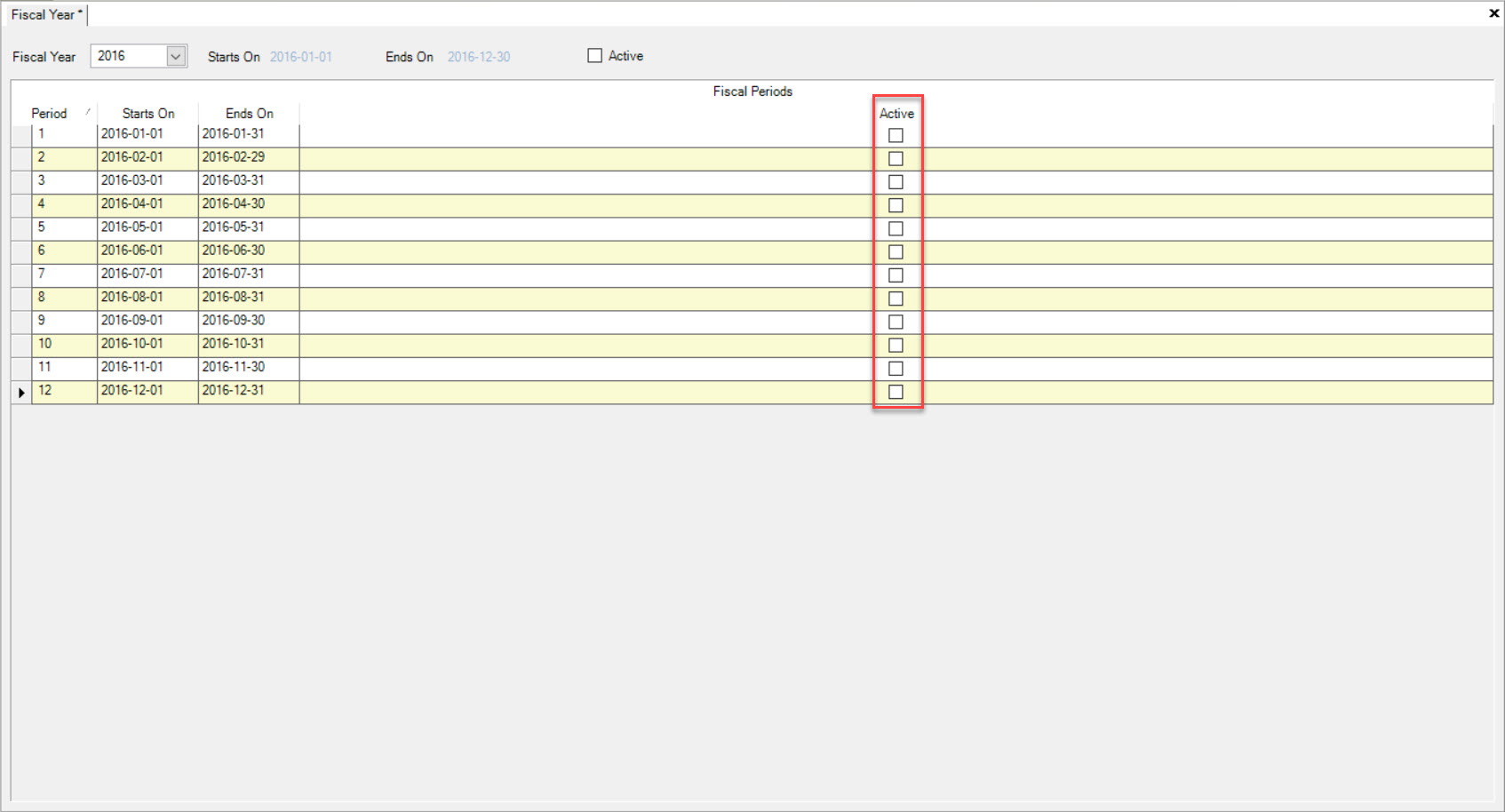
Note
If a Fiscal Period is not active, Financial Transactions (i.e. Cash Receipt from the A/R module; making a Payment on an A/P Voucher from the A/P Module; or a Journal Entry) will not be accepted. The Fiscal Period must be active to allow Financial Transactions to take place. You will know that the Fiscal Period is not open if you try to save a Transaction and you receive the following pop-up window:
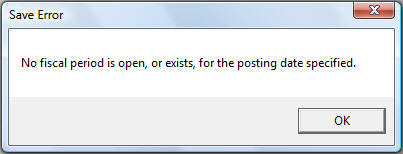
Re-activate the Current Fiscal Period.
Make sure to save before exiting the screen.
De-Activating Fiscal Years and Periods¶
To de-activate a Fiscal Year and Period, navigate to the  tab, and select the
tab, and select the 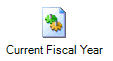 icon. This will open the Fiscal Year screen.
icon. This will open the Fiscal Year screen.
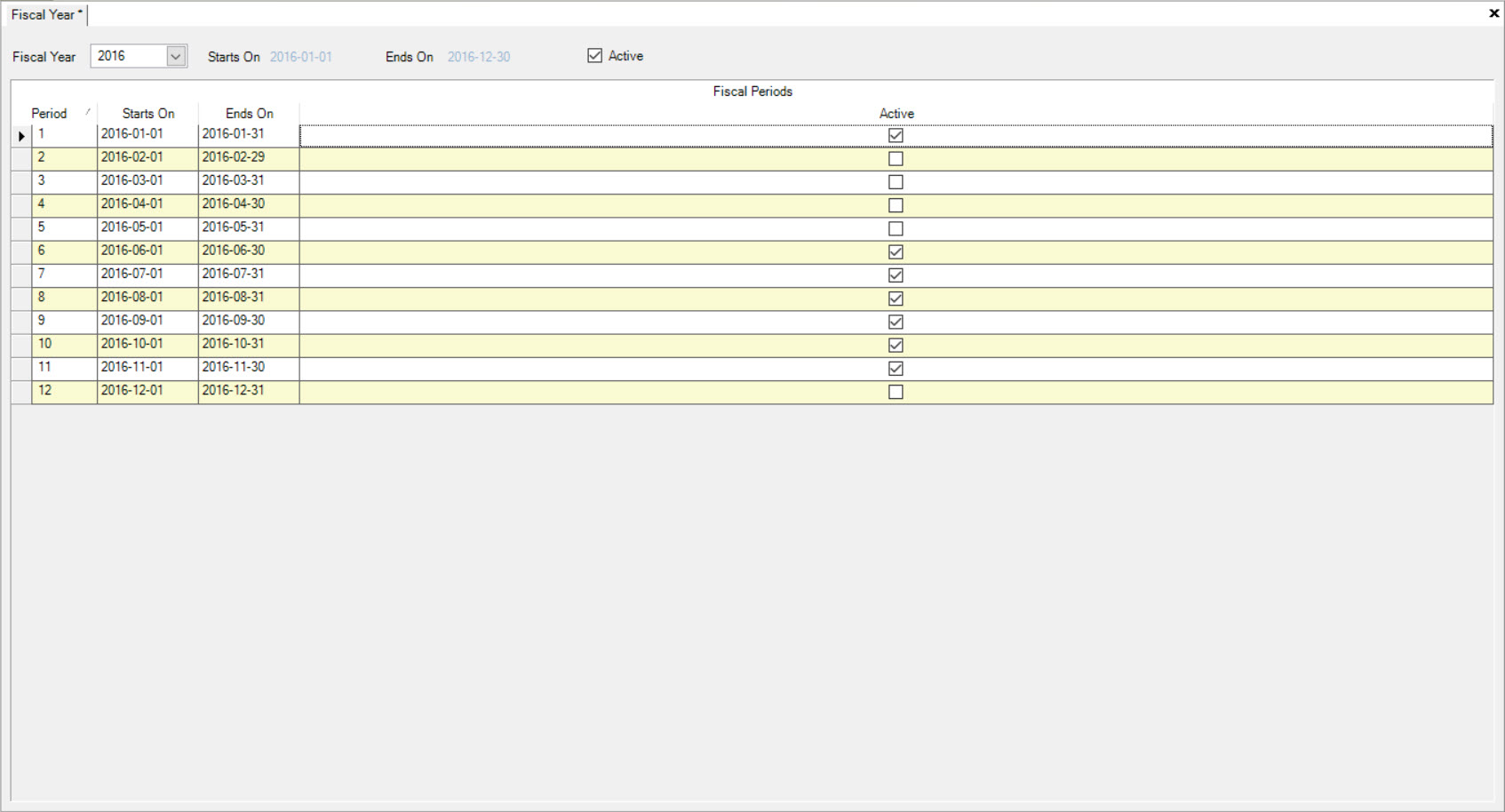
Use the Fiscal Year drop-down box to select the year you wish to de-activate. Click on the  box. This will display all of the Fiscal Periods that are active.
box. This will display all of the Fiscal Periods that are active.
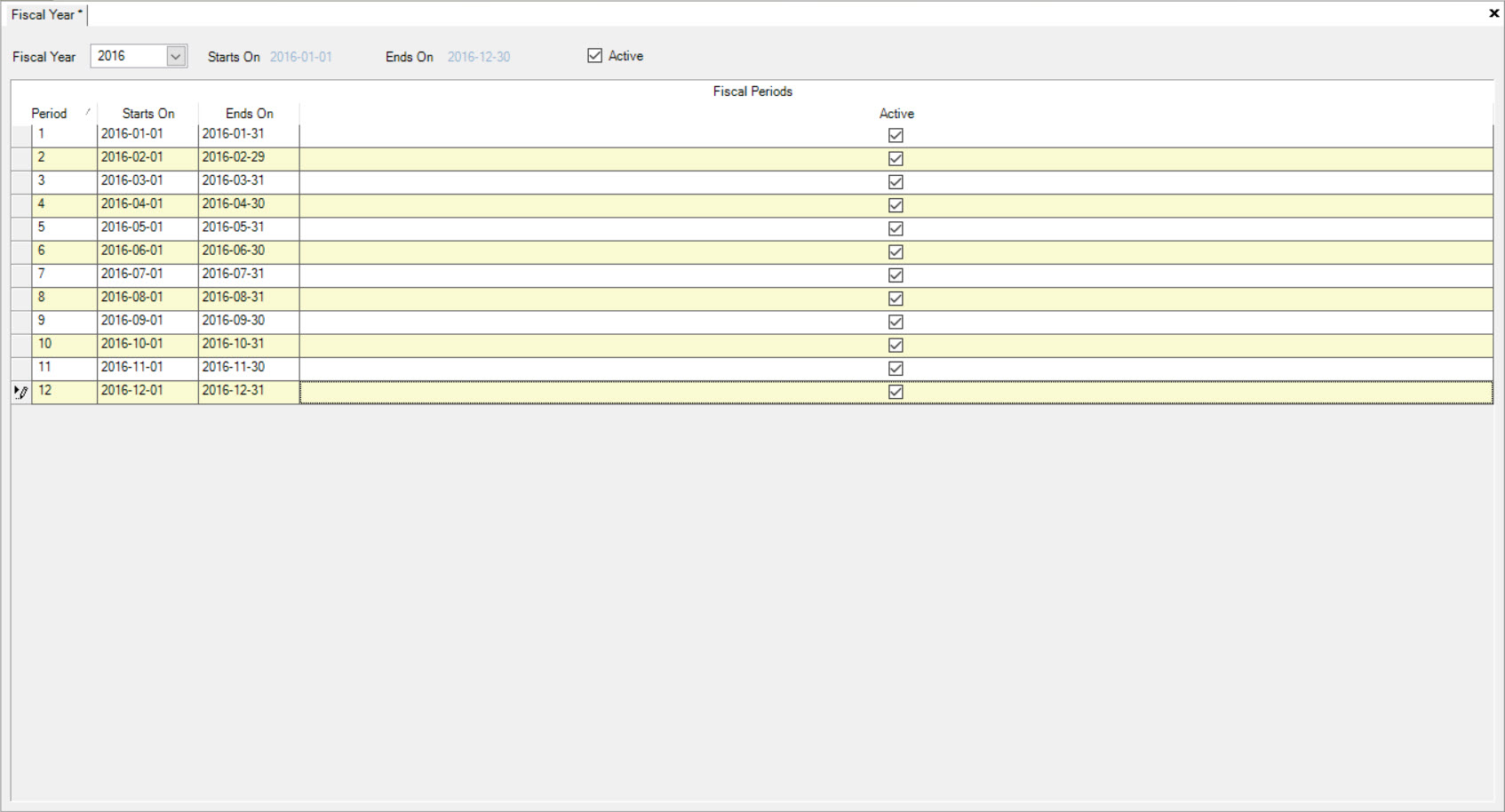
Using the boxes under the Active column, de-select the Periods you wish to de-activate.
Make sure to save your changes before exiting the screen.