A/P Search¶
A/P Search found in the Accounts Payable module is for users to find Invoices, Cheques, Vendor Payments, Payments, and Packing Slips.
To open A/P Search, navigate to the  tab and click on the
tab and click on the ![]() icon. This will open the
A/P Search screen.
icon. This will open the
A/P Search screen.
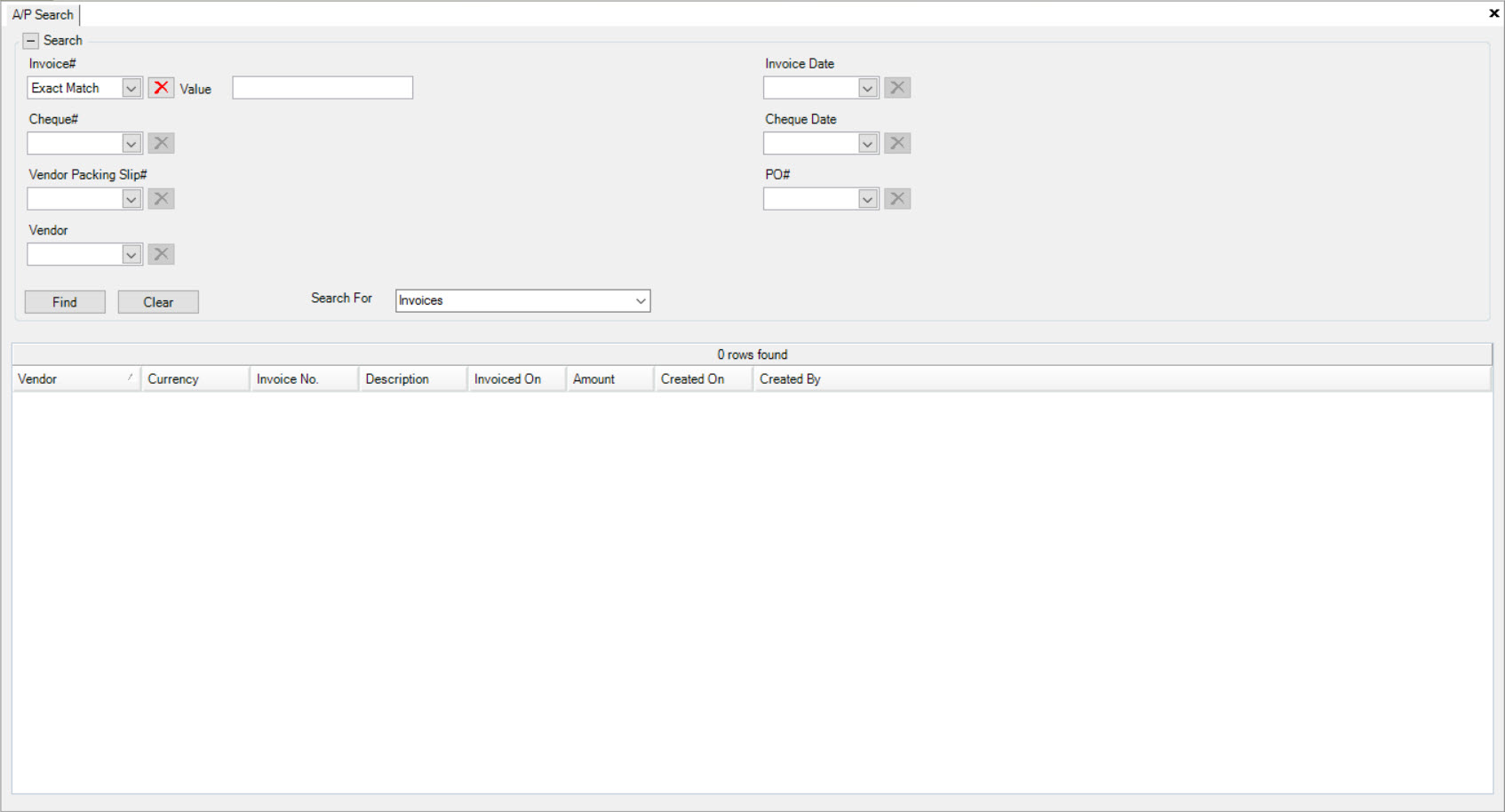
Searching for Invoices¶
To search for Invoices using the A/P Search tool, navigate to the  tab and click on the
tab and click on the ![]() icon. This will open the
A/P Search screen.
icon. This will open the
A/P Search screen.
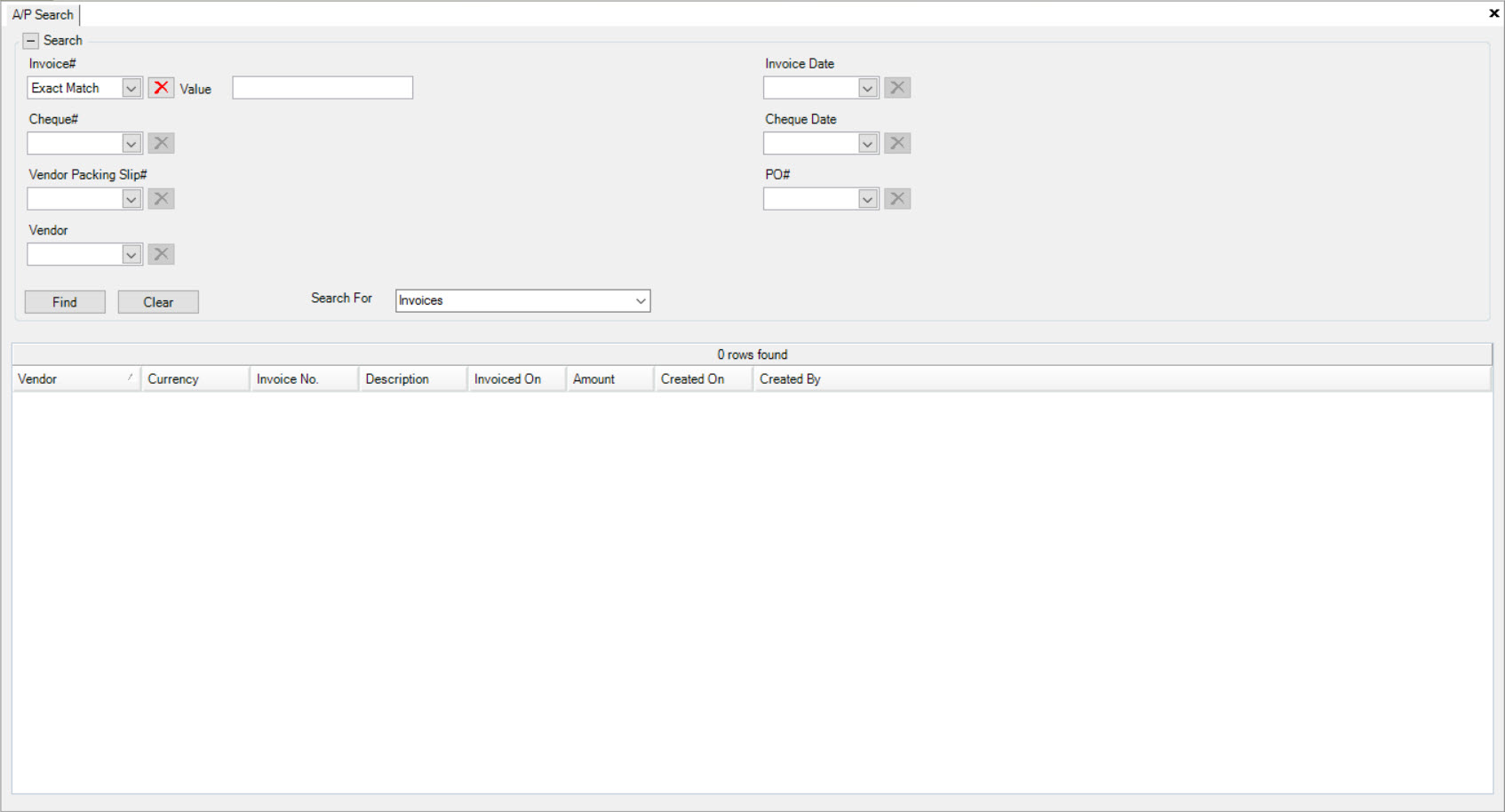
Make sure to select Invoices from the Search For drop-down menu.
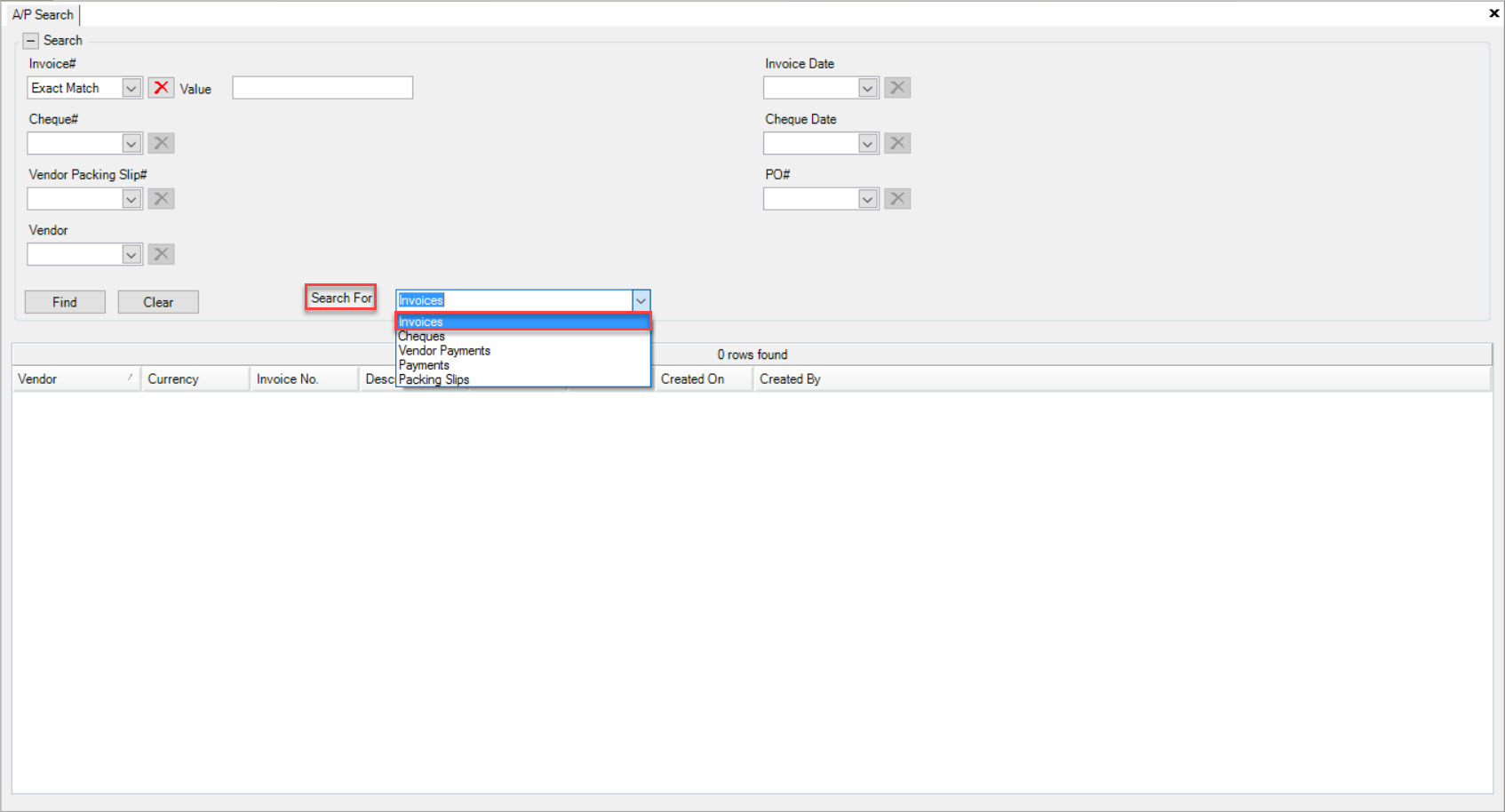
Using the drop-down menus provided, select a parameter to search by (Contains, Exact Match, or Starts With). Enter in a number in the Value fields.
Users can also use the Invoice Date drop-down menu to search for an Invoice by Date, Dates, or Range of Dates. Once you have entered in the search parameters for an Invoice,
click on the  button. The system will populate your search.
button. The system will populate your search.
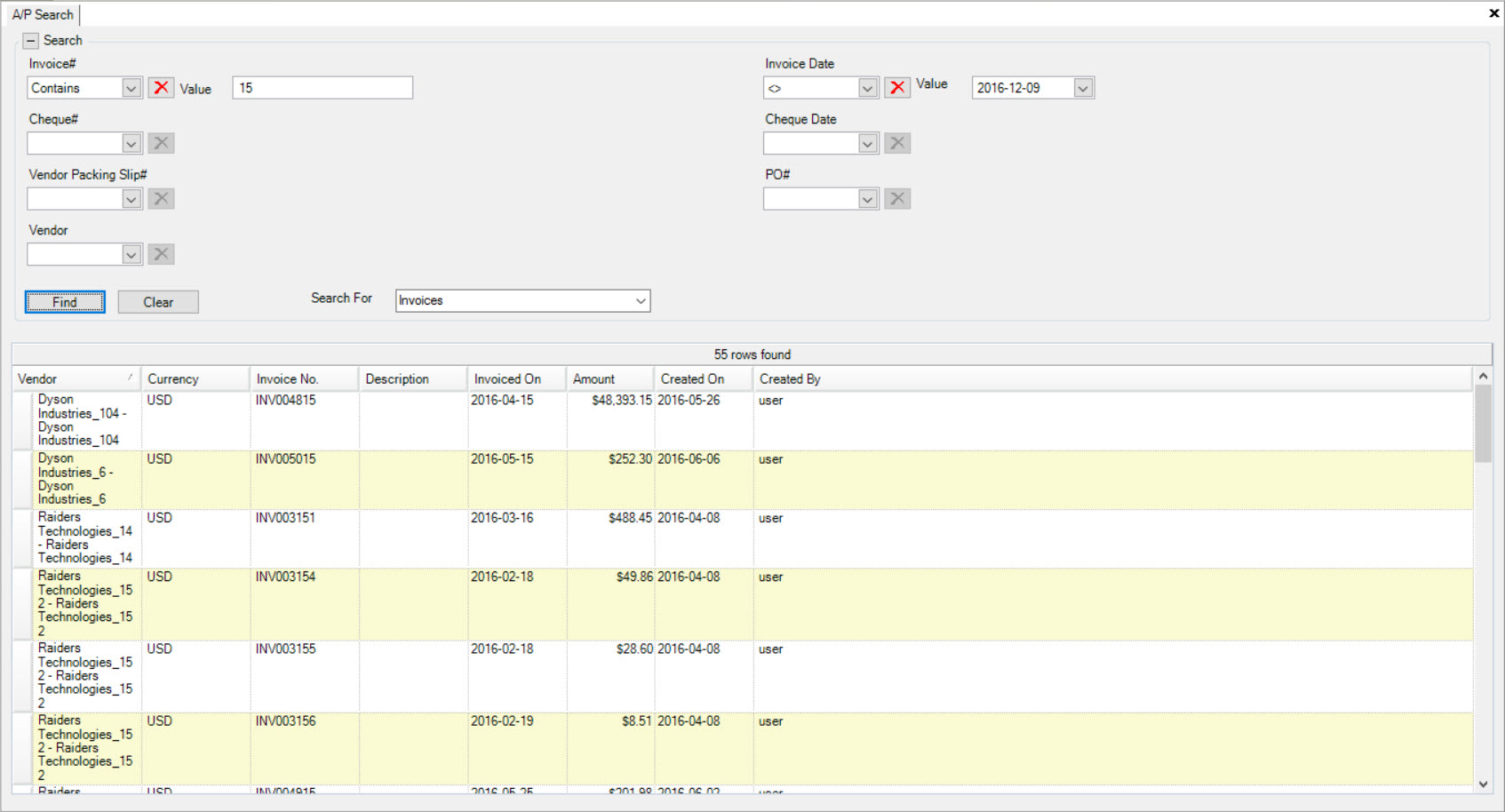
Now you are able to locate the specific Vendor Invoice and double-click on the appropriate row to view it. The Voucher Entry detail screen will open.
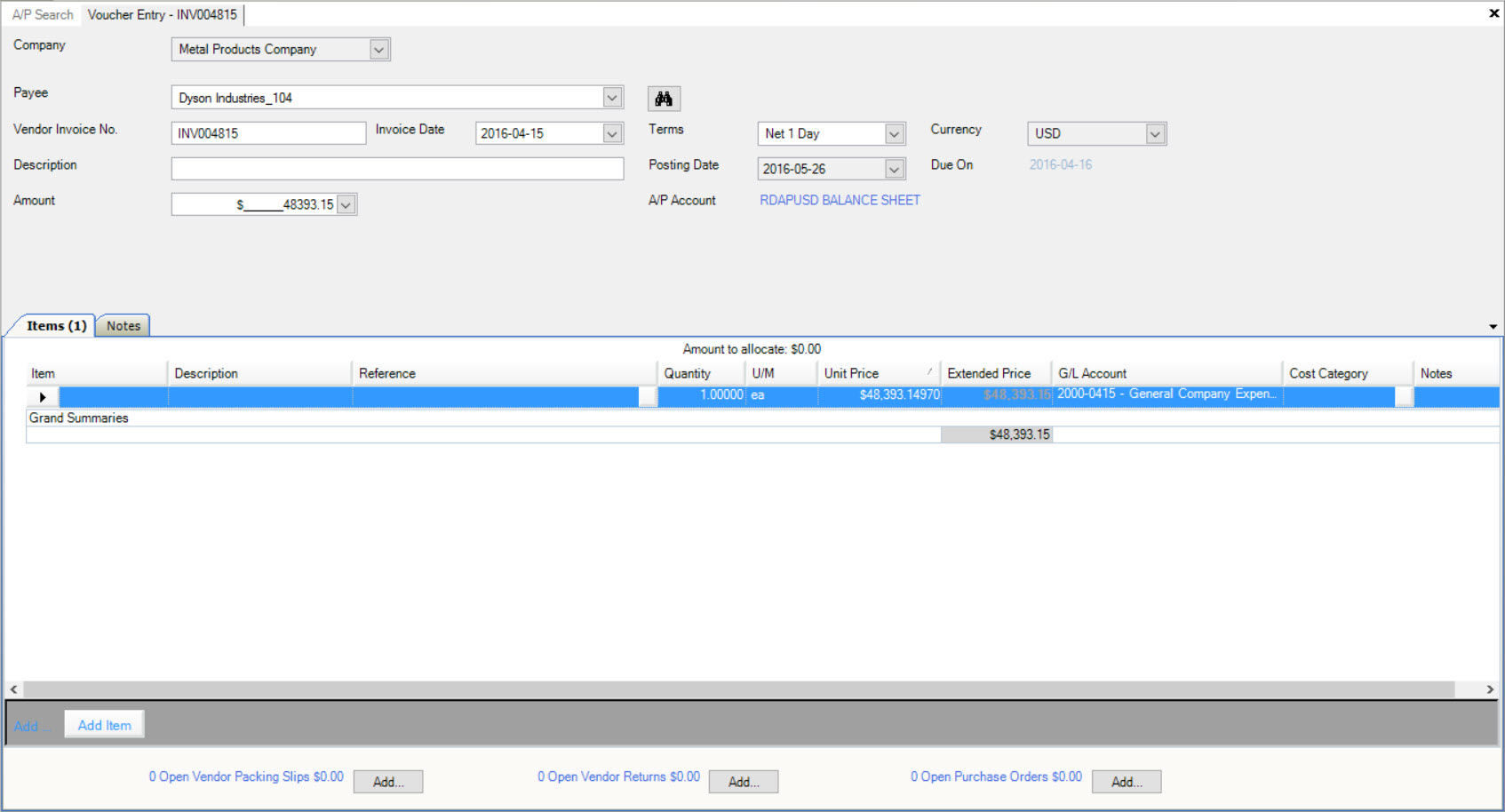
Searching for Cheques¶
To search for Cheques using the A/P Search tool, navigate to the  tab and click on the
tab and click on the ![]() icon. This will open the
A/P Search screen.
icon. This will open the
A/P Search screen.
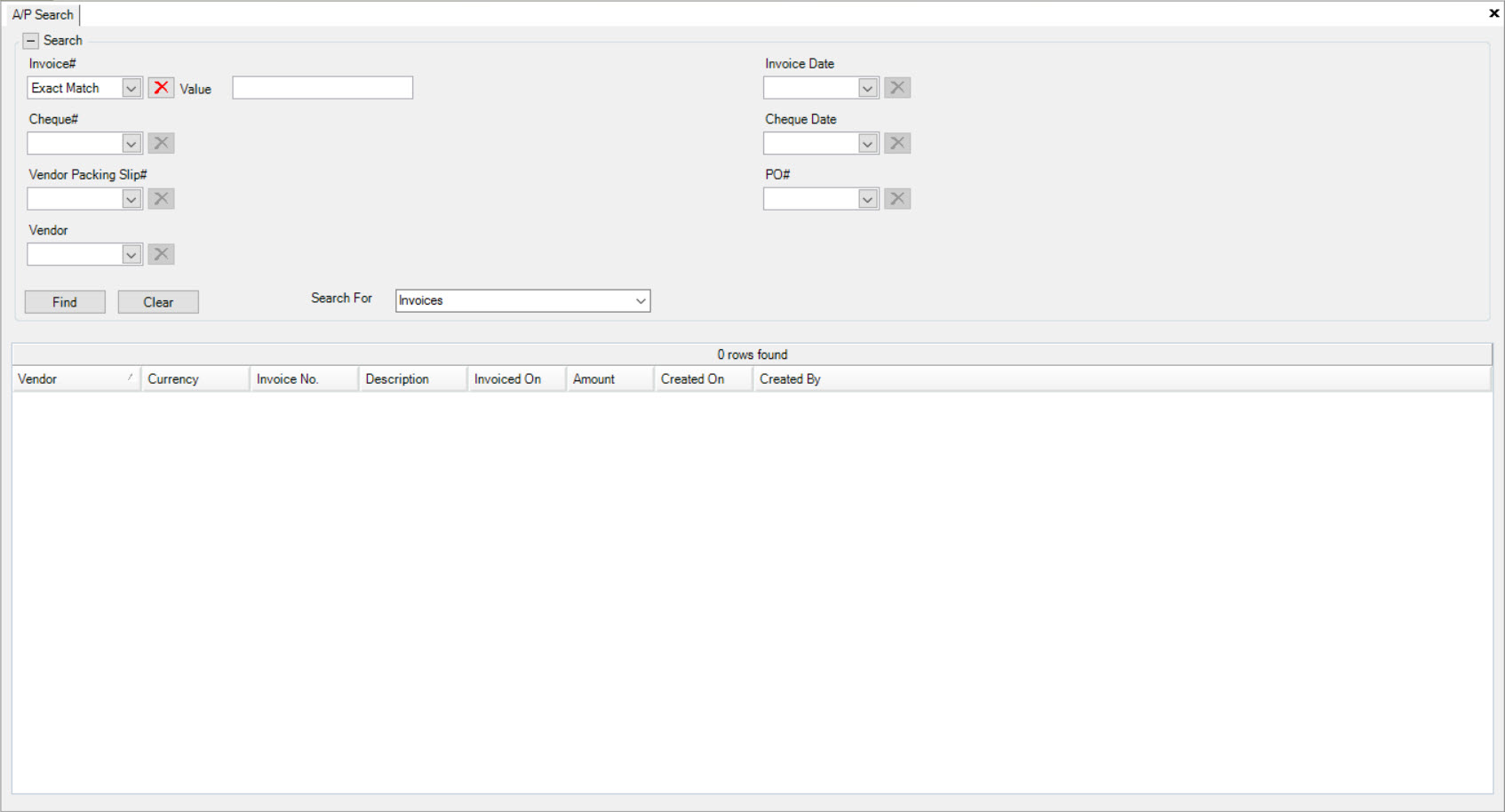
Make sure to select Cheques from the Search For drop-down menu.
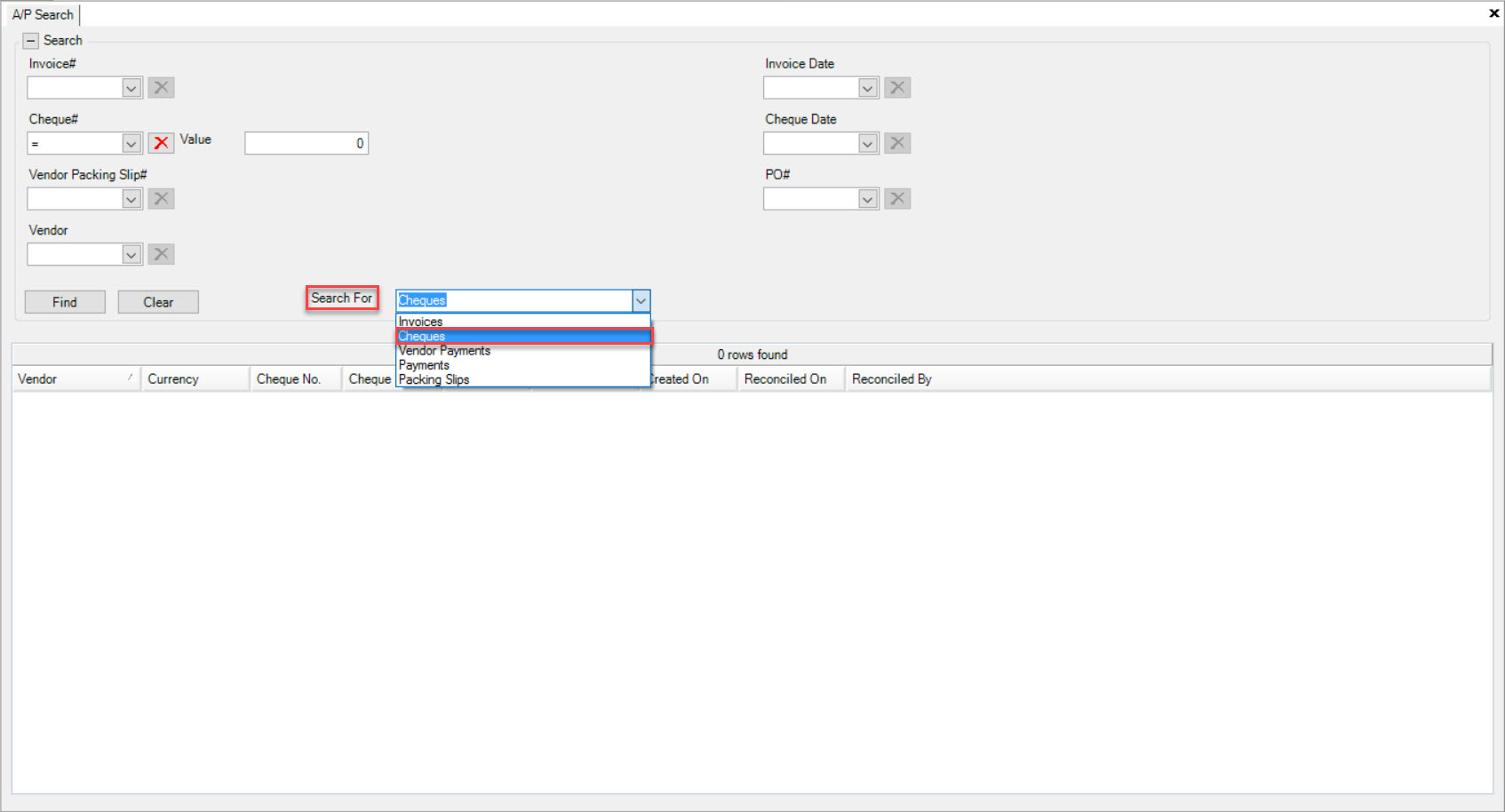
Using the drop-down menus provided, select a parameter to search by (Contains, Exact Match, or Starts With). Enter in a number in the Value fields.
Users can also use the Cheque Date drop-down menu to search for an Cheque by Date, Dates, or Range of Dates. Once you have entered in the search parameters for a Cheque,
click on the  button. The system will populate your search.
button. The system will populate your search.
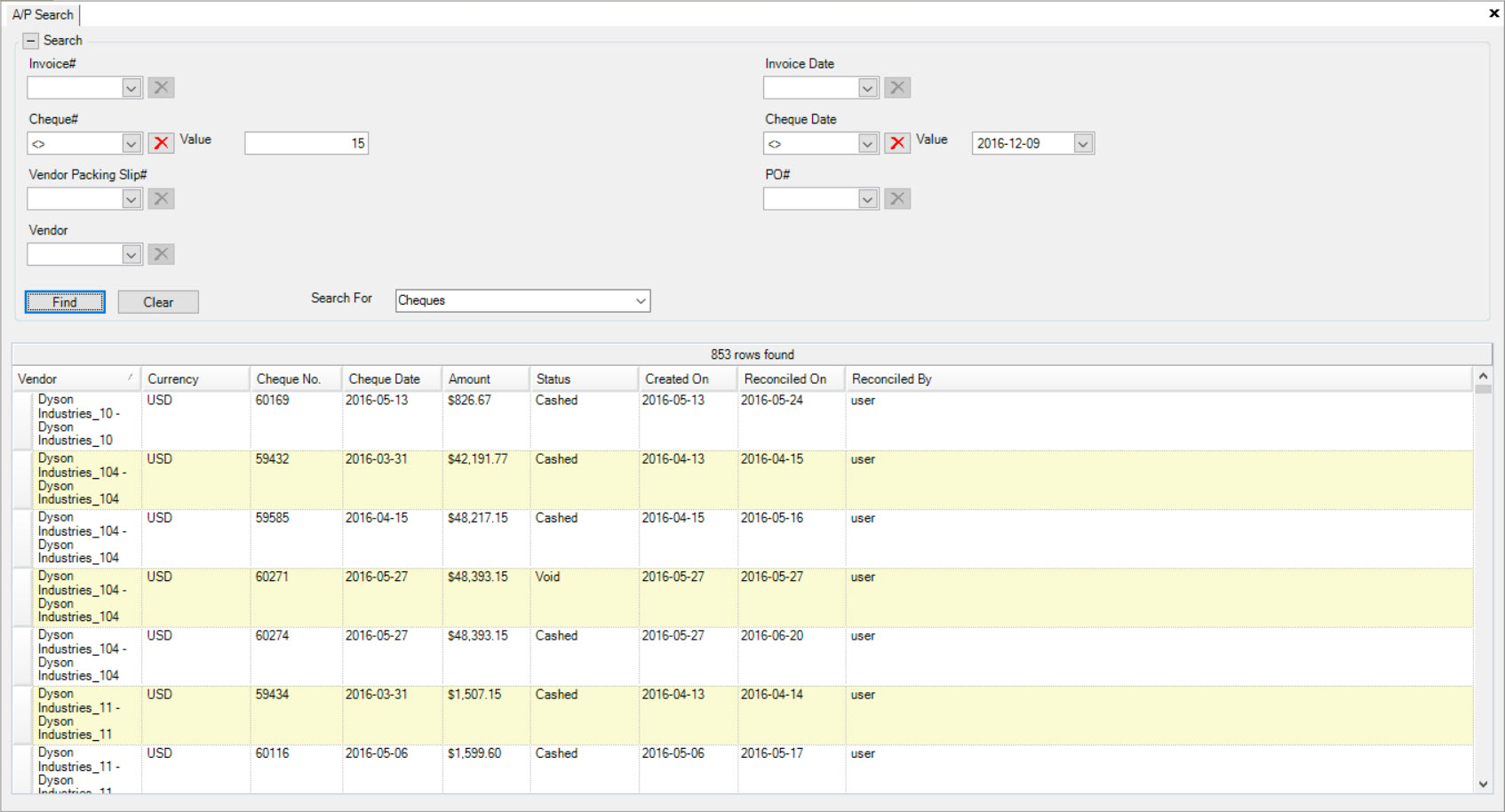
Now you are able to locate a specific Vendor Cheque. Double-click on the appropriate row to view it. The Cheque (read only) screen will be displayed.
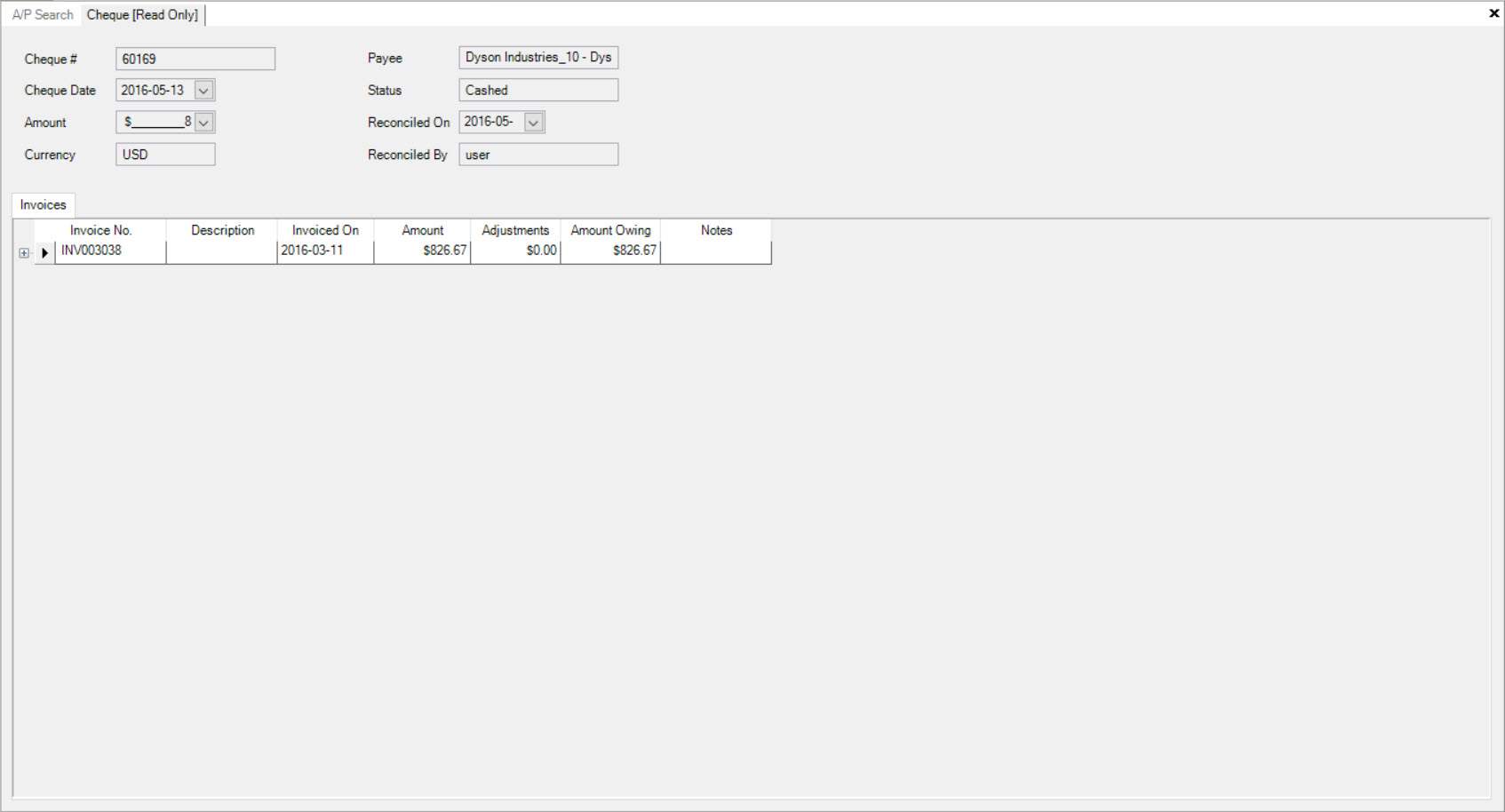
Searching for Vendor Payments¶
To search for Vendor Payments using the A/P Search tool, navigate to the  tab and click on the
tab and click on the ![]() icon. This will open the
A/P Search screen.
icon. This will open the
A/P Search screen.
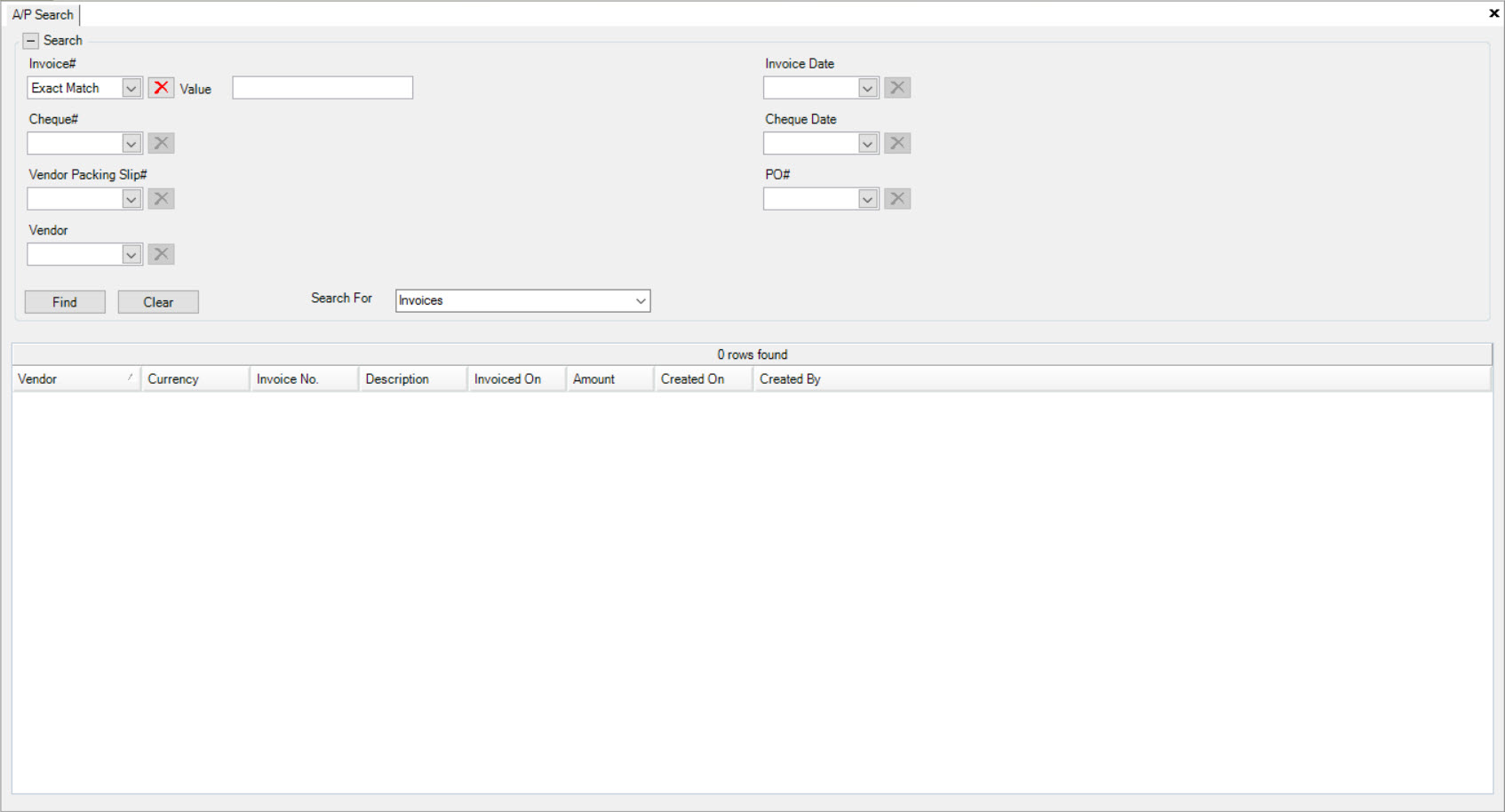
Make sure to select Vendor Payments from the Search For drop-down menu.
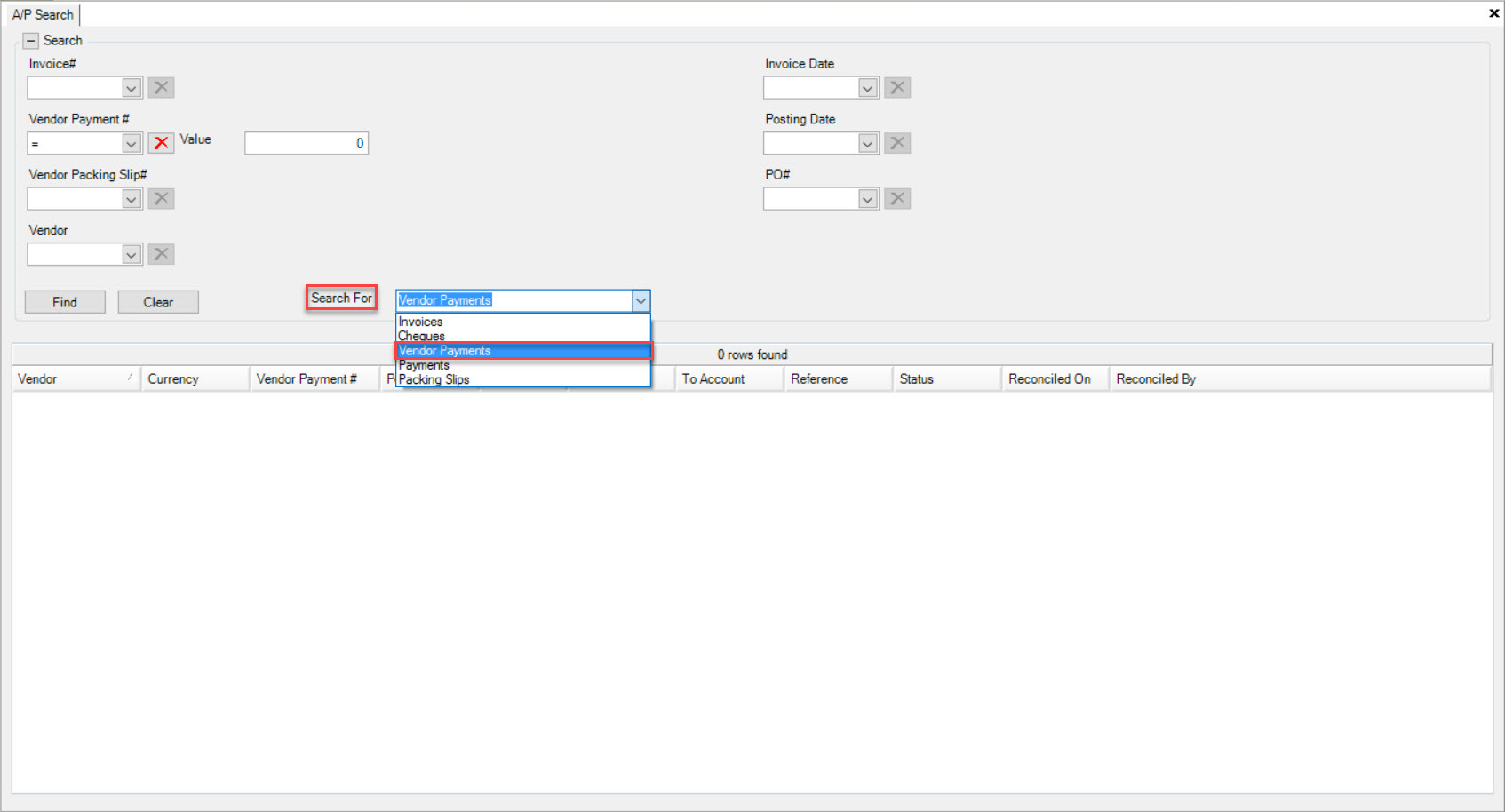
Using the drop-down menus provided, select a parameter to search by (Equal to, Greater, Less than, or a Range). Enter in a number in the Value fields.
Users can also use the Posting Date drop-down menu to search for a Vendor Payment by Date, Dates, or Range of Dates. Once you have entered in the search parameters for a Vendor Payment,
click on the  button. The system will populate your search.
button. The system will populate your search.
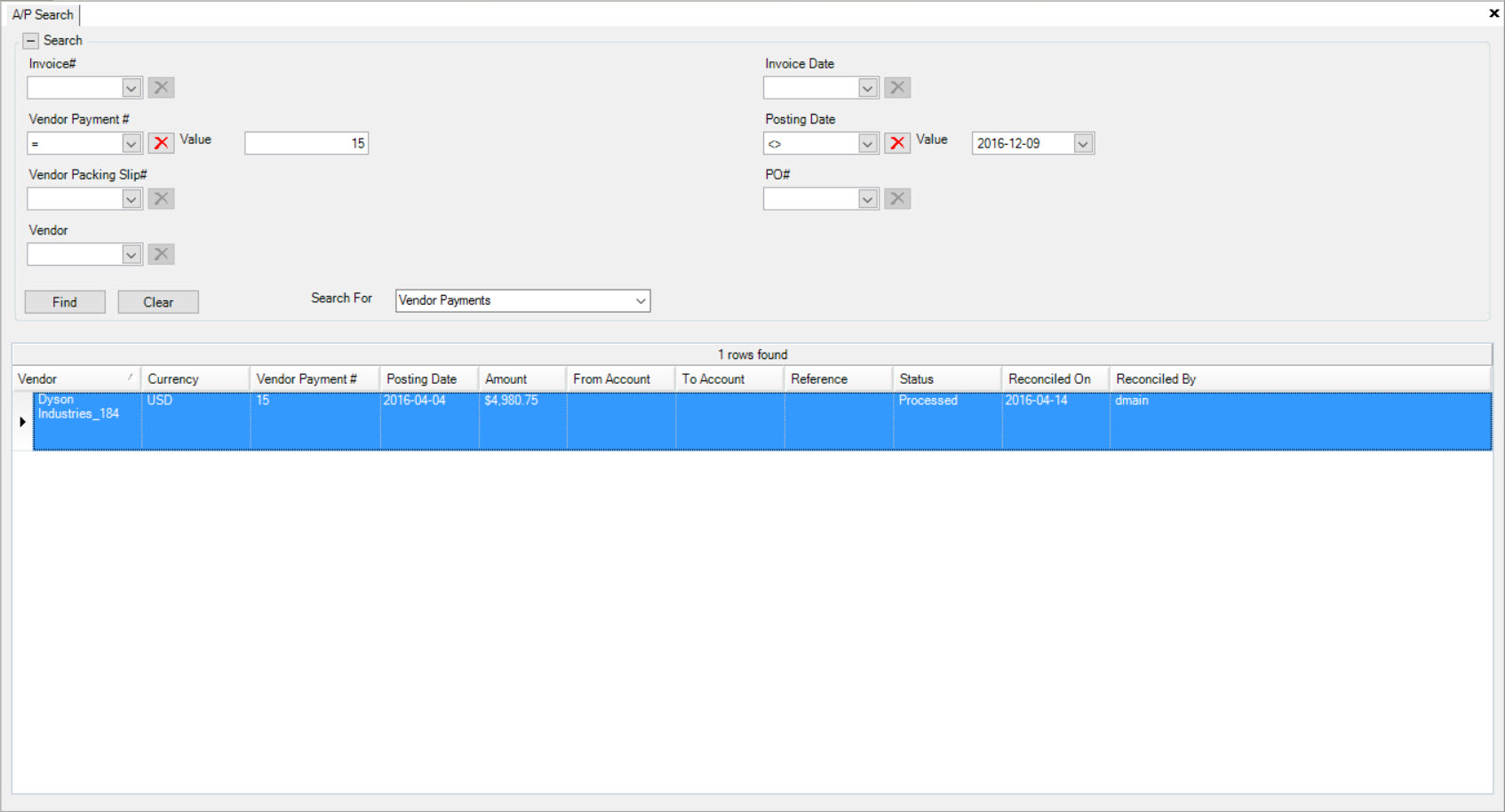
Now you are able to locate a specific Vendor Payment. Double-click on the appropriate row to view it. The Vendor Cheque (read only) screen will be displayed.
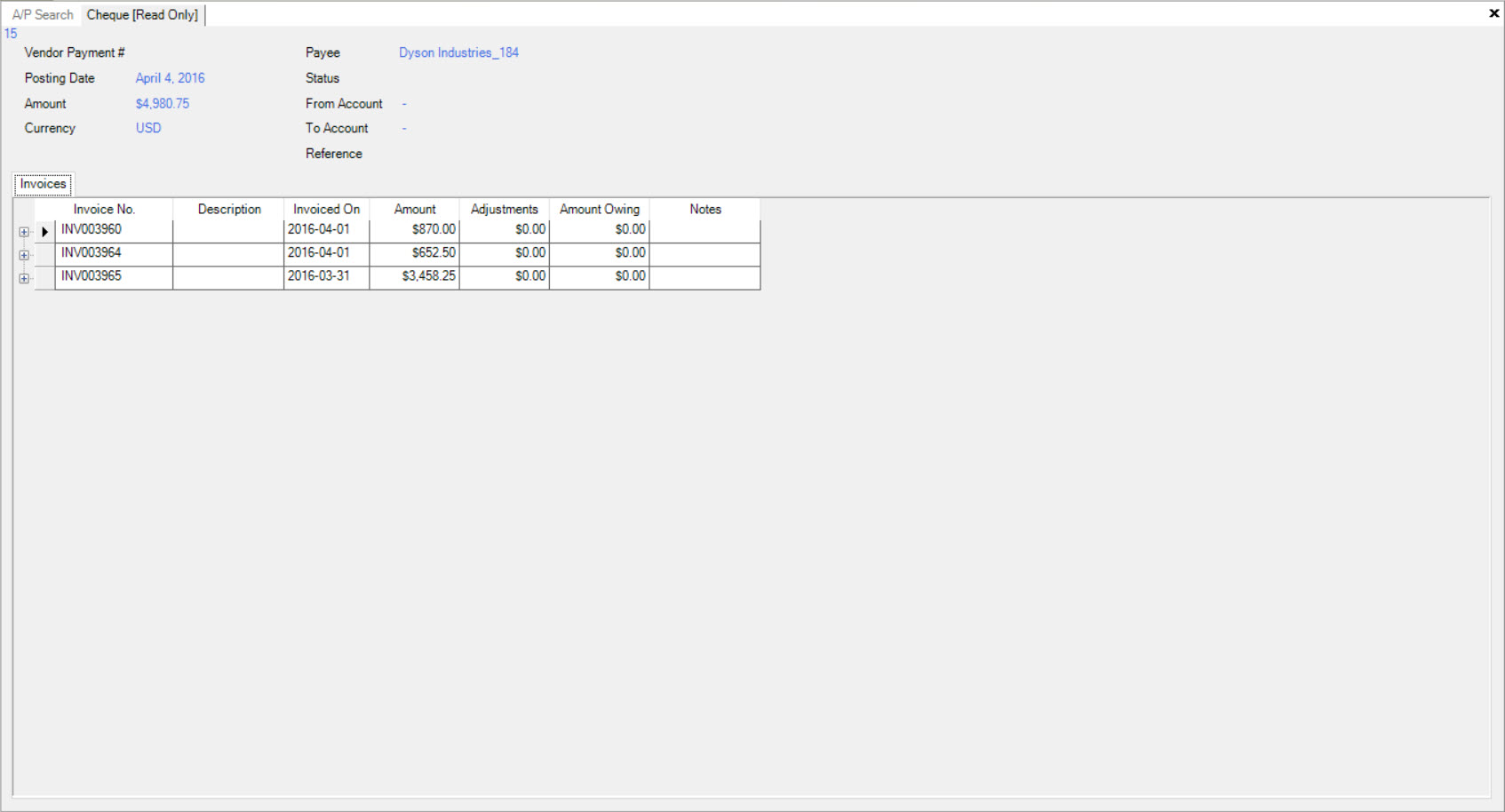
Searching for Payments¶
The Payments option allows users to search for Cheques and Payments that have been processed through the ShopEdge system.
To search for Payments using the A/P Search tool, navigate to the  tab and click on the
tab and click on the ![]() icon. This will open the
A/P Search screen.
icon. This will open the
A/P Search screen.
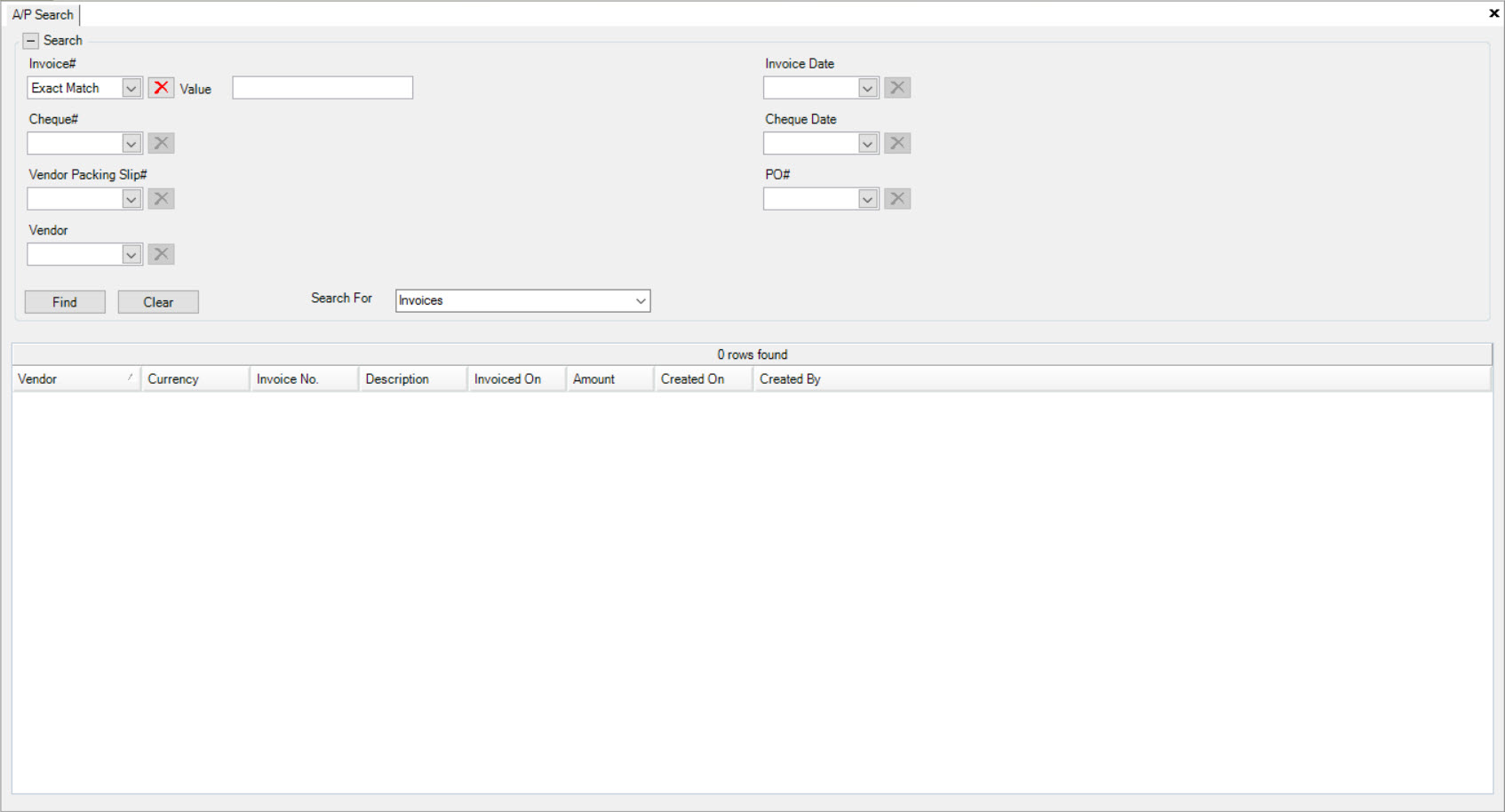
Make sure to select Payments from the Search For drop-down menu.
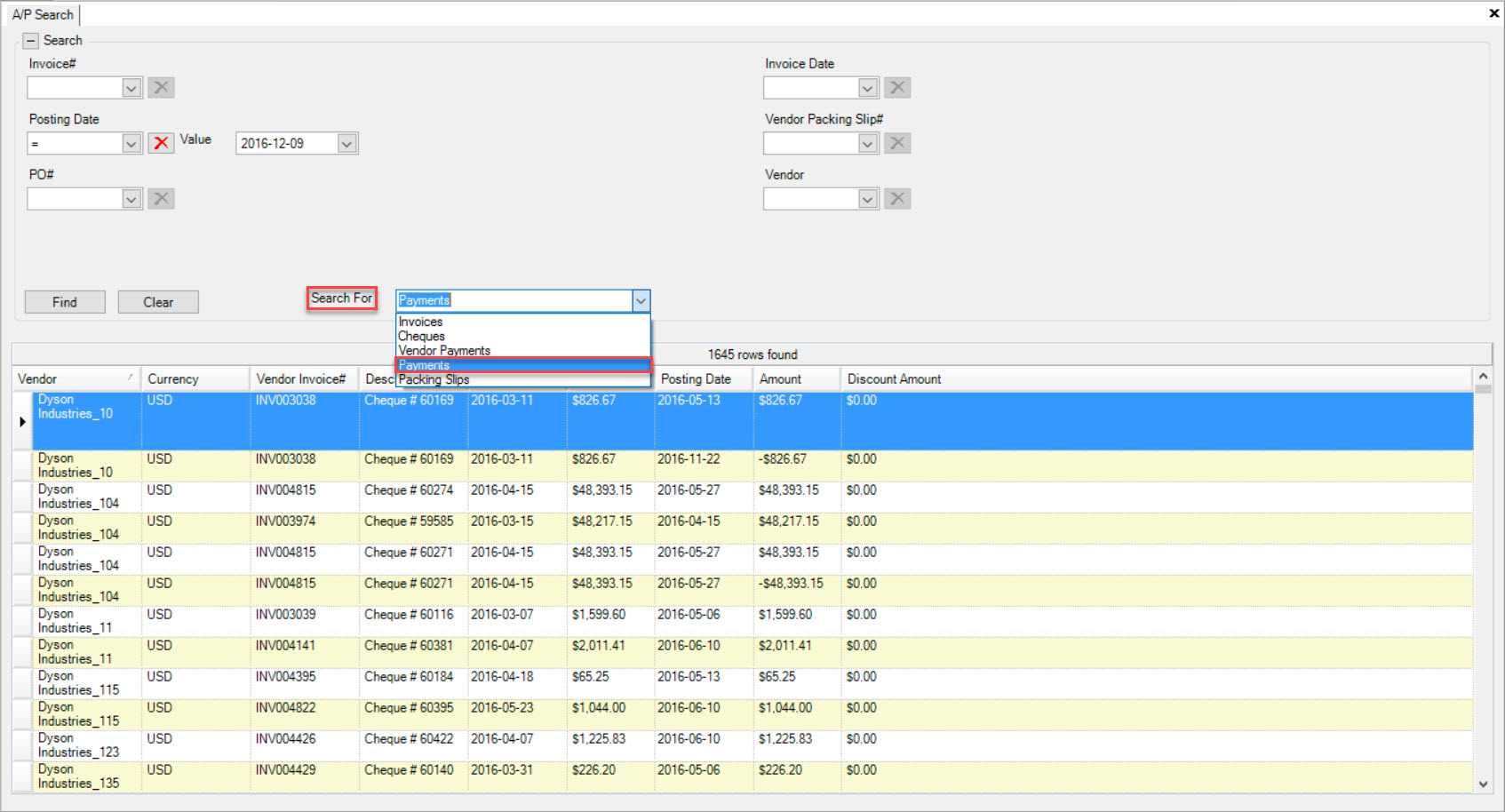
Using the drop-down provided under Posting Date, select a parameter to search by (Equal to, Greater, Less than, or a Range). Then, select a date in the Value field. Once you have entered in the
search parameters, click on the  button. The system will populate your search.
button. The system will populate your search.
Note
Once you select Payments from the Search For drop-down menu, the system will automatically populate Payments as it defaults the Posting Date to the current date.
Now you are able to view all Vendor Payments in the system.
Searching for Packing Slips¶
To search for Packing Slips using the A/P Search tool, navigate to the  tab and click on the
tab and click on the ![]() icon. This will open the
A/P Search screen.
icon. This will open the
A/P Search screen.
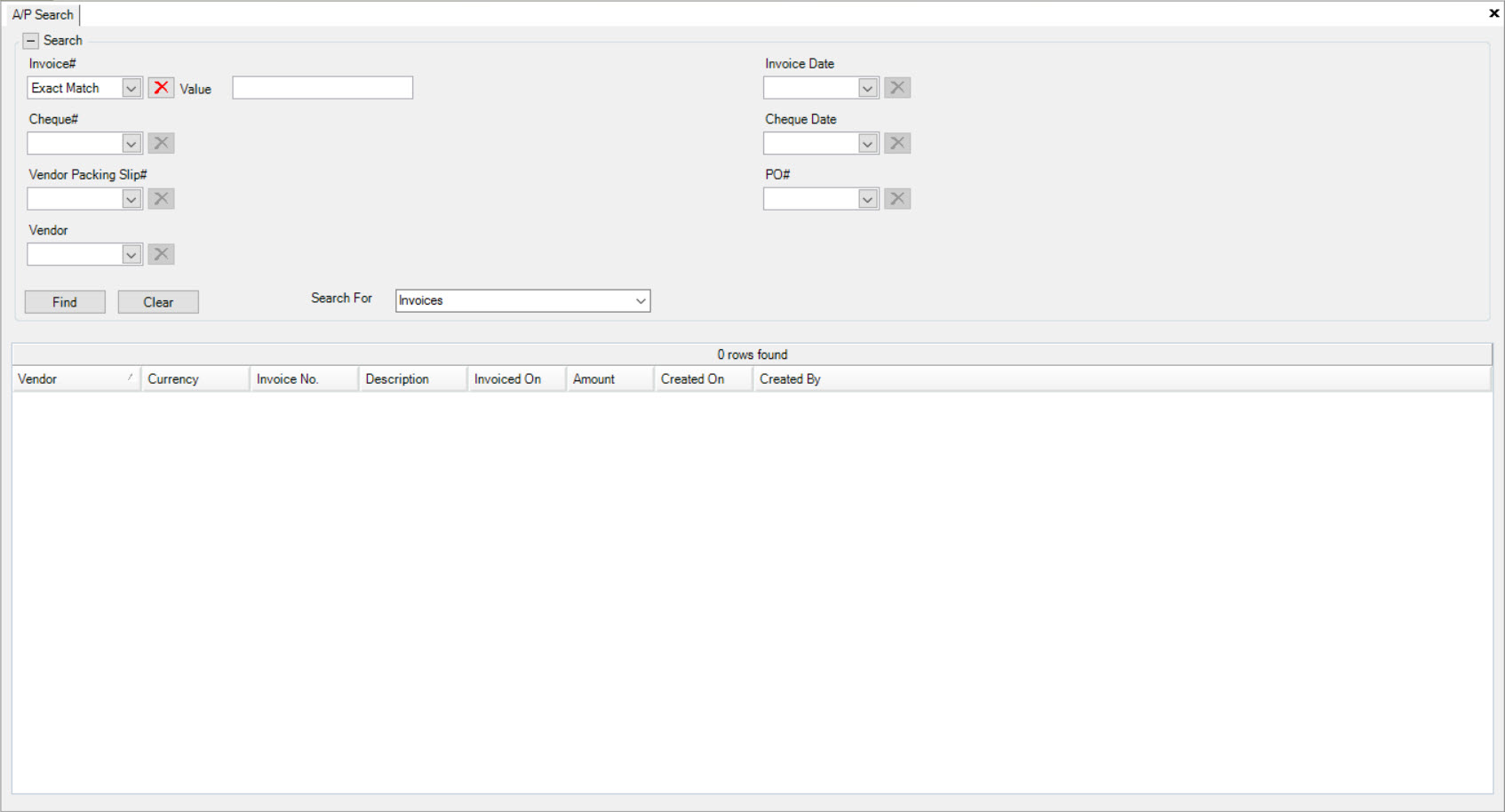
Make sure to select Packing Slips from the Search For drop-down menu.
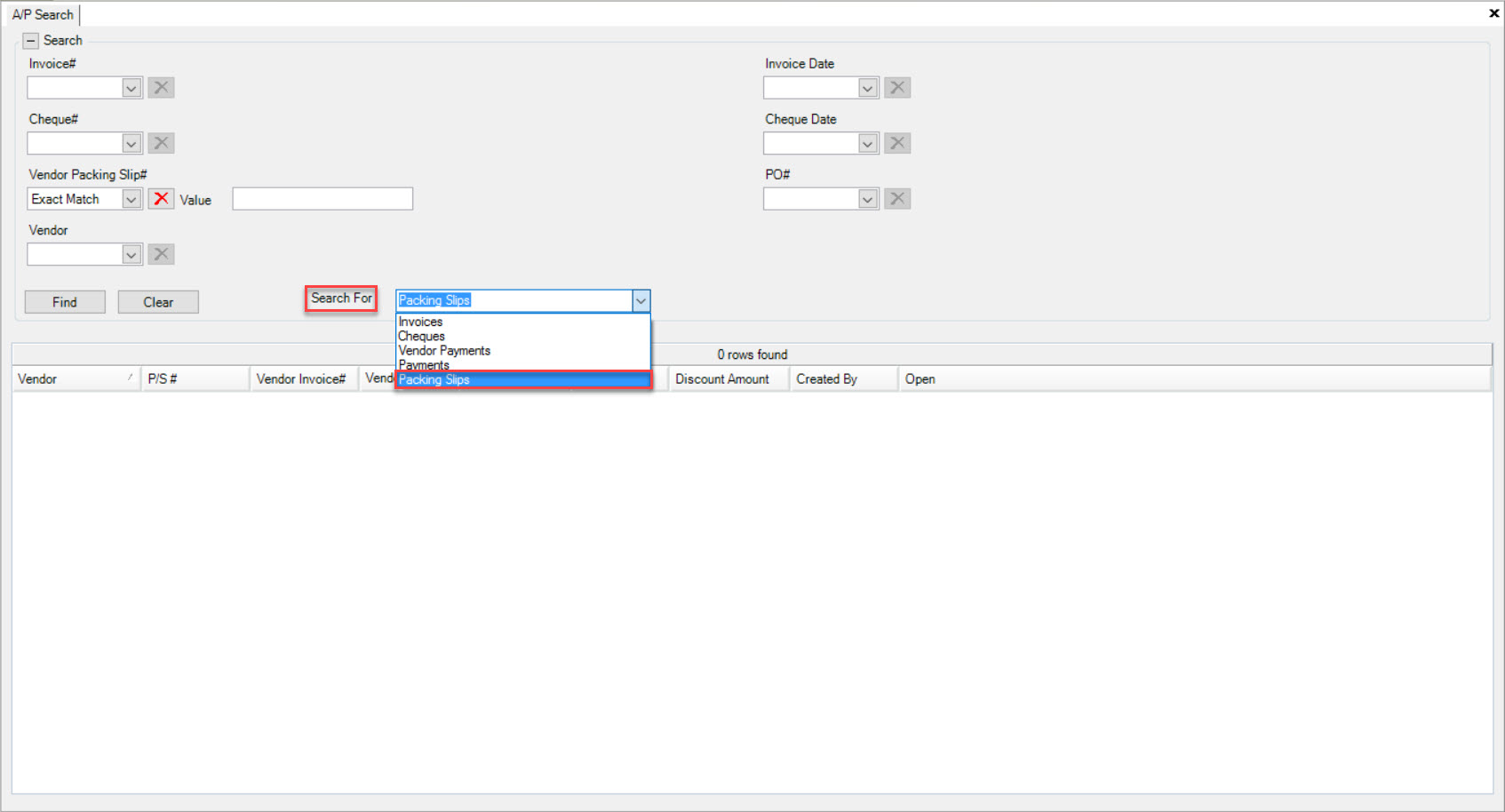
Using the search options provided, enter in the information you wish to search for. This can include the Invoice Date, Vendor Packing Slip #, or Vendor. Once you select a search option (you can select
more than one), use the drop-down menu to select a parameter to search by. Then, enter in information in the Value field.
Once you have entered in the search parameters for the Packing Slip, click on the  button. The system will populate your search.
button. The system will populate your search.
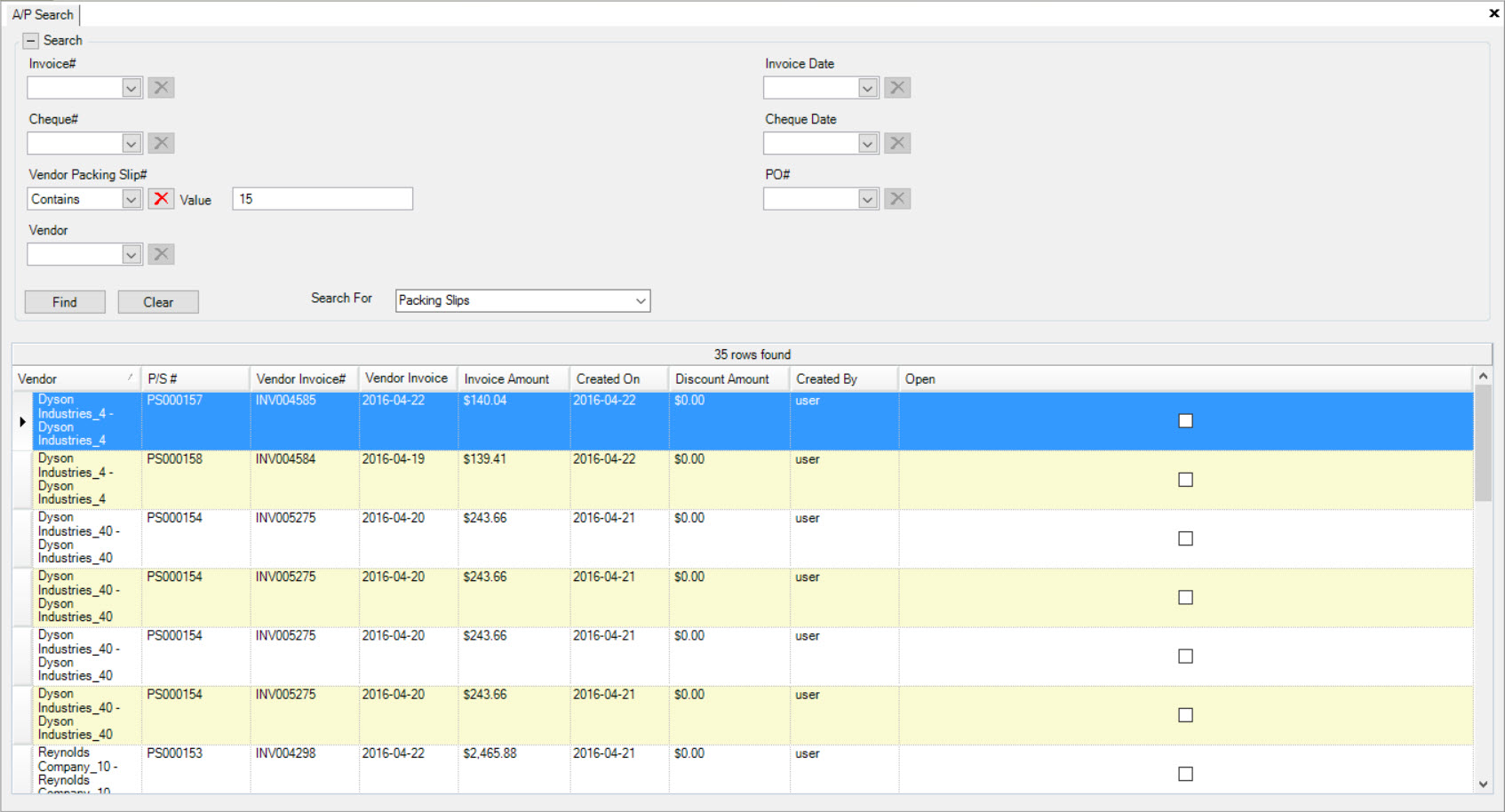
Now you are able to view all the Vendor Packing Slips in the system.