Container Charges¶
Container Charges can be added and maintained under the Customers module.
Adding a Container Charge¶
To add a new Container Charge navigate to the  tab, and then click on the
tab, and then click on the
![]() icon.
icon.
The Container Charges screen will appear.

Click on the  button at the bottom of the screen, or the
button at the bottom of the screen, or the
![]() icon. A new row will be added and you can fill out the appropriate information
using the drop-down menus provided, or by keying in the information manually. Make sure to save your changes before you exit.
icon. A new row will be added and you can fill out the appropriate information
using the drop-down menus provided, or by keying in the information manually. Make sure to save your changes before you exit.

Editing a Container Charge¶
To edit a Container Charge, navigate to the  tab, and then click on the
tab, and then click on the
![]() icon.
icon.
The Container Charges screen will appear.

To easily find a Container Charge, use the column headings to sort the information alphabetically.

Once you have found the container charge that you wish to edit, make your changes using the drop-down menus provided, or by keying in the information manually. Make sure to save your changes.
Deleting a Container Charge¶
To delete a Containger Charge, navigate to the  tab, and then click on the
tab, and then click on the ![]() icon.
icon.
The Container Charge screen will be displayed.

Select the Container Charge you wish to delete by clicking anywhere in the row to highlight it. Press your Delete key and when the system prompts you, select “Yes”.
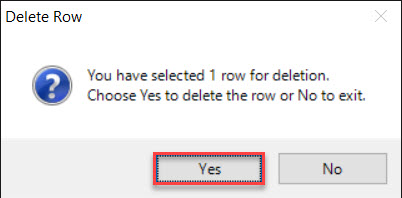
Make sure to save your changes before you exit.