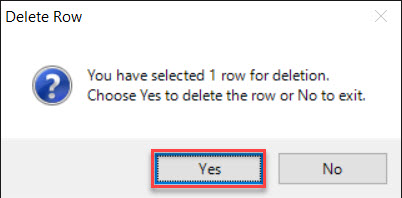Admin¶
Customer Admin includes the maintenance of Carriers, Cities, Regions and Countries. To navigate to Customer Admin, click on the  tab, and then click on the
tab, and then click on the
 icon. This will open the Customer Admin screen.
icon. This will open the Customer Admin screen.
Carriers¶
To maintain Carriers, navigate to the Carriers screen by selecting it from the left side of the screen.
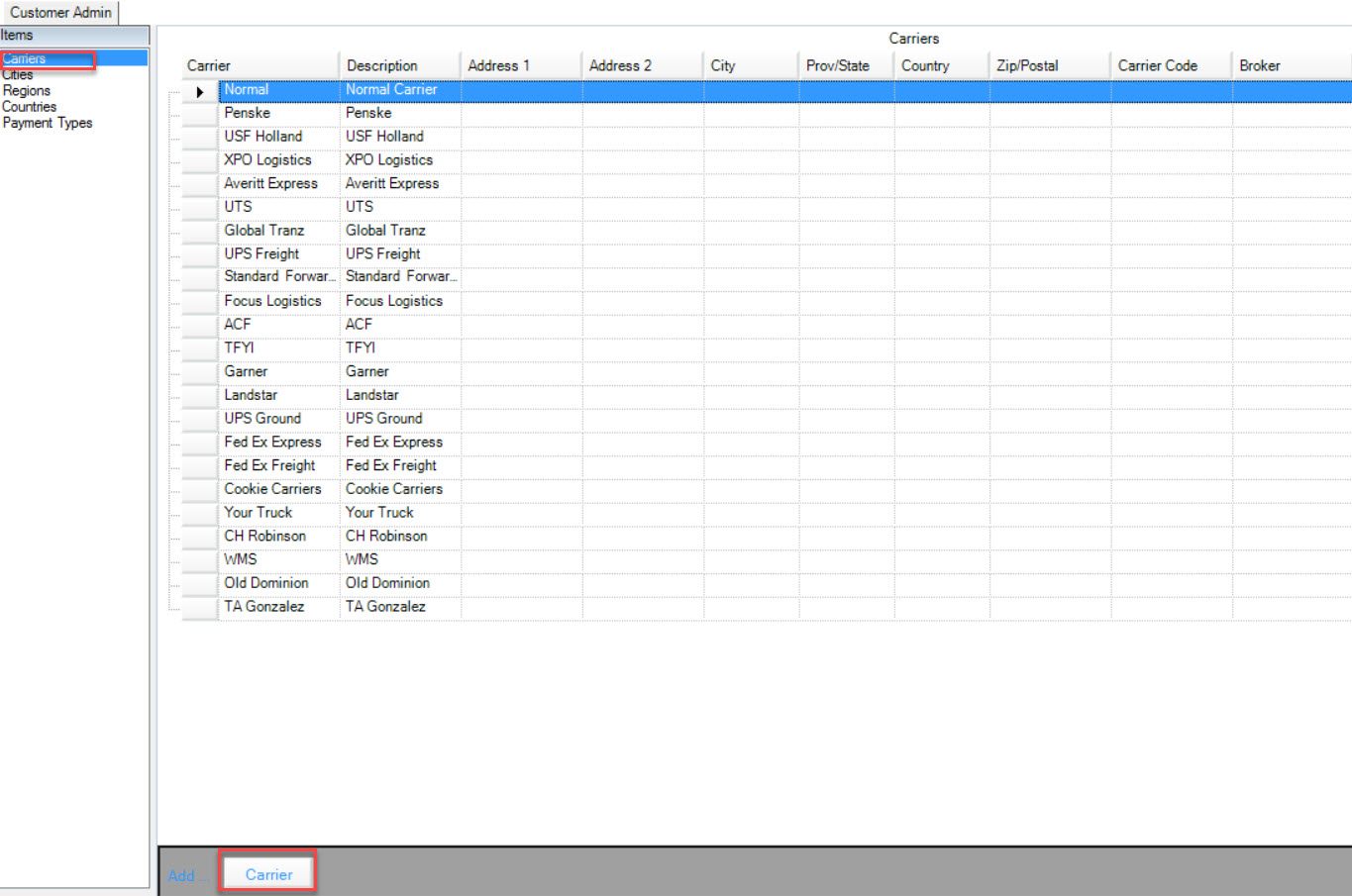
To add a new Carrier, select the Add... Carrier button at the bottom of the screen. Fill out the Carrier Name, Description, Address, and any other pertinent fields provided.
To delete a Carrier, select the row you wish to delete and use your Delete key. Select Yes when the system prompts you. Click on the ![]() icon to save your changes.
icon to save your changes.
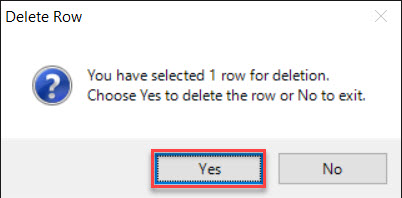
Cities¶
To maintain Cities, navigate to the Cities screen by selecting it from the left side of the screen.
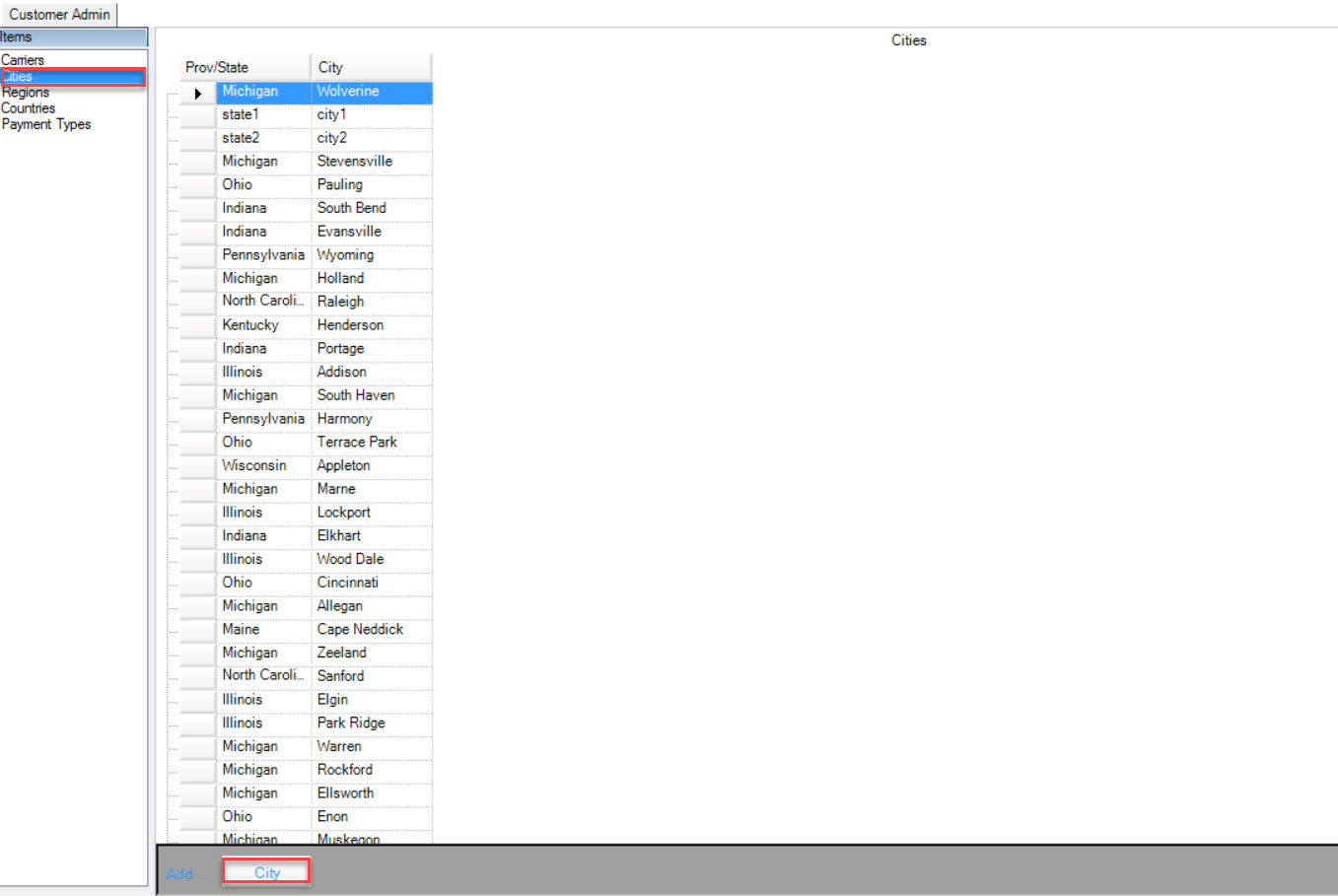
To add a new City, select the Add... City button at the bottom of the screen. Fill out the Province or State and City.
To delete a City, select the row you wish to delete and use your Delete key. Select Yes when the system prompts you. Click on the ![]() icon to save your changes.
icon to save your changes.
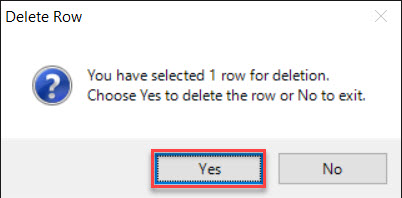
Regions¶
To maintain Regions, navigate to the Regions screen by selecting it from the left side of the screen.
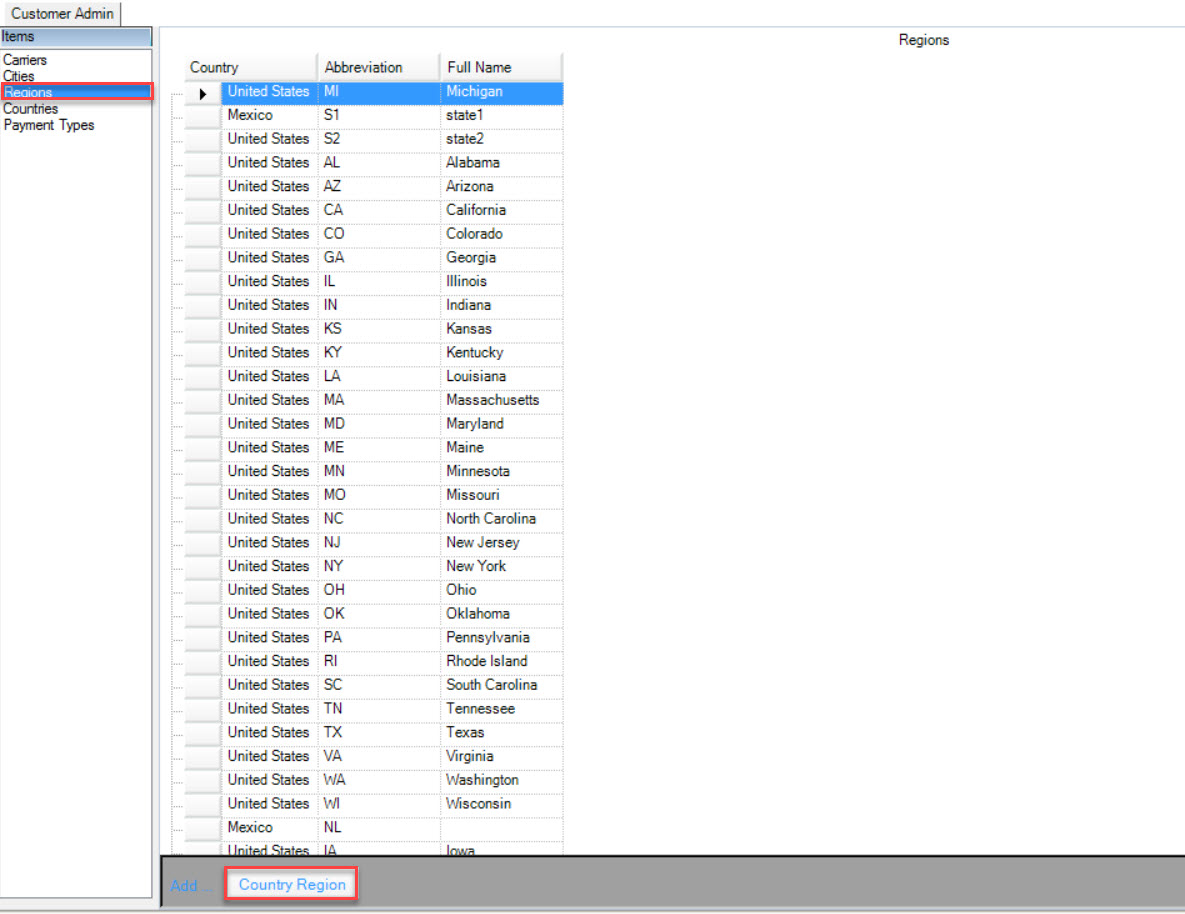
To add a new Region, select the Add... Country Region button at the bottom of the screen. Fill out the Country, Abbreviation, and Full Name.
To delete a Region, select the row you wish to delete and use your Delete key. Select Yes when the system prompts you. Click on ![]() icon to save your changes.
icon to save your changes.
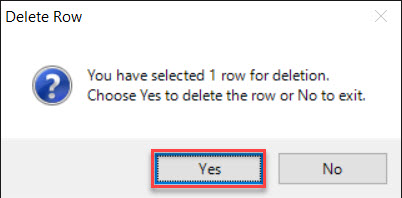
Countries¶
To maintain Countries, navigate to the Countries screen by selecting it from the left side of the screen.
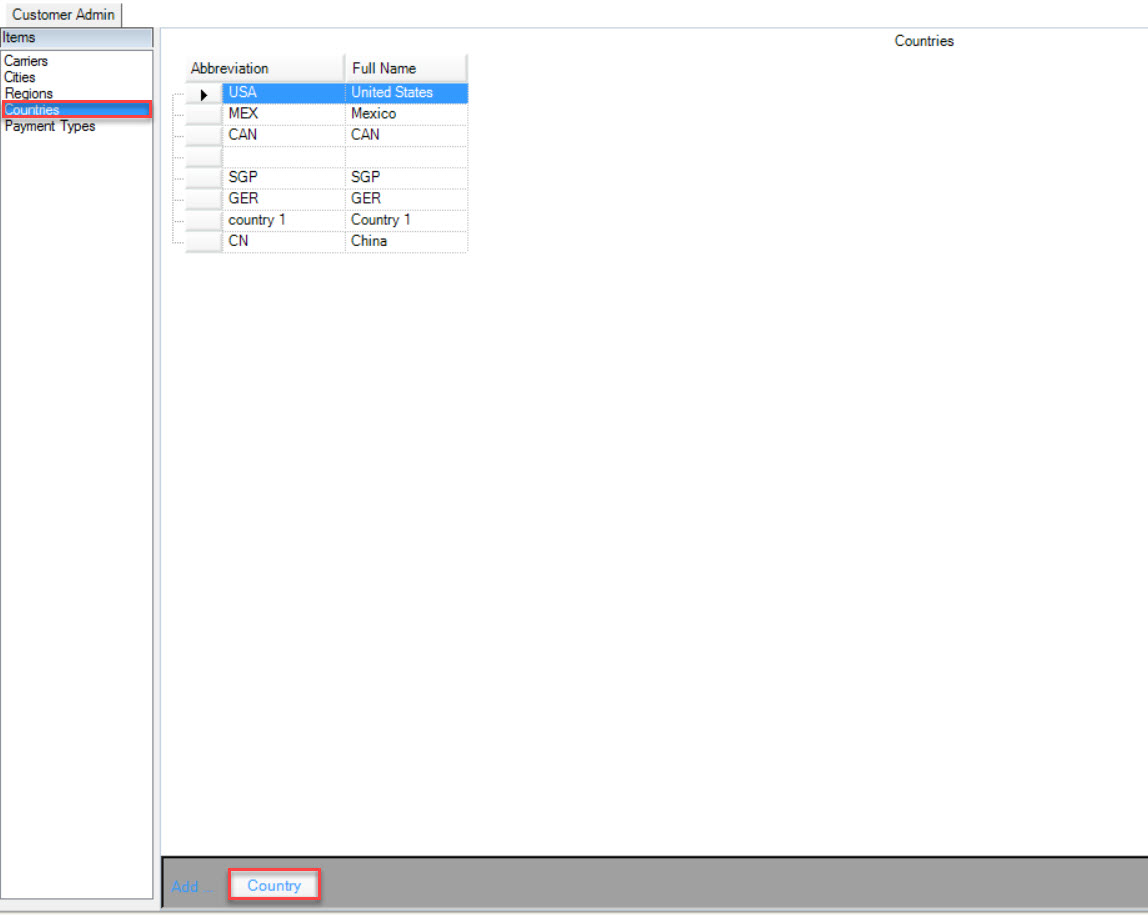
To add a new Country, select the Add... Country button at the bottom of the screen. Fill out the Abbreviation and Full Name of the Country.
To delete a Country, select the row you wish to delete and use your Delete key. Select Yes when the system prompts you. Click on the ![]() icon to save your changes.
icon to save your changes.
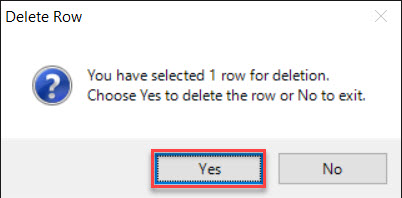
Payment Types¶
To maintain Payment Types, navigate to the Payment Types screen by selecting it from the left side of the screen.
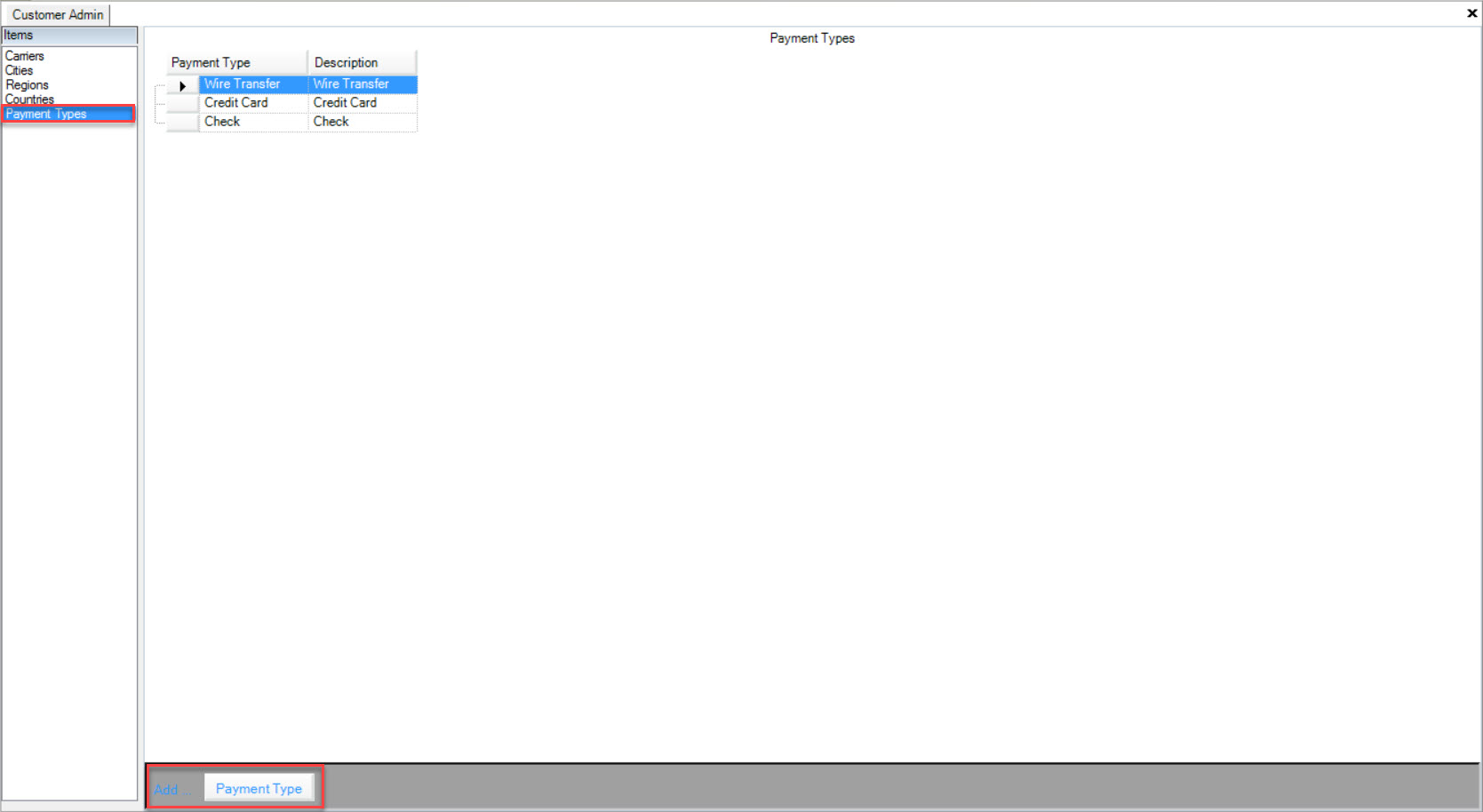
To add a new Payment Type, select the Add...Payment Type button at the bottom of the screen. Fill out the Payment Type and Description.
To delete a Payment Type, select the row you wish to delete and use your Delete key. Select Yes when the system prompts you. Click on the ![]() icon to save your changes.
icon to save your changes.