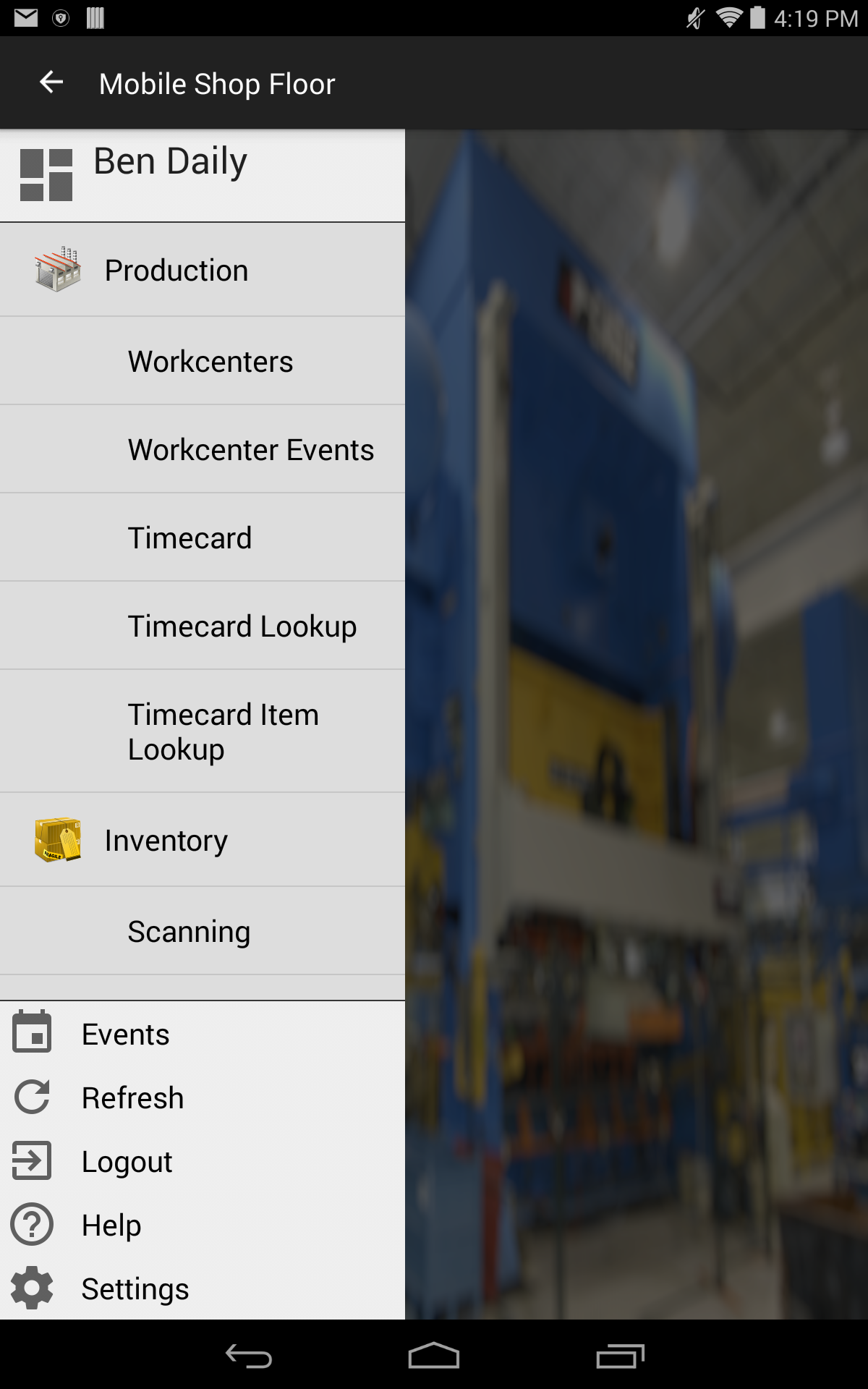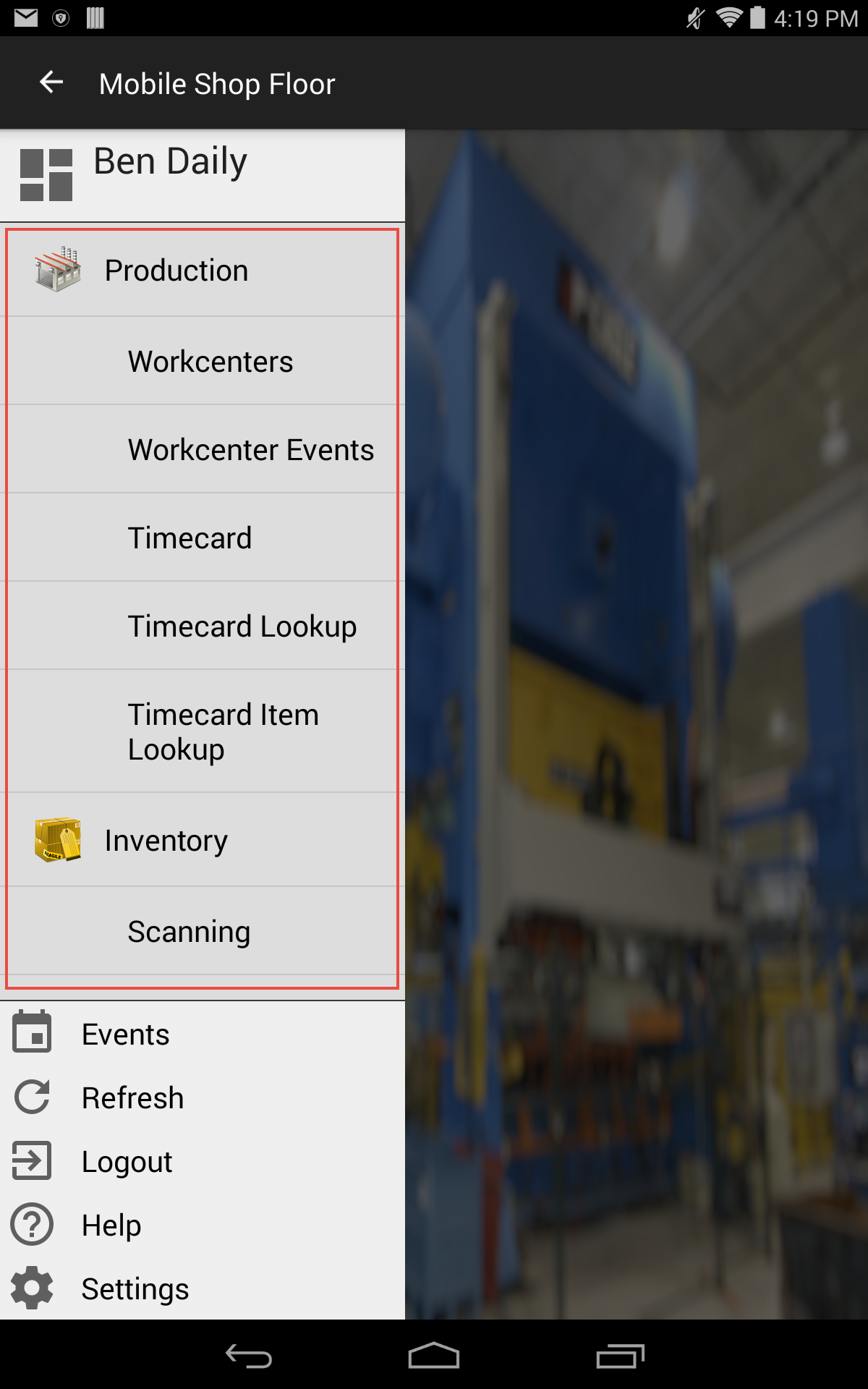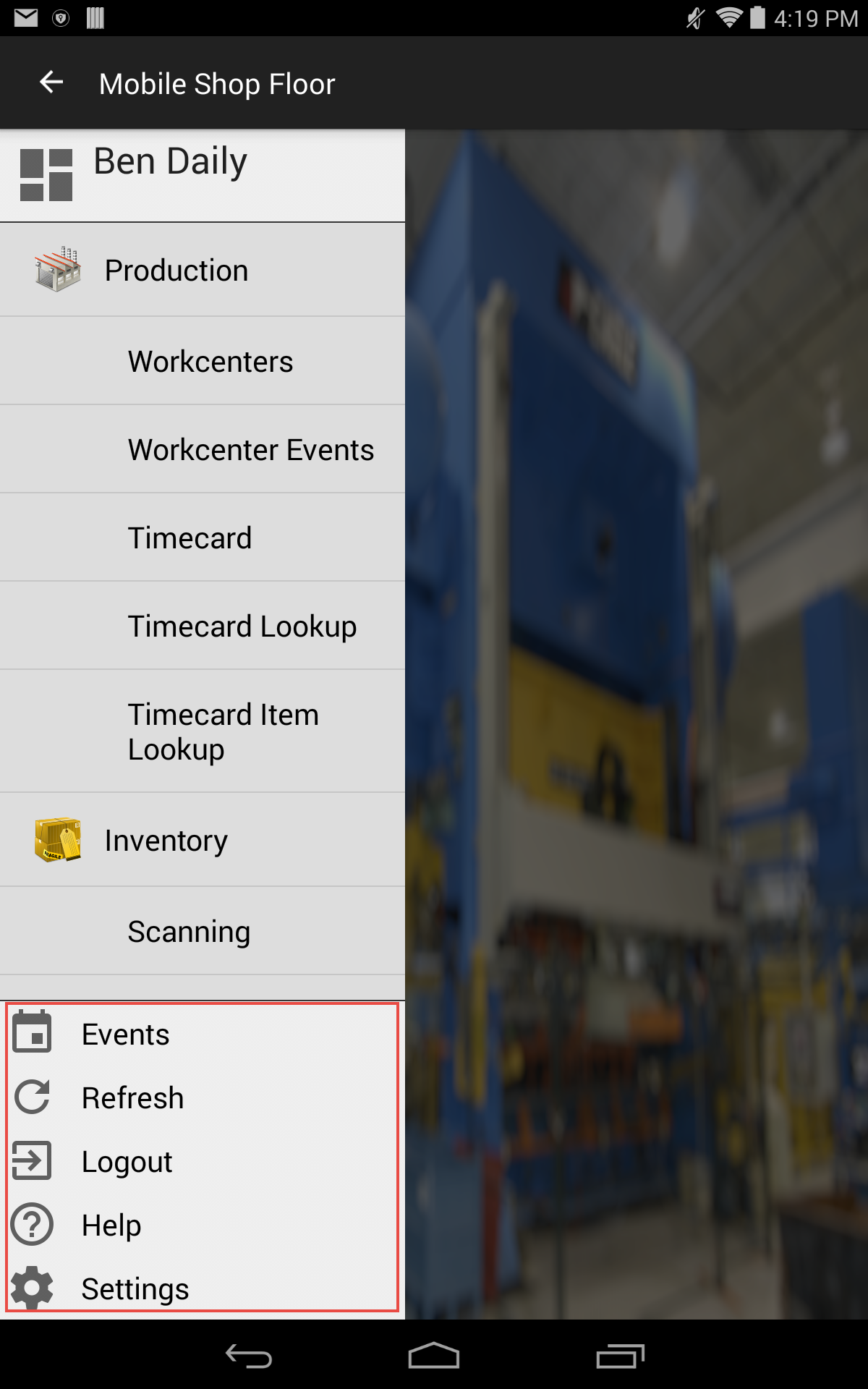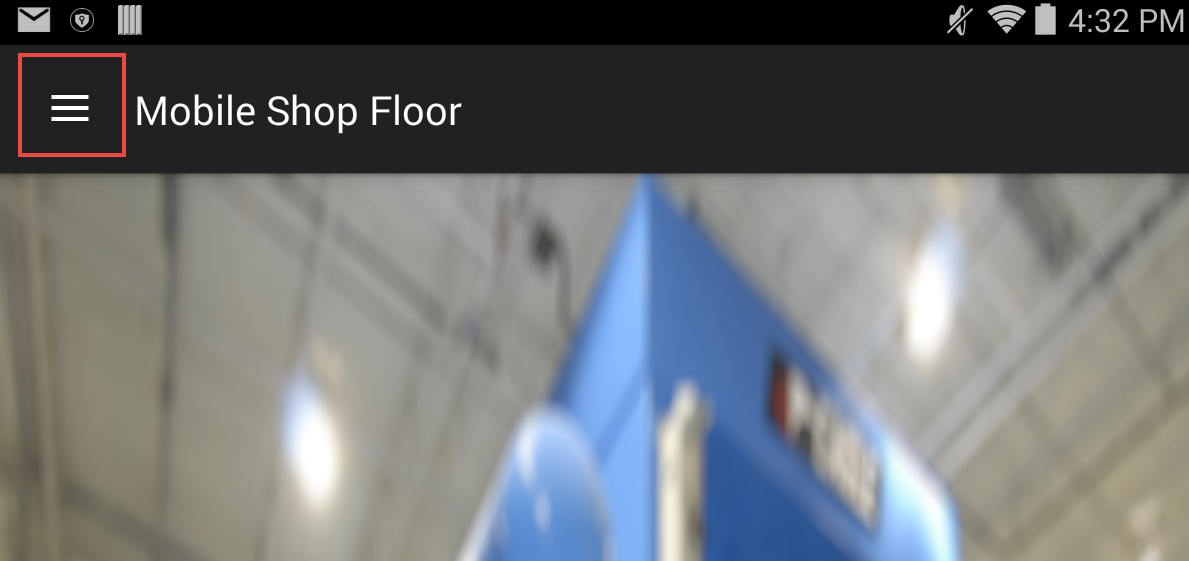Getting Started¶
This section describes how to launch and login into the application, navigate around the application, and how to log out of the application.
Launching the Application¶
To launch ShopEdge on the mobile device, navigate to the homescreen and touch the ShopEdge icon.

Alternatively, if you do not see a ShopEdge icon on the homescreen, touch the apps icon to open the list of installed applications. Swipe left or right to find the ShopEdge icon and touch it.
Note
You can also create a homescreen icon by holding your finger over the ShopEdge icon in the list of installed applications, and then drag the icon to the desired location on the homescreen.
Logging into the Application¶
When you launch the application for the first time, you will get a warning message:
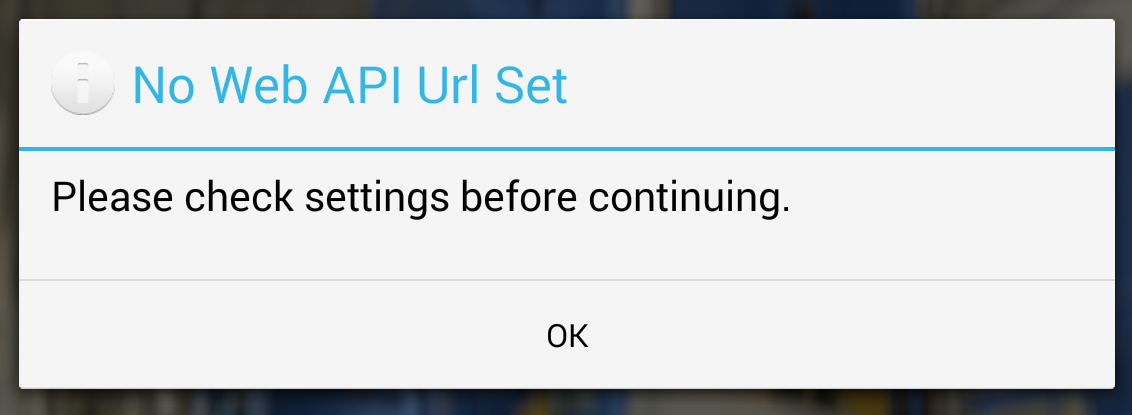
This message means that we have to configure the Web API Url setting before we can continue. Touch ok. The application settings screen will appear:
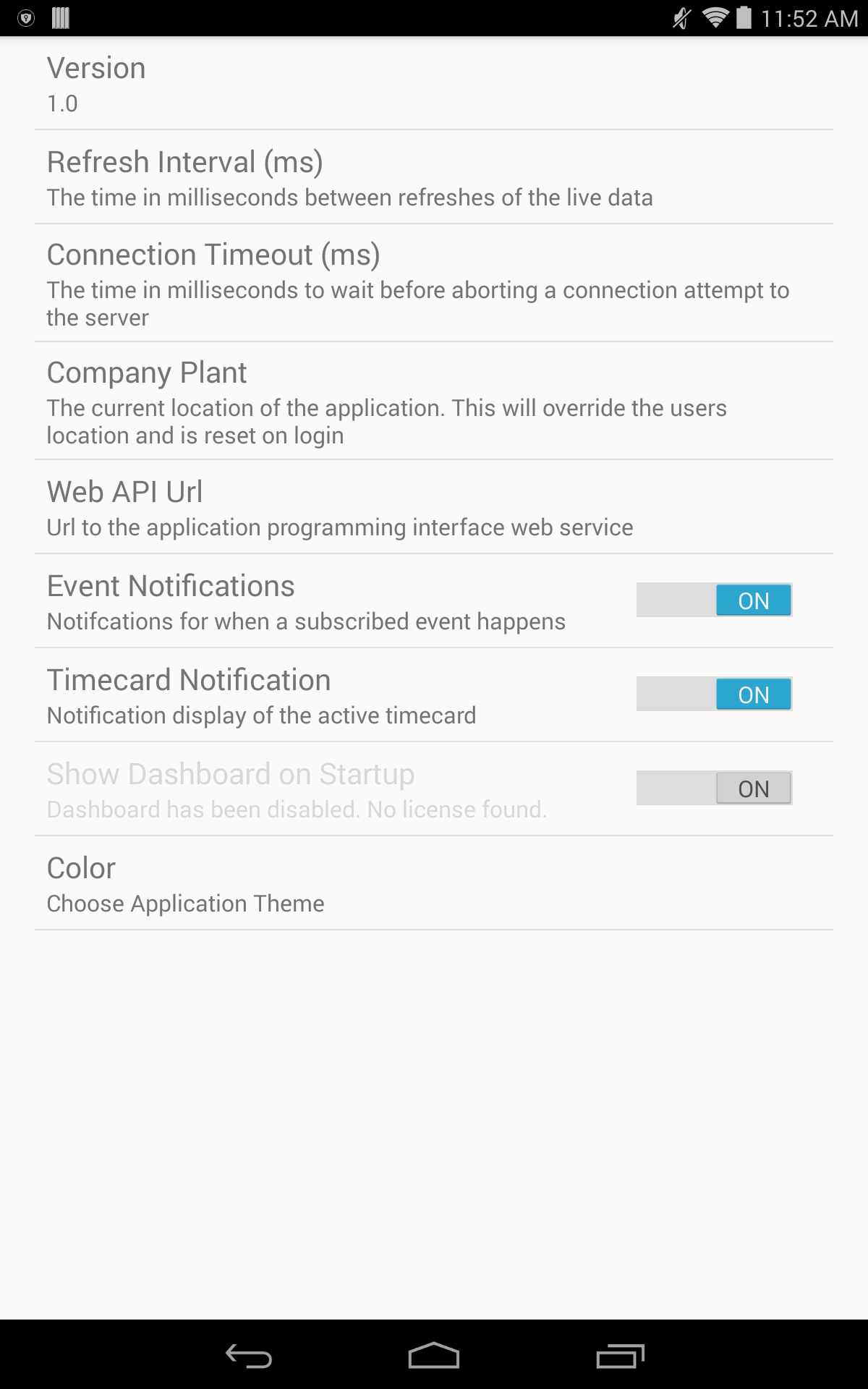
Touch the Web API Url setting to edit the value:

The keyboard will appear along with a dialog to enter the Web API Url value. This value must be obtained from your system administrator. Enter it exactly as provided. When you are finished, touch ok.
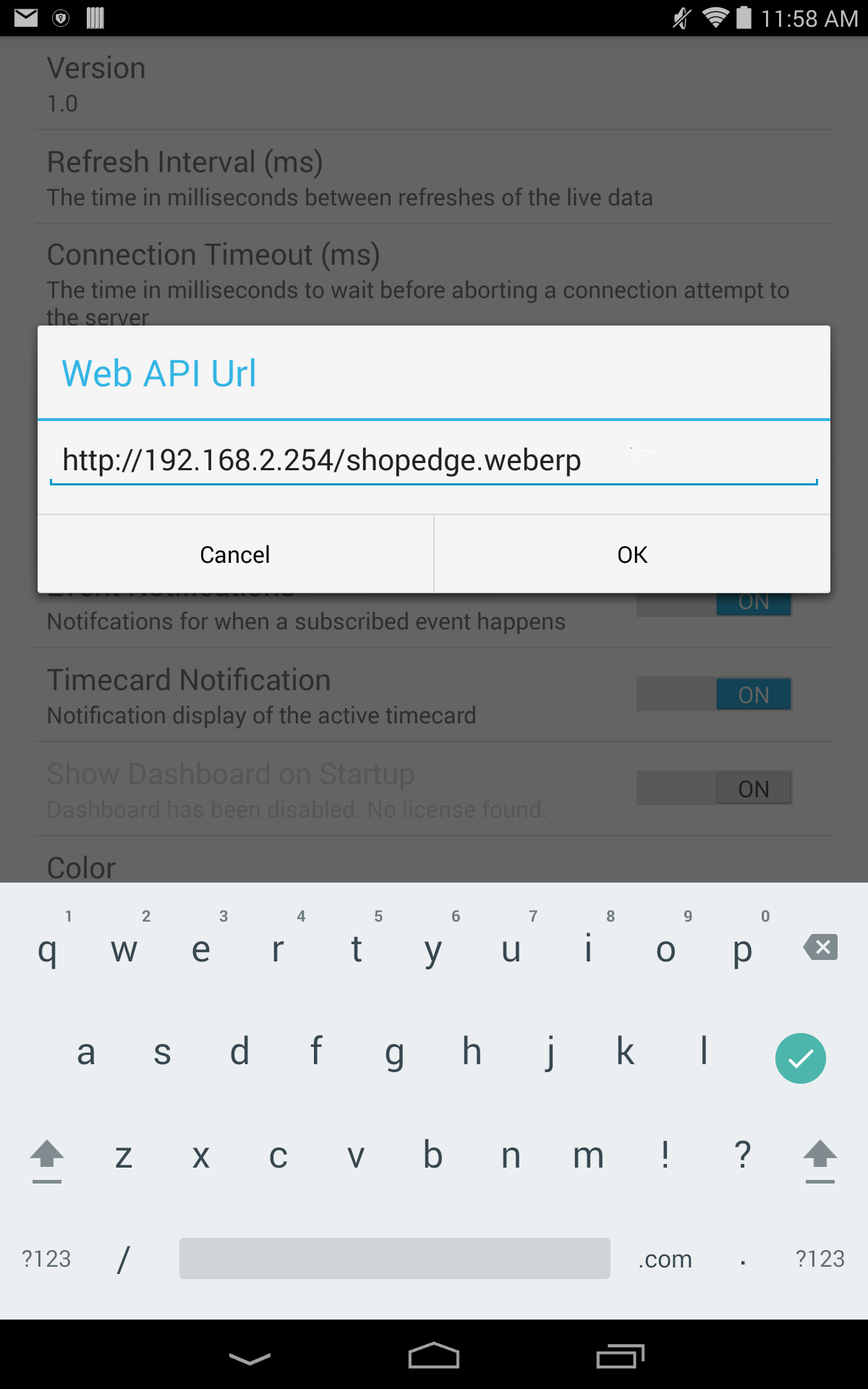
Note
The value shown above is only an example. Please use the value provided by your system administrator.
You will be returned to the settings screen. Click the back button. The login screen will appear:
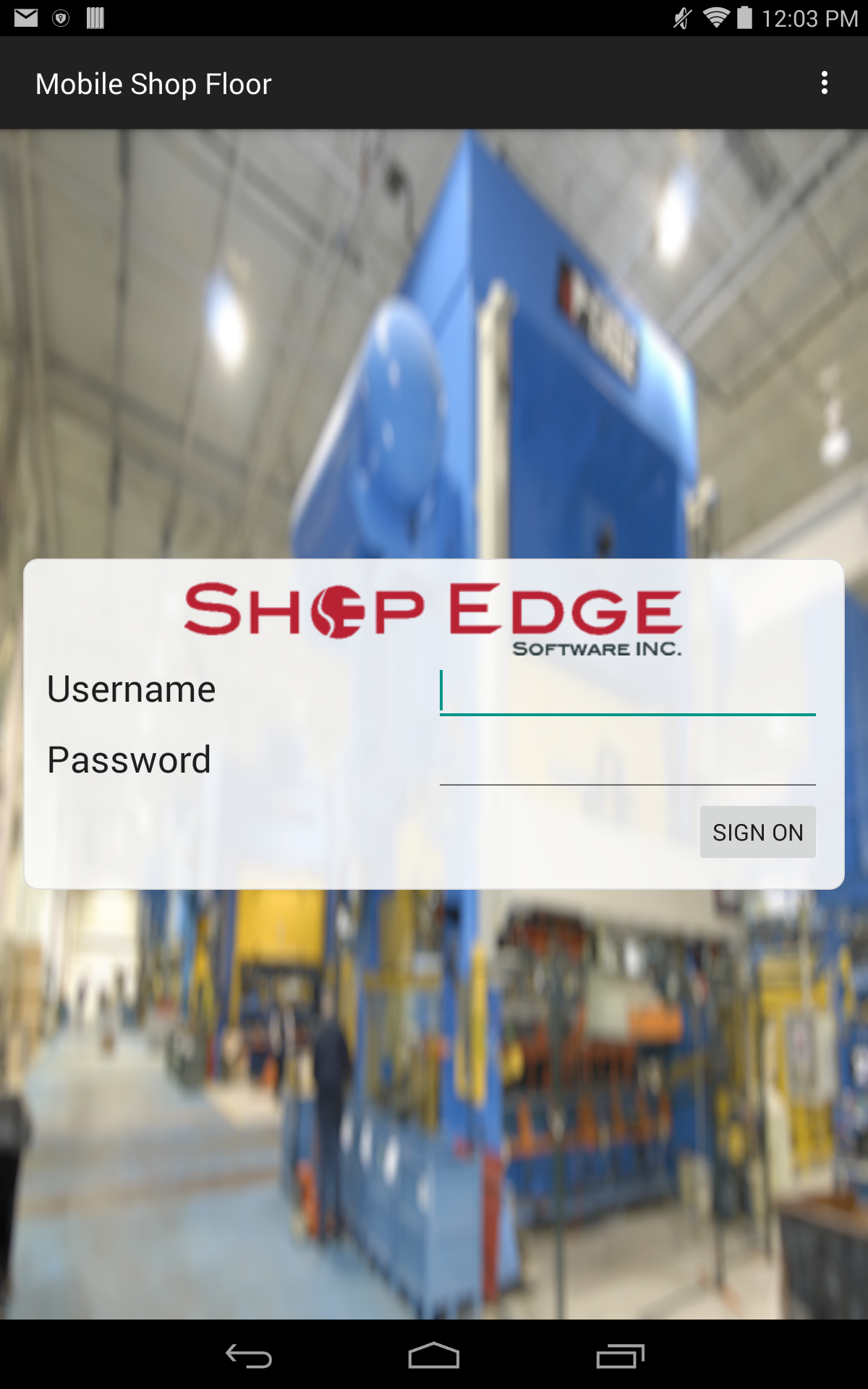
Enter your normal ShopEdge username and password. When you are finished, touch the SIGN ON button to continue.
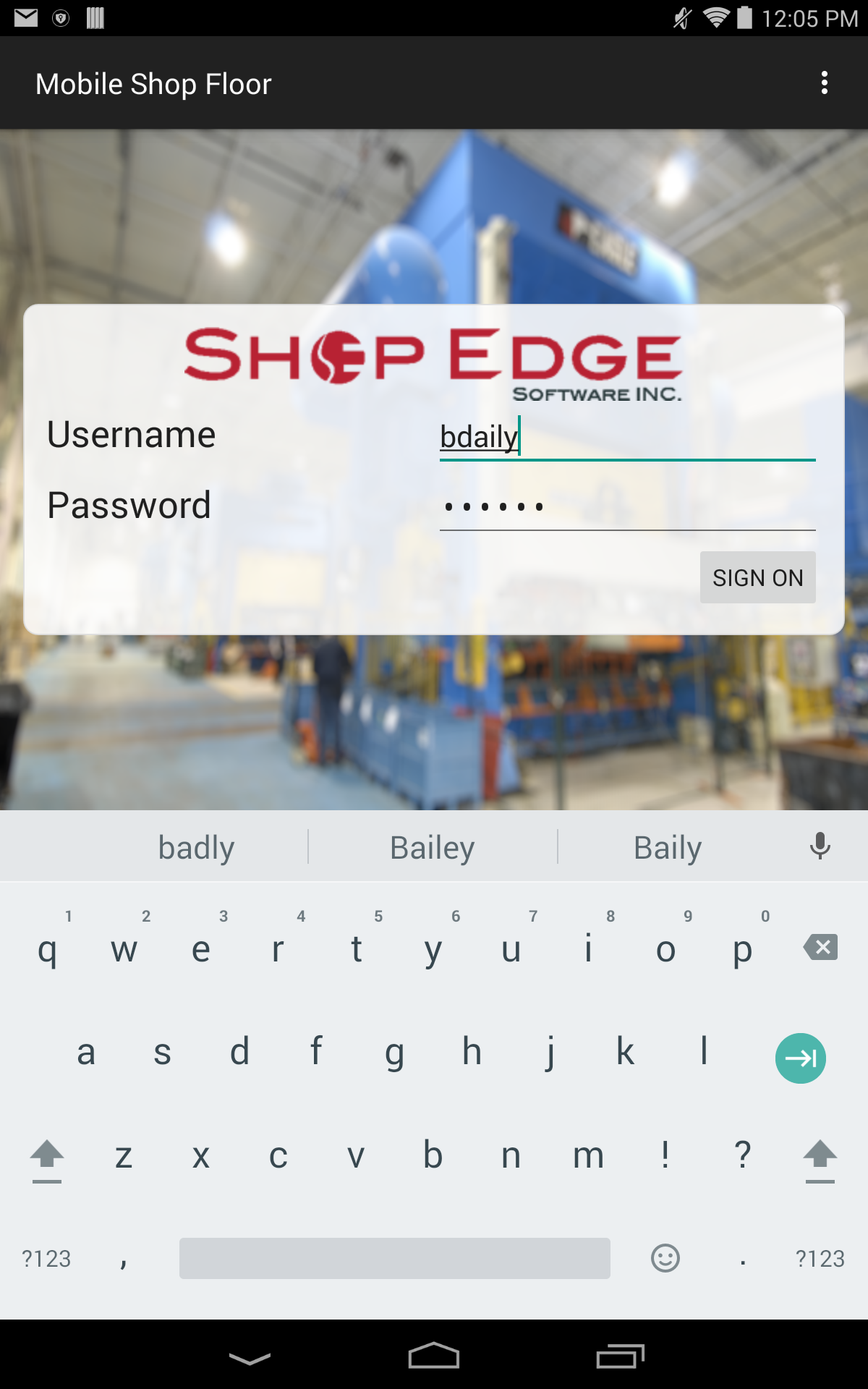
Note
If you do not have a ShopEdge username and password, please contact your system administrator.
If your username and/or password are incorrect, an error message will display:
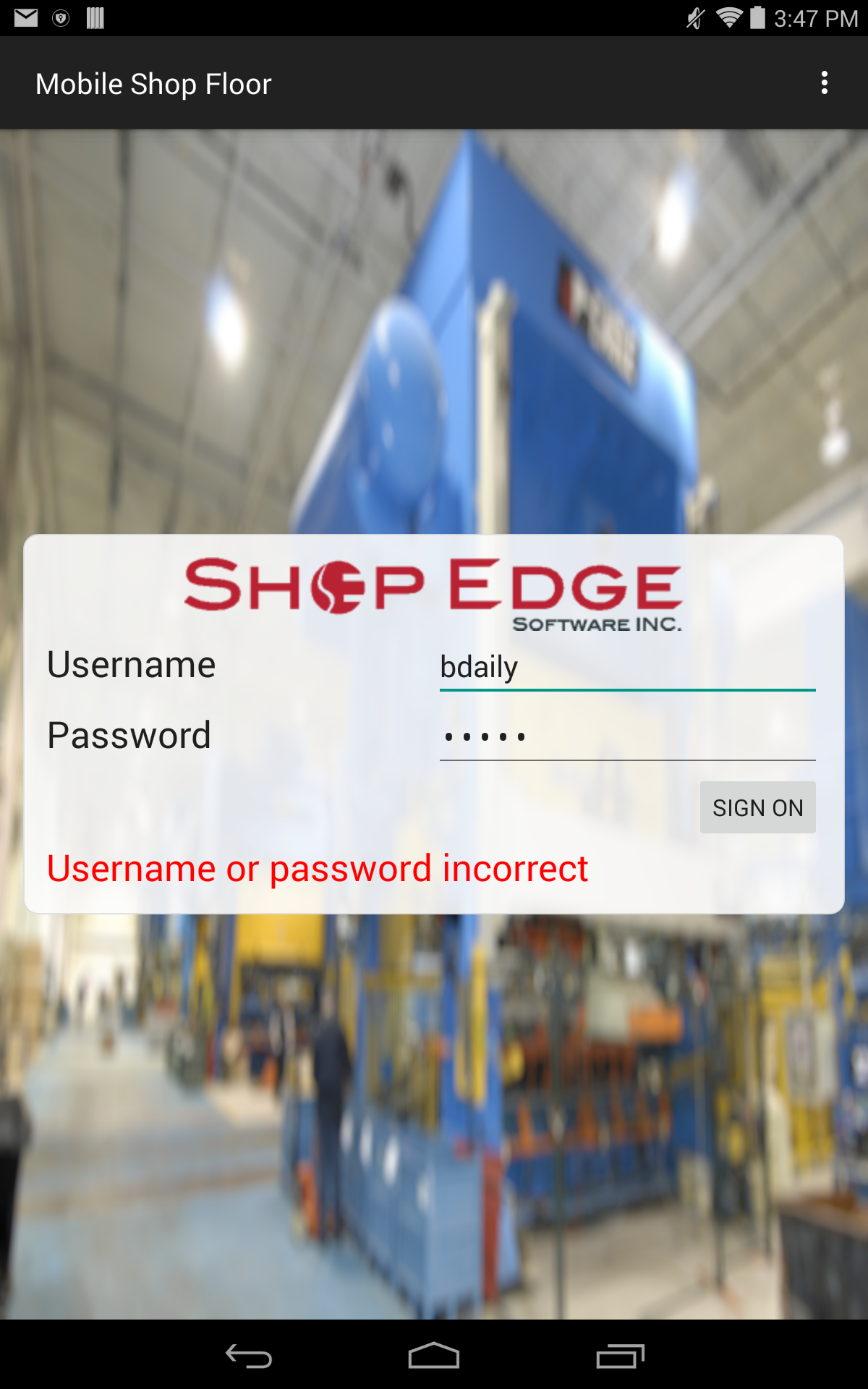
Please fix the errors and try again.
Logging Out¶
You can log out of ShopEdge by opening the navigation drawer and clicking on the Logout option at the bottom of the navigation drawer:
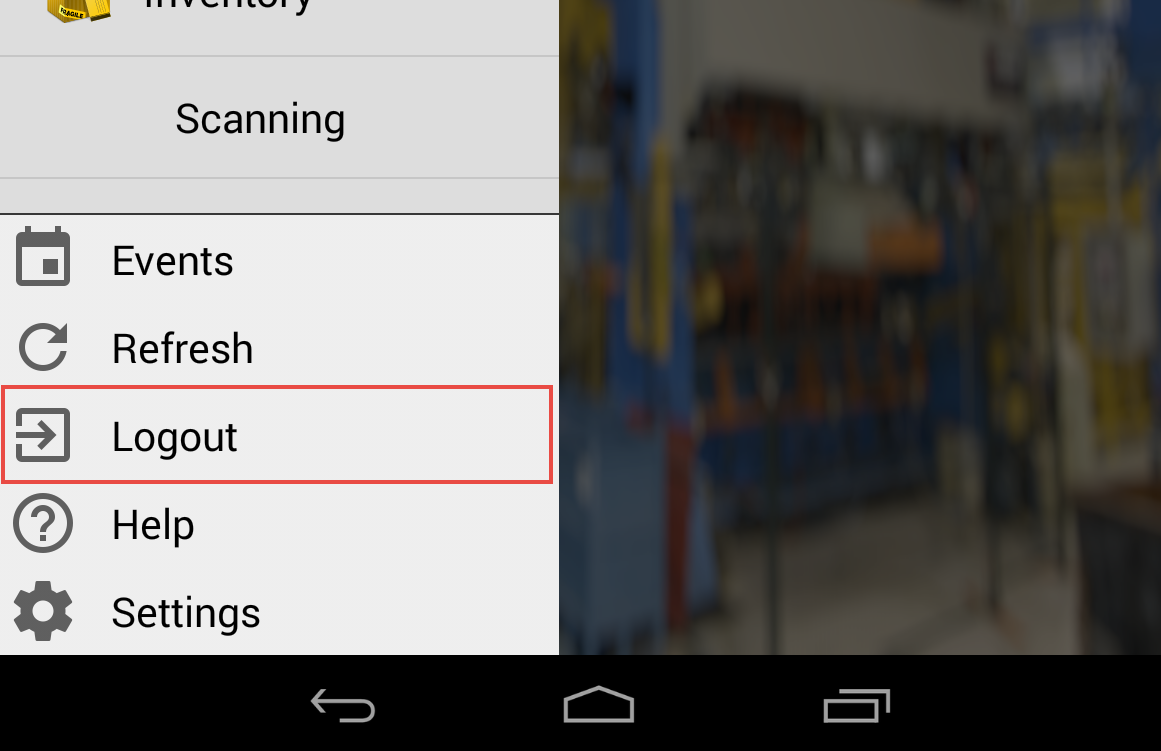
The login screen will appear for another user to log in.
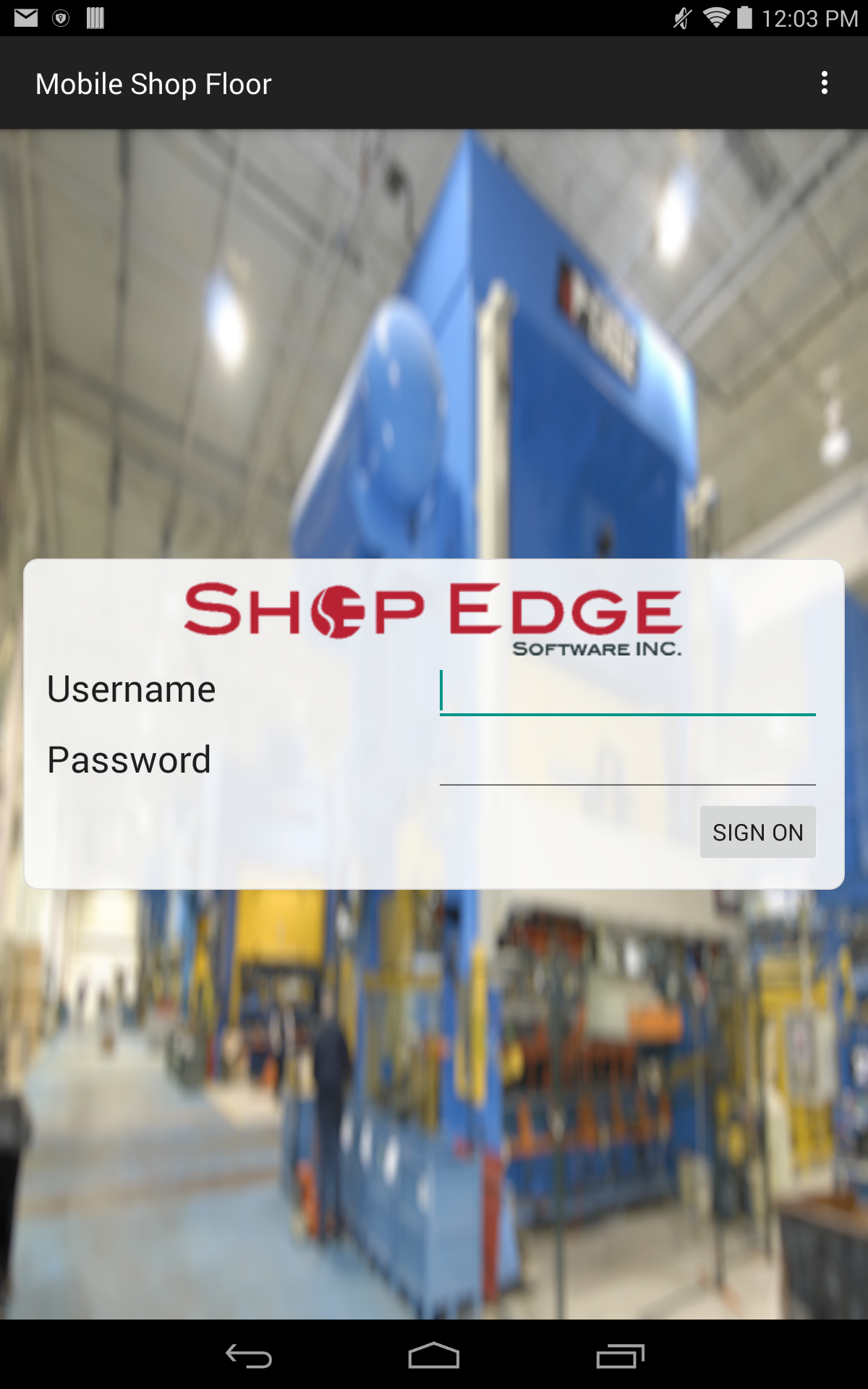
Note
You would normally only use the logout option if another user is sharing the device you are using. ShopEdge will remember your login information even if you exit the application or the device is restarted.
Exiting the Application¶
To exit the application, use either the device’s back or home button. If you exit the application, simply touch the ShopEdge application icon to launch the application again. ShopEdge will remember your login information and will start automatically at the home screen, or where you last left it if the application is resumed.