Work Order Request Approval¶
The Equipment Request Approval workflow provides a means to notify a designated approval group whenever a Work Request is generated. Work Requests can be either approved or denied. If denied, the original requester is notified by email and the request is closed. If the Work Request is approved, then it becomes an Open Work Order.
The requester is also notified by email. At any time, the approval status and approval history can be viewed by opening the request or the work order.
The first step to enable the approval functionality is to create one or more approval groups. Each approval group can be assigned multiple users that can approve the requests, and the approval group can be assigned one or more tooling reason codes that the group is responsible for approving.
Viewing Work Order Request Approvals¶
To view Work Order Request Approvals, navigate to the  tab and click on the
tab and click on the ![]() icon. The Work Order Request Approval screen will be dispplayed.
icon. The Work Order Request Approval screen will be dispplayed.
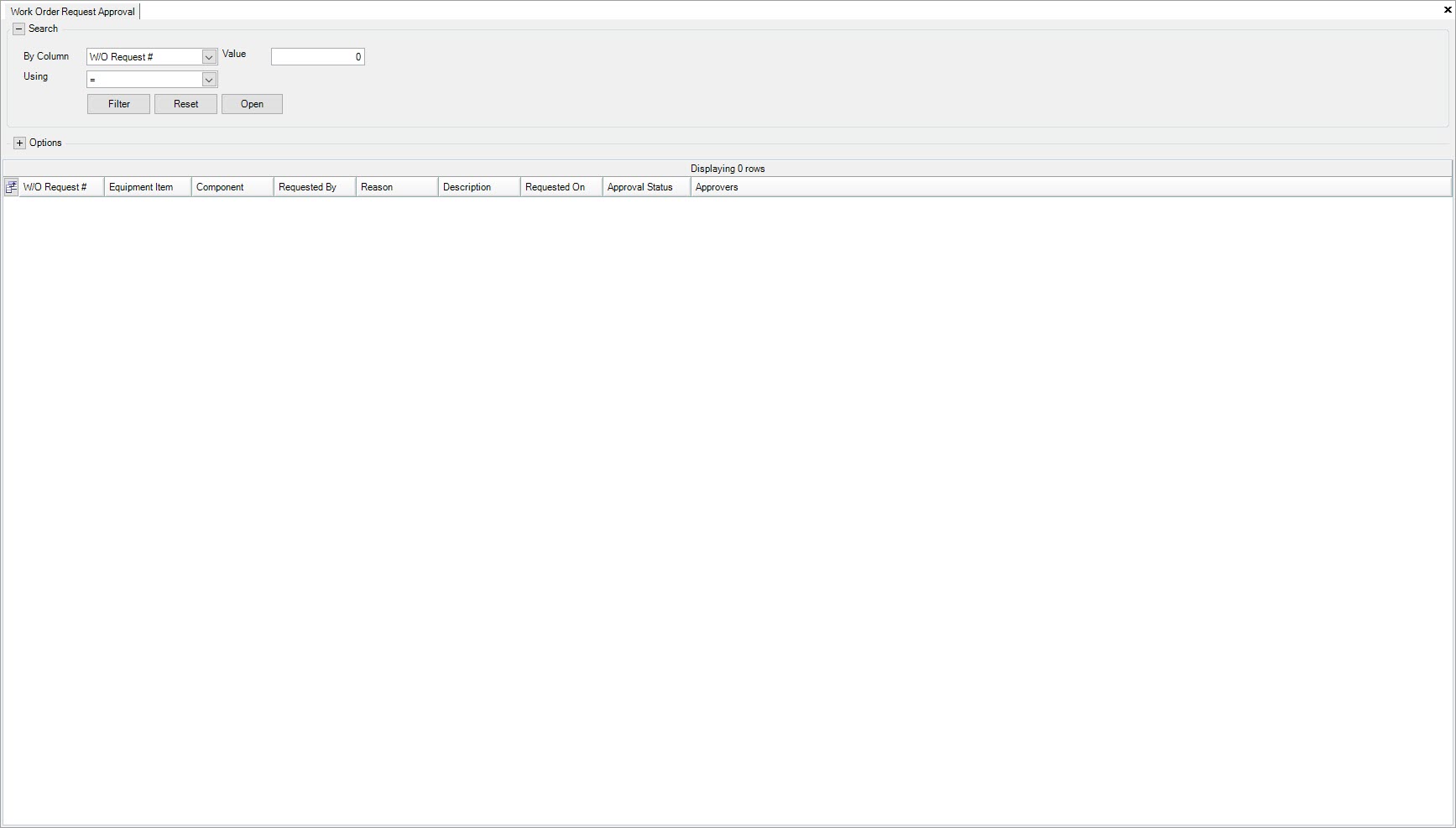
Users have the option to view Work Order Request Approvals by My Approval Requests or All Approval Requests.
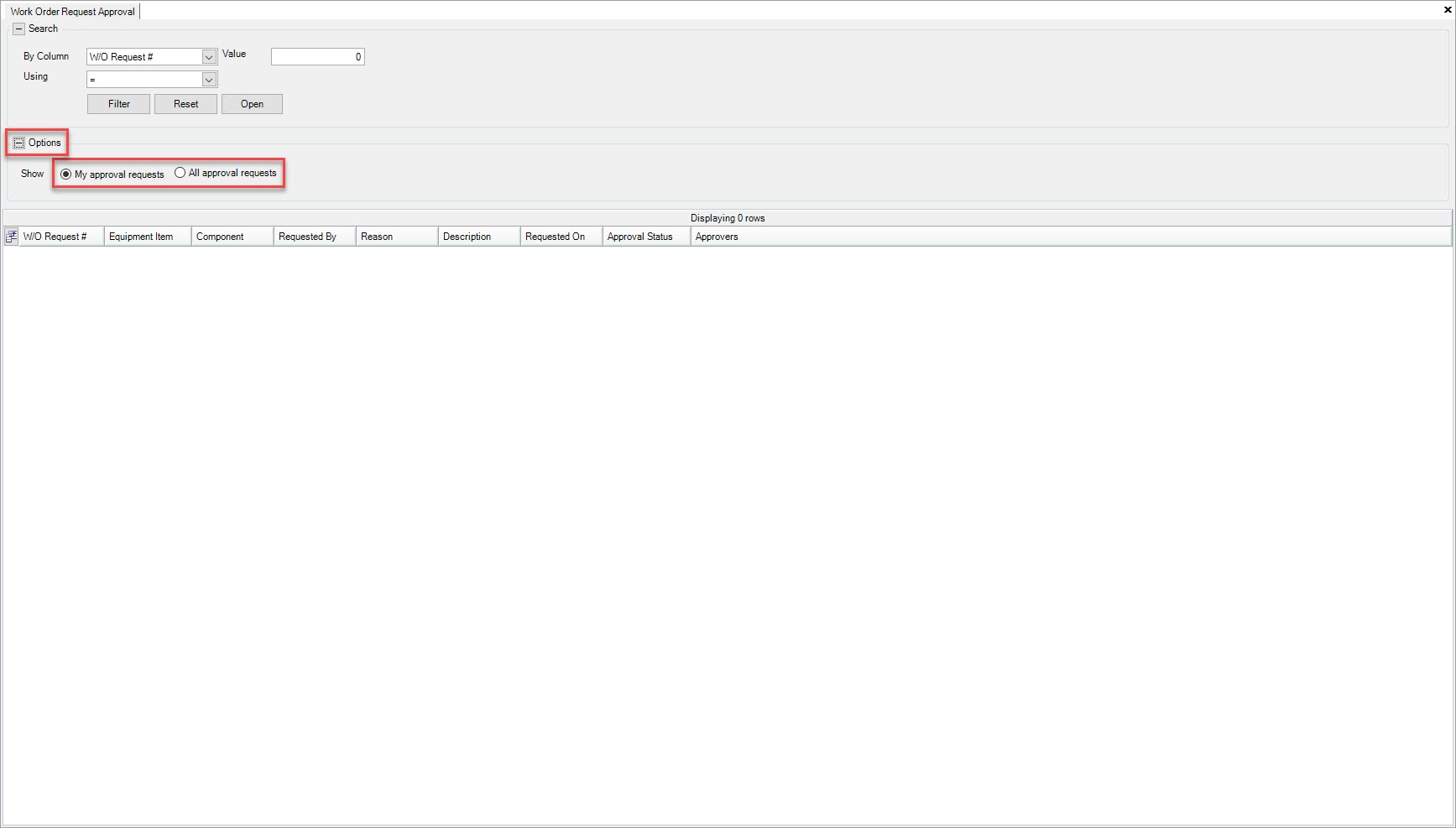
My Approval Requests will show all requests for the user that is signed into ShopEdge.
All Approval Requests will show all requests for each user that is able to approve requests in ShopEdge.
Approving Work Order Requests¶
To approve a Work Order Request, navigate to the  tab and click on the
tab and click on the ![]() icon. The Work Order Request Approval screen will be dispplayed.
icon. The Work Order Request Approval screen will be dispplayed.
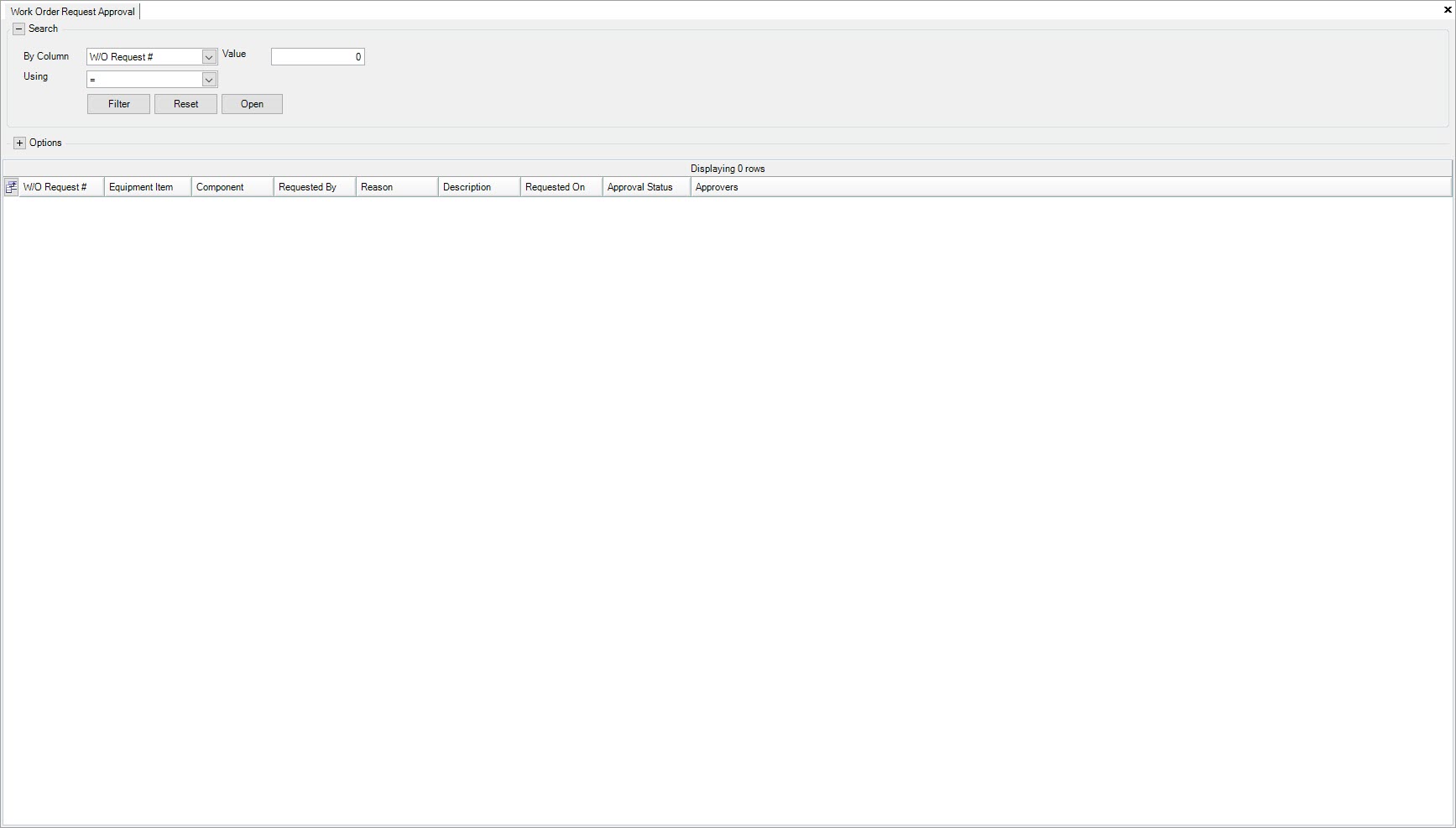
Locate the Work Order Request you wish to approve and double-click on the appropriate row.
The Approve Work Order Request window will appear.

Approvers can enter in Work Instructions under the  tab and Costing under the
tab and Costing under the  tab.
tab.
Approvers can also enter in Approve Comments in the available textbox.
Once the appropriate information has been entered, approvers can click on the 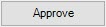 button. A window will appear confirming that the Work Order Request
has been approved.
button. A window will appear confirming that the Work Order Request
has been approved.
