Timecard Listing¶
Timecard Listing shows a list of all Equipment Timecards entered into the system.
To view the Timecard Listing, navigate to the  tab and click on the
tab and click on the ![]() icon. The
Timecard Listing screen will be displayed.
icon. The
Timecard Listing screen will be displayed.
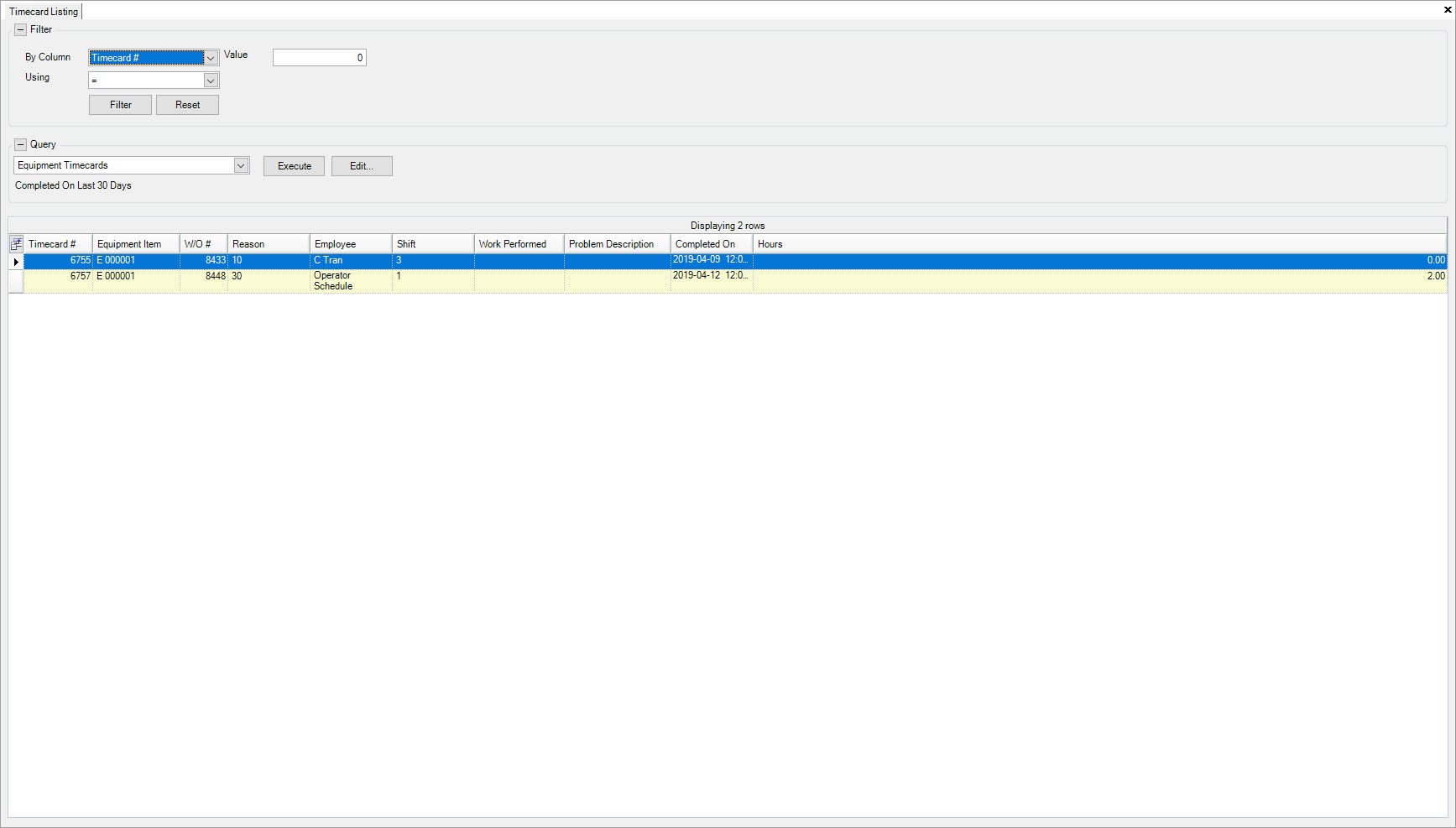
All Equipment Timecards entered into the system will be displayed. Most often the Query selected is set to show only the Timecards that have been completed within the last 30 days, but users can always view an alternate Query by using the available drop-down, or by creating a new Query.
Viewing an Equipment Timecard¶
To view an existing Equipment Timecard in the system, navigate to the  tab and click on the
tab and click on the ![]() icon. The
Timecard Listing screen will be displayed.
icon. The
Timecard Listing screen will be displayed.
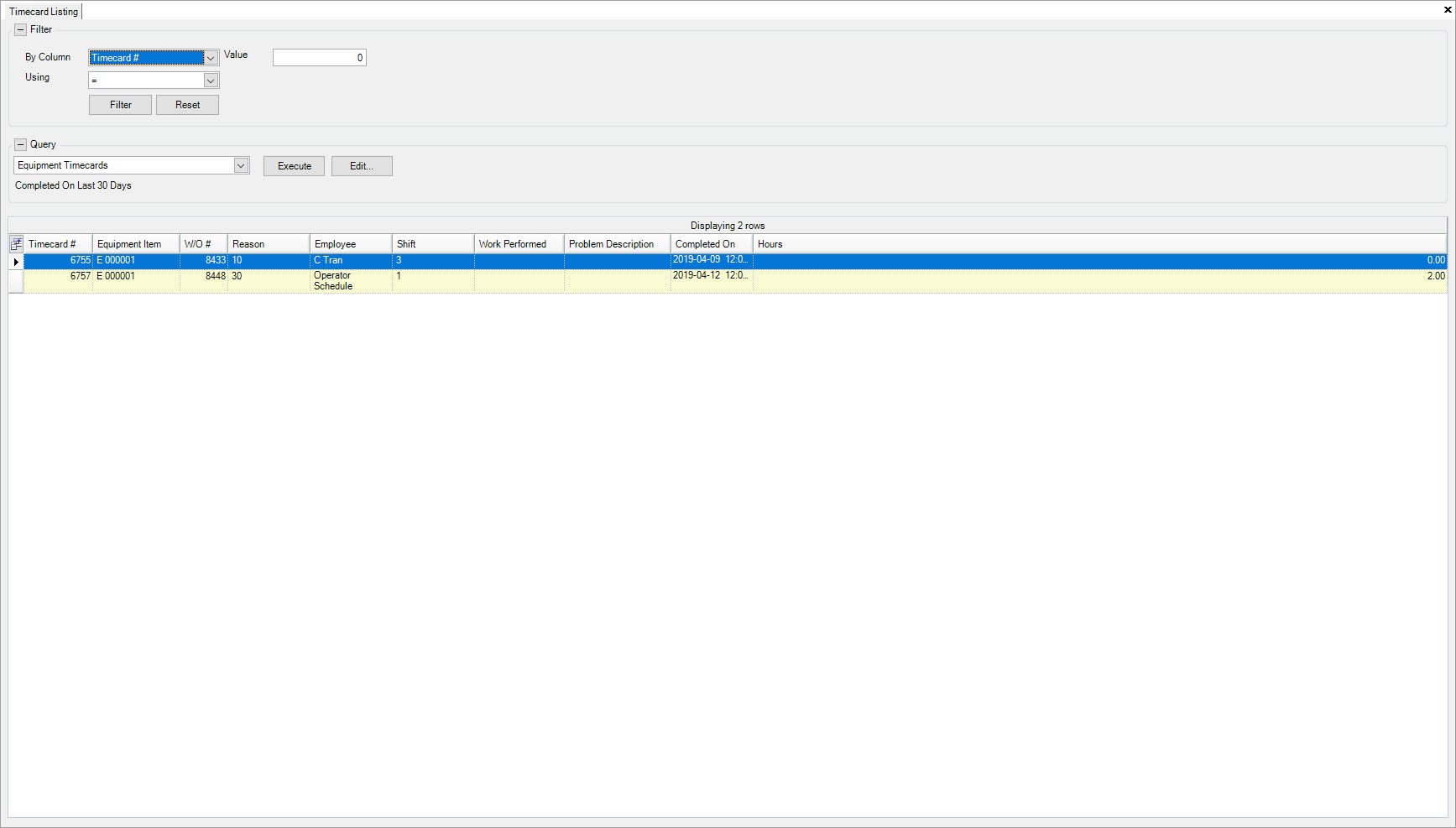
Locate and double-click on the row of the Equipment Timecard you wish to view. The Equipment Timecard detail screen will be displayed.
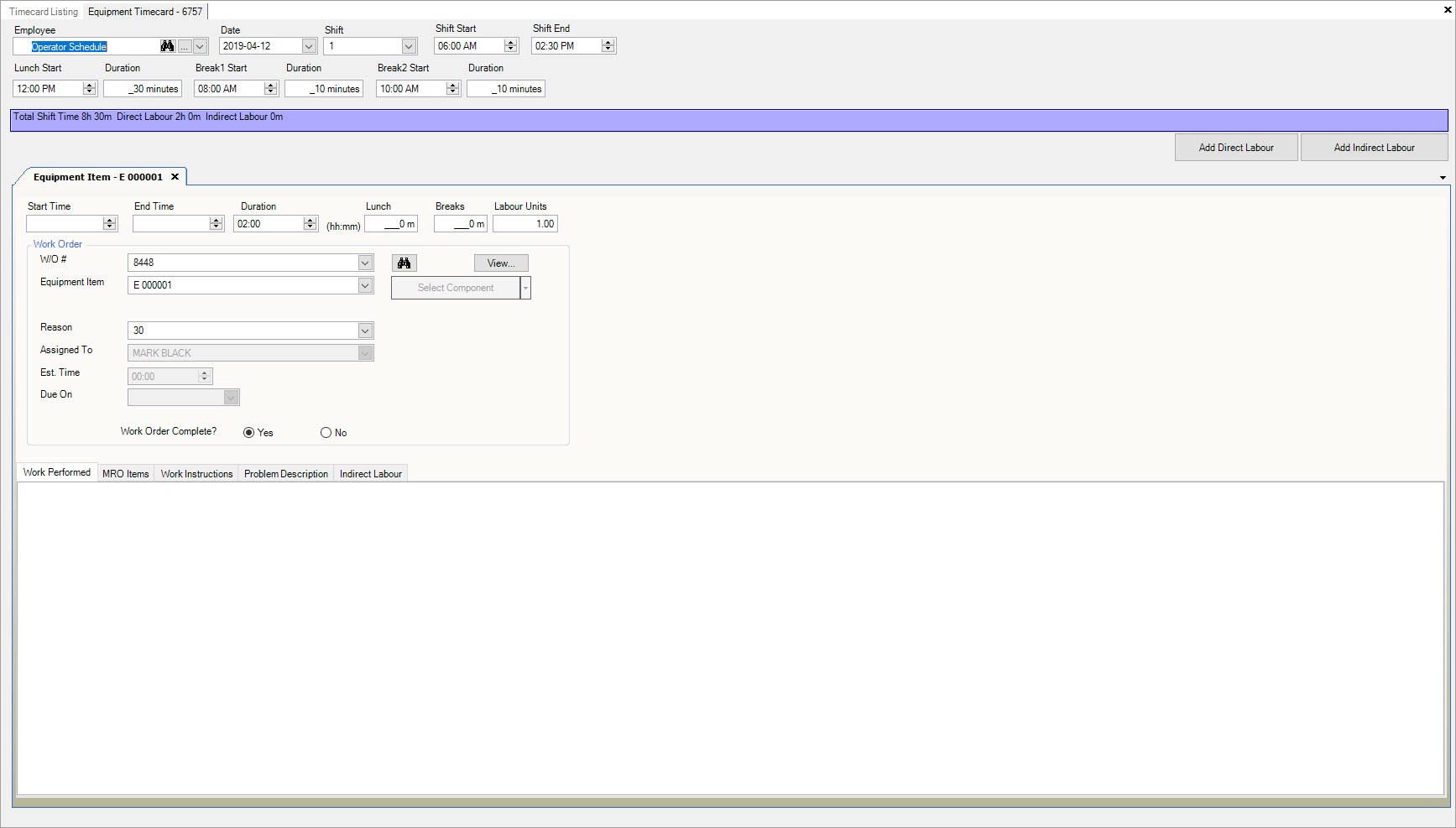
Users will be able to view the Equipment Timecard details.
Editing a Timecard¶
Users have the ability to edit existing Equipment Timecards in the system.
To edit an existing Equipment Timecard, navigate to the  tab and click on the
tab and click on the ![]() icon. The
Timecard Listing screen will be displayed.
icon. The
Timecard Listing screen will be displayed.
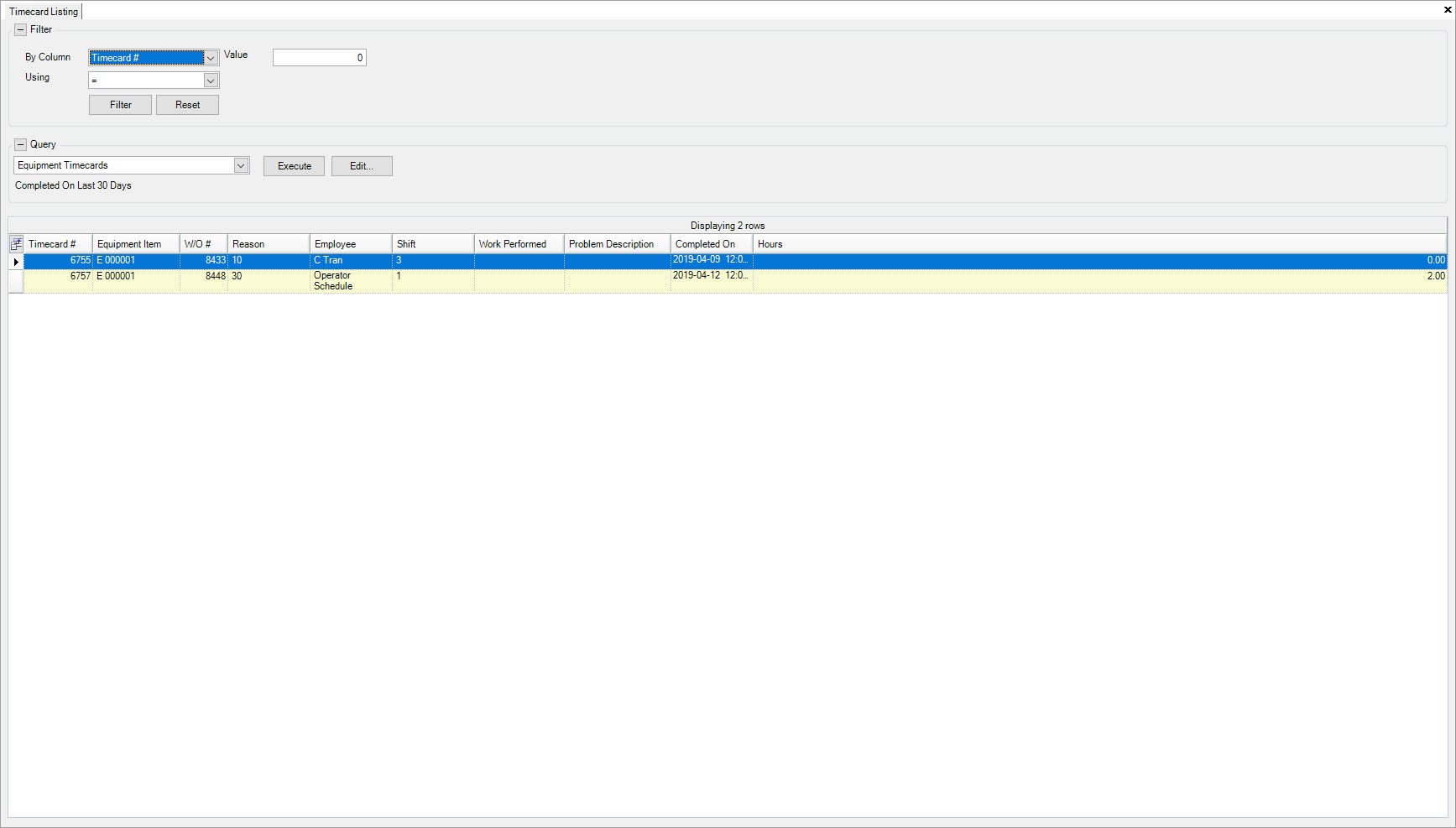
Locate and double-click on the row of the Equipment Timecard you wish to view. The Equipment Timecard detail screen will be displayed.
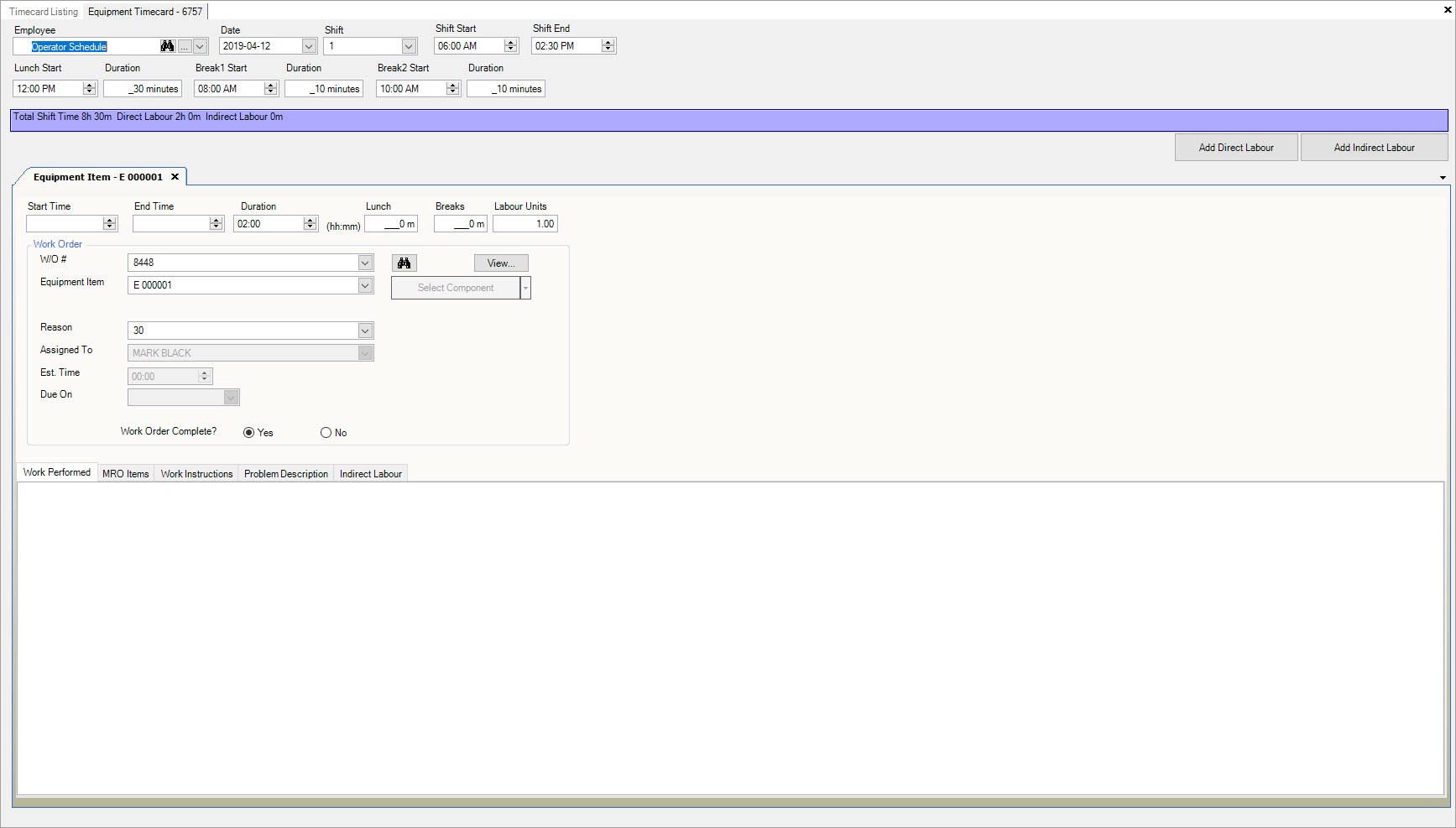
Make the necessary changes to the Equipment Timecard.
Note
For more details on editing an Equipment Timecard, please see Equipment > Timecard Entry.
Make sure to save your changes before exiting the screen.