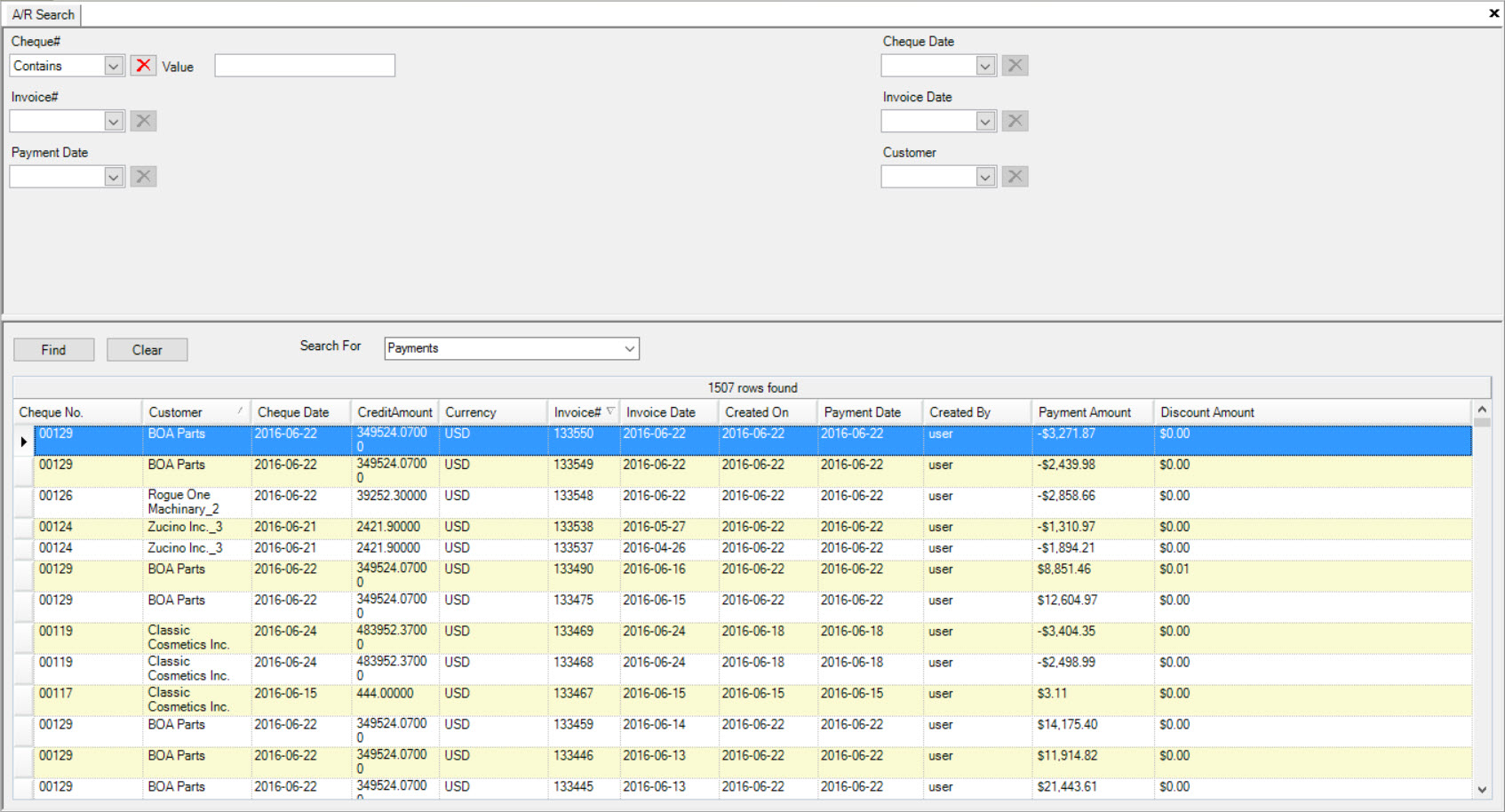A/R Search¶
A/R Search is available to users as an easy way to search for Invoices, Cheques, and Payments.
To open A/R Search, navigate to the  tab and click on the
tab and click on the ![]() icon. This will open the A/R Search screen.
icon. This will open the A/R Search screen.
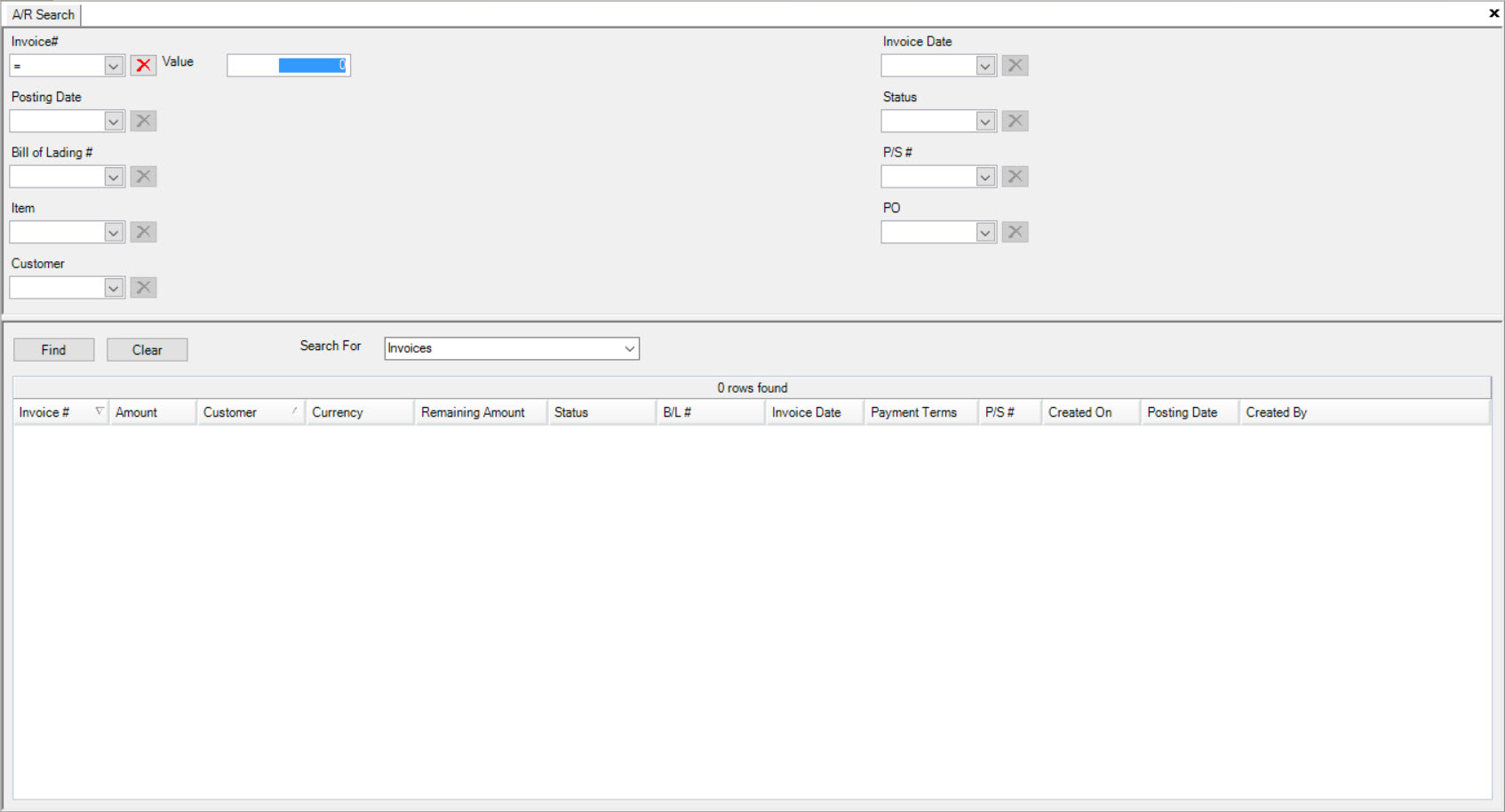
Searching for Invoices¶
To search for Invoices in the A/R Search screen, navigate to the  tab and click on the
tab and click on the ![]() icon. This will open the A/R Search screen.
icon. This will open the A/R Search screen.
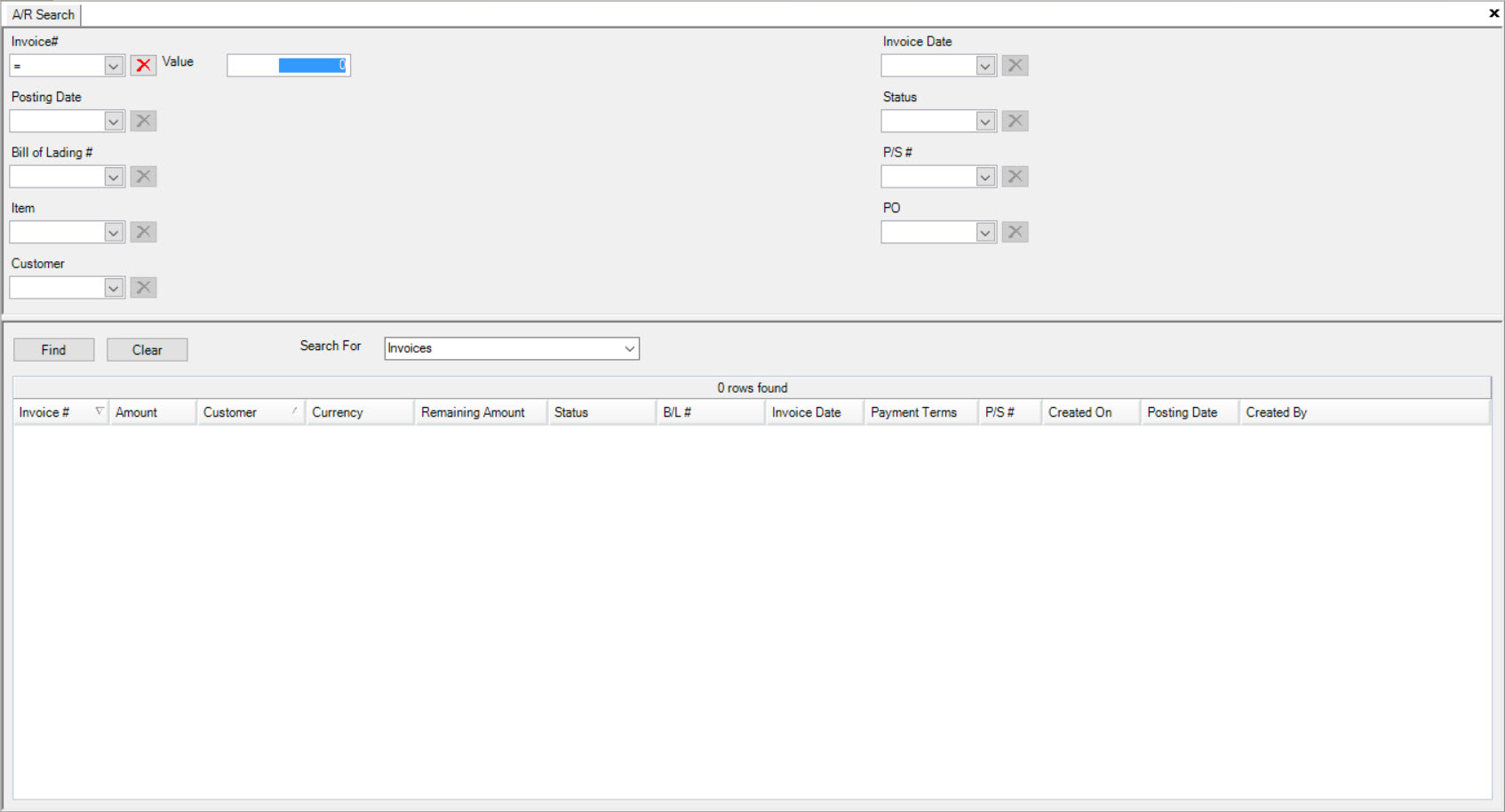
In the Search For box, make sure to select Invoices from the drop-down menu.
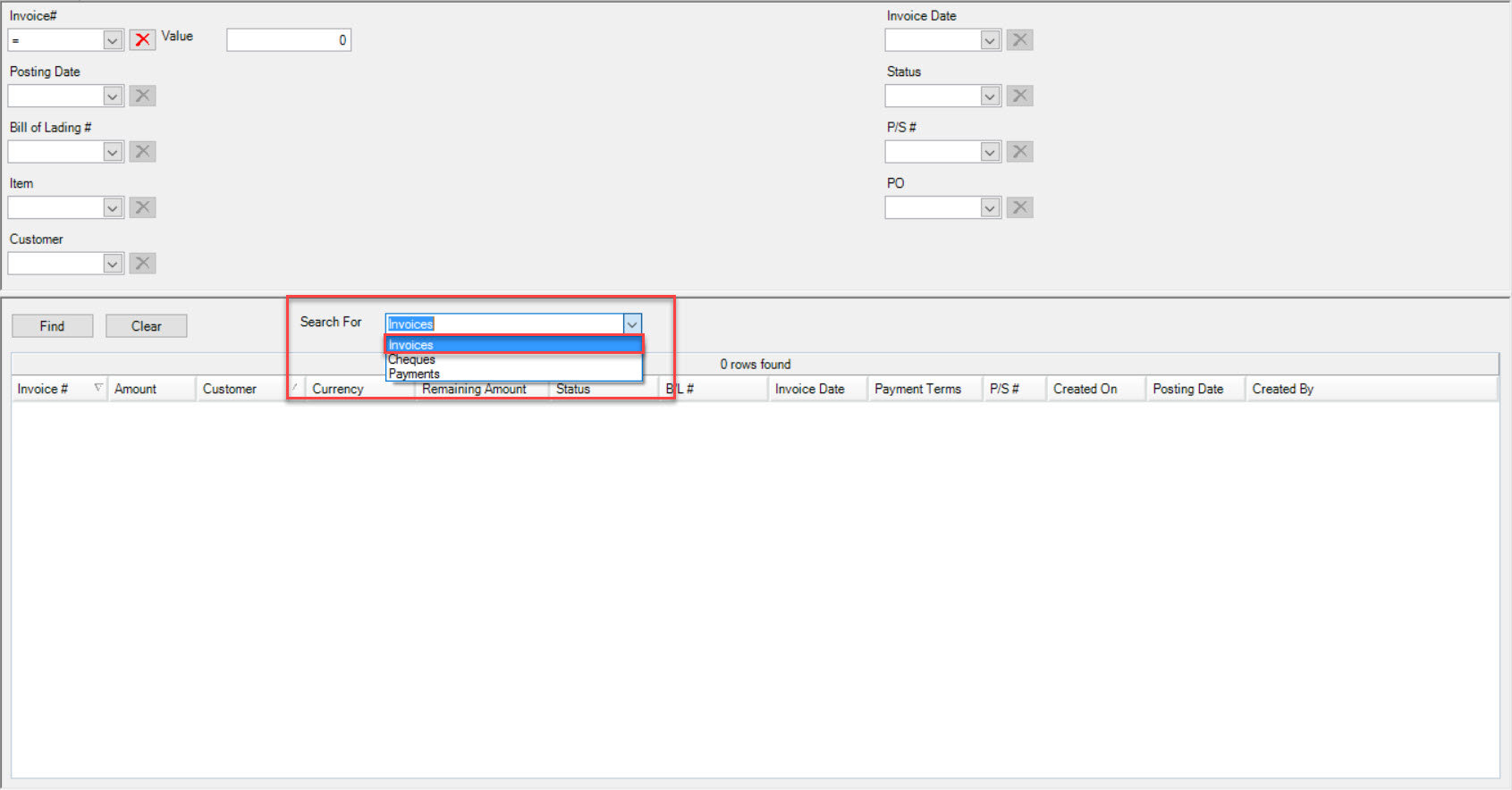
Once that is complete, users are able to use the search options such as entering an Invoice #, Invoice Date, Posting Date, Status, Bill of Lading #, Packing Slip (P/S) #, Item, PO, and the Customer.
Entering in this information will make it easier for the system to search for the particular Invoice you wish to view.
Click on the Find button and the system will then populate the Invoice(s) matching your search. To view an Invoice, double-click on the appropriate row to open the Invoice Detail screen.
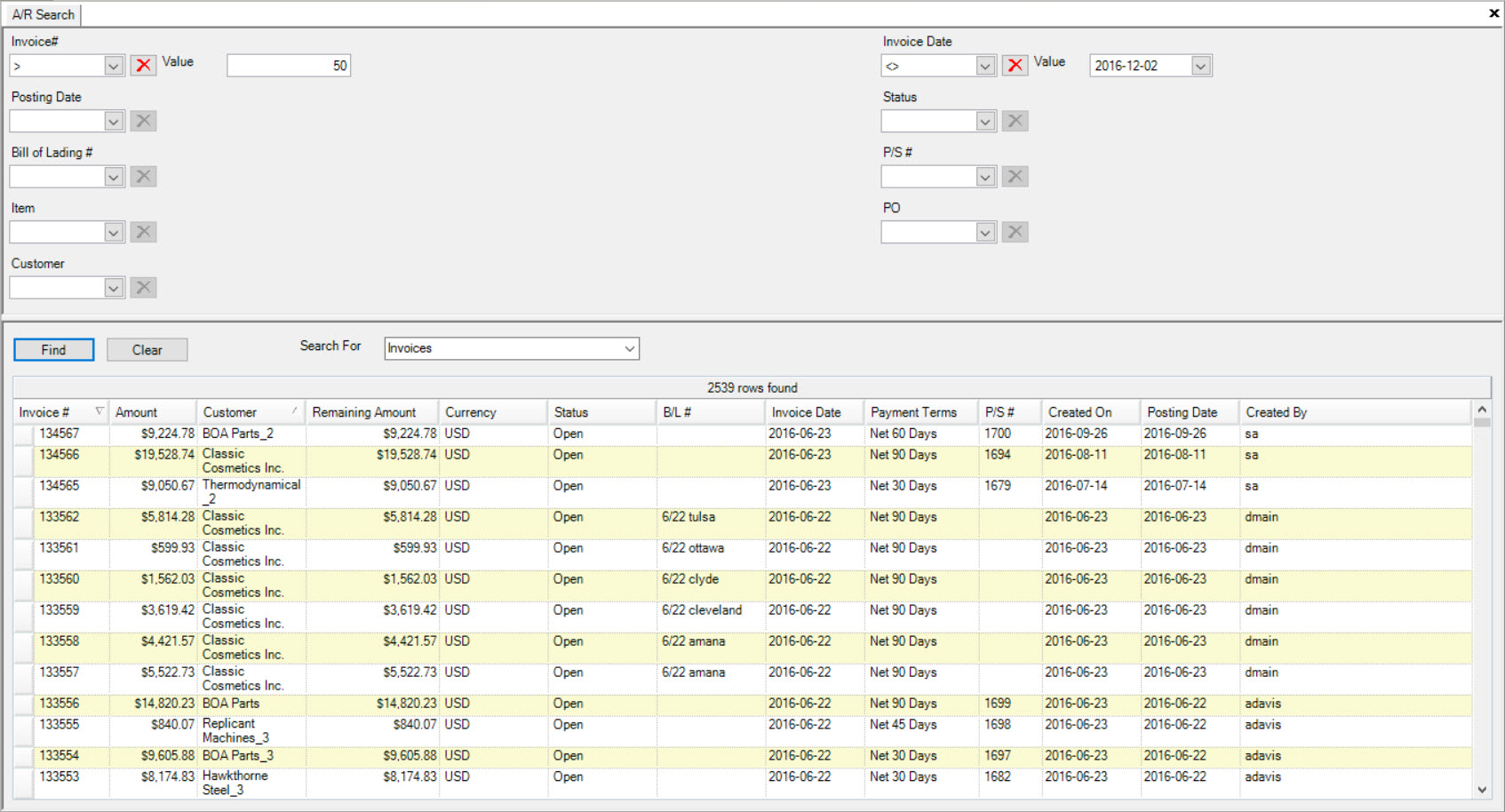
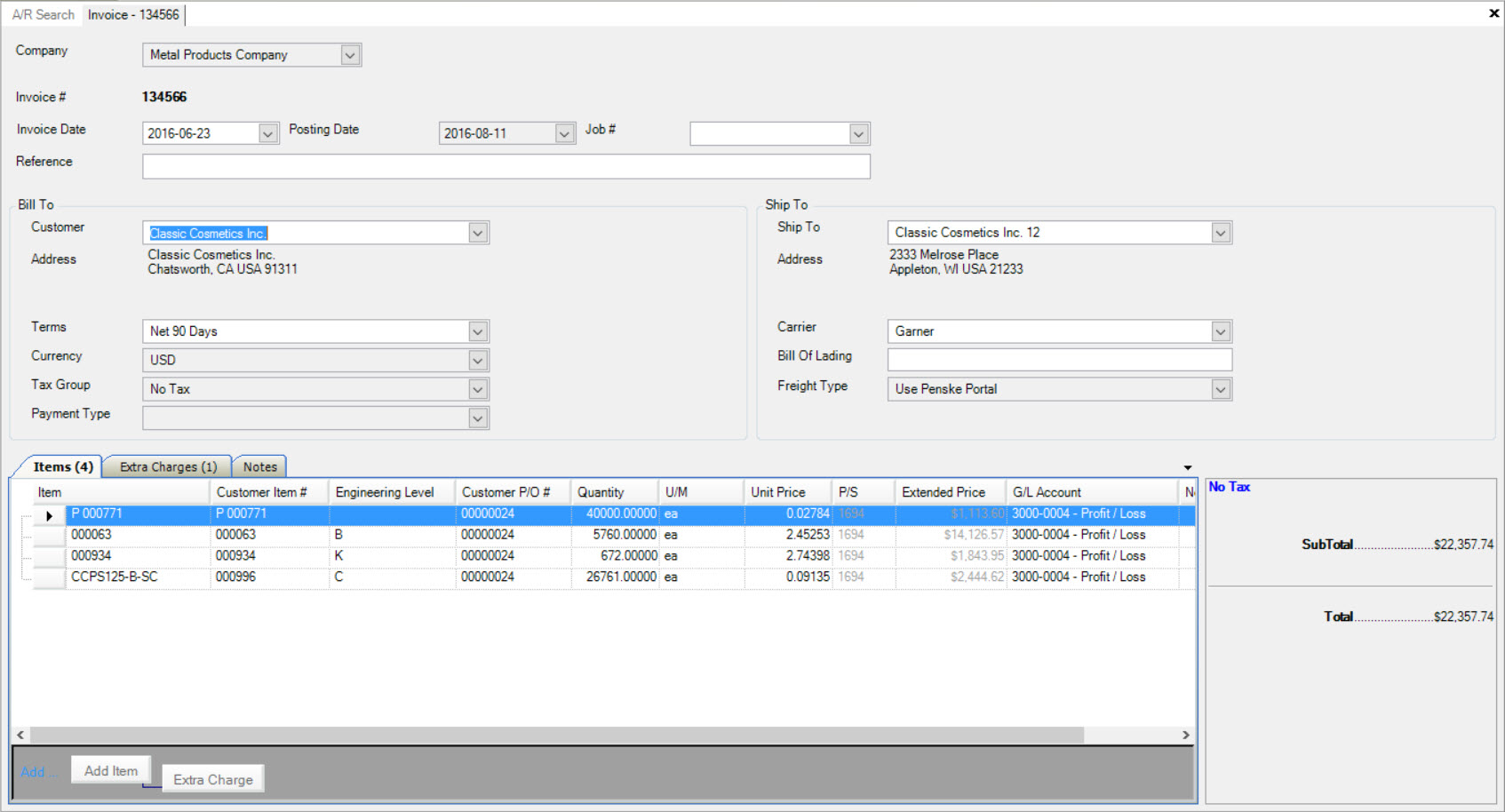
Searching for Cheques¶
To search for Cheques in the A/R Search screen, navigate to the  tab and click on the
tab and click on the ![]() icon. This will open the A/R Search screen.
icon. This will open the A/R Search screen.
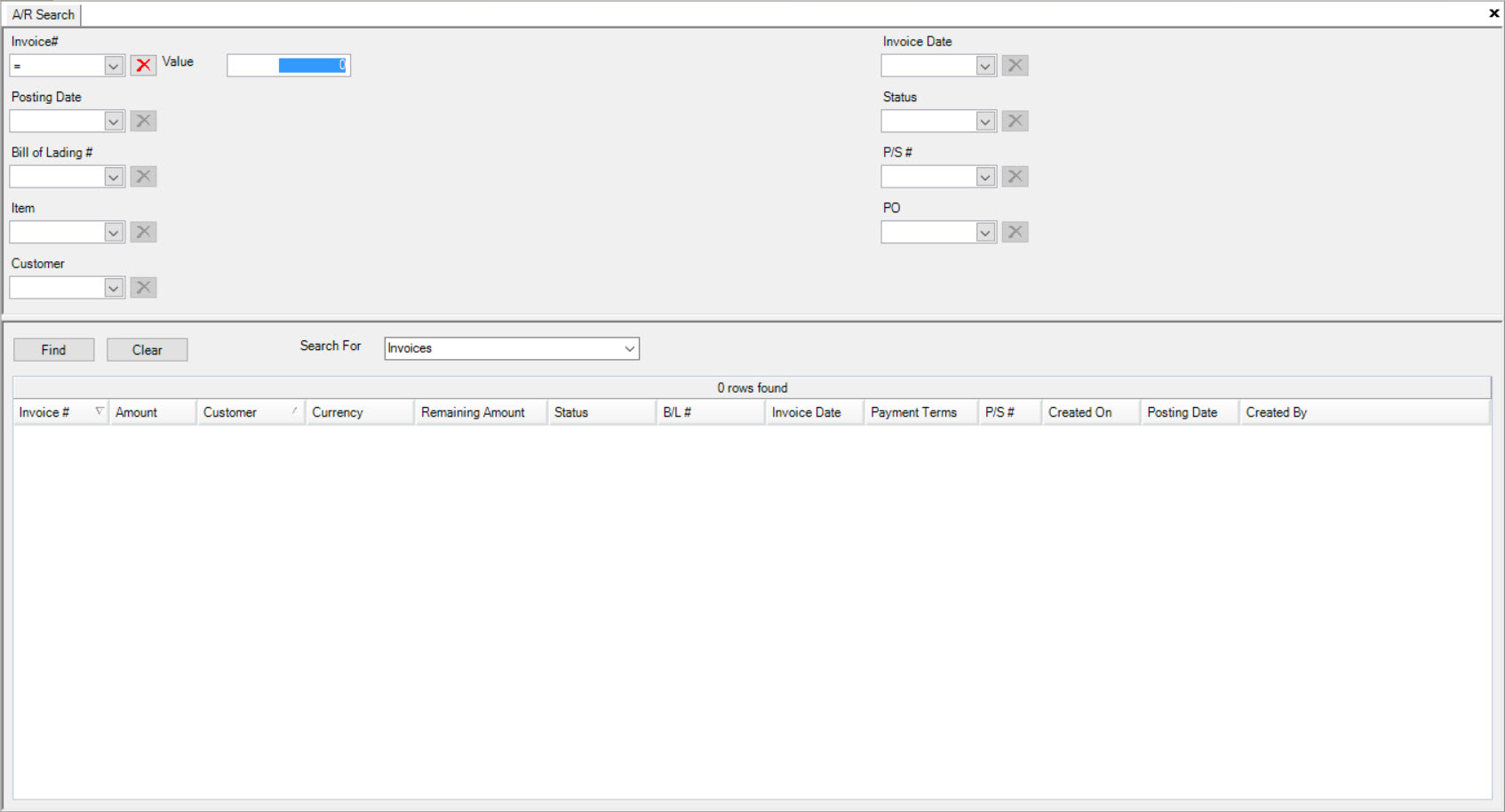
In the Search For box, make sure to select Cheques from the drop-down menu.
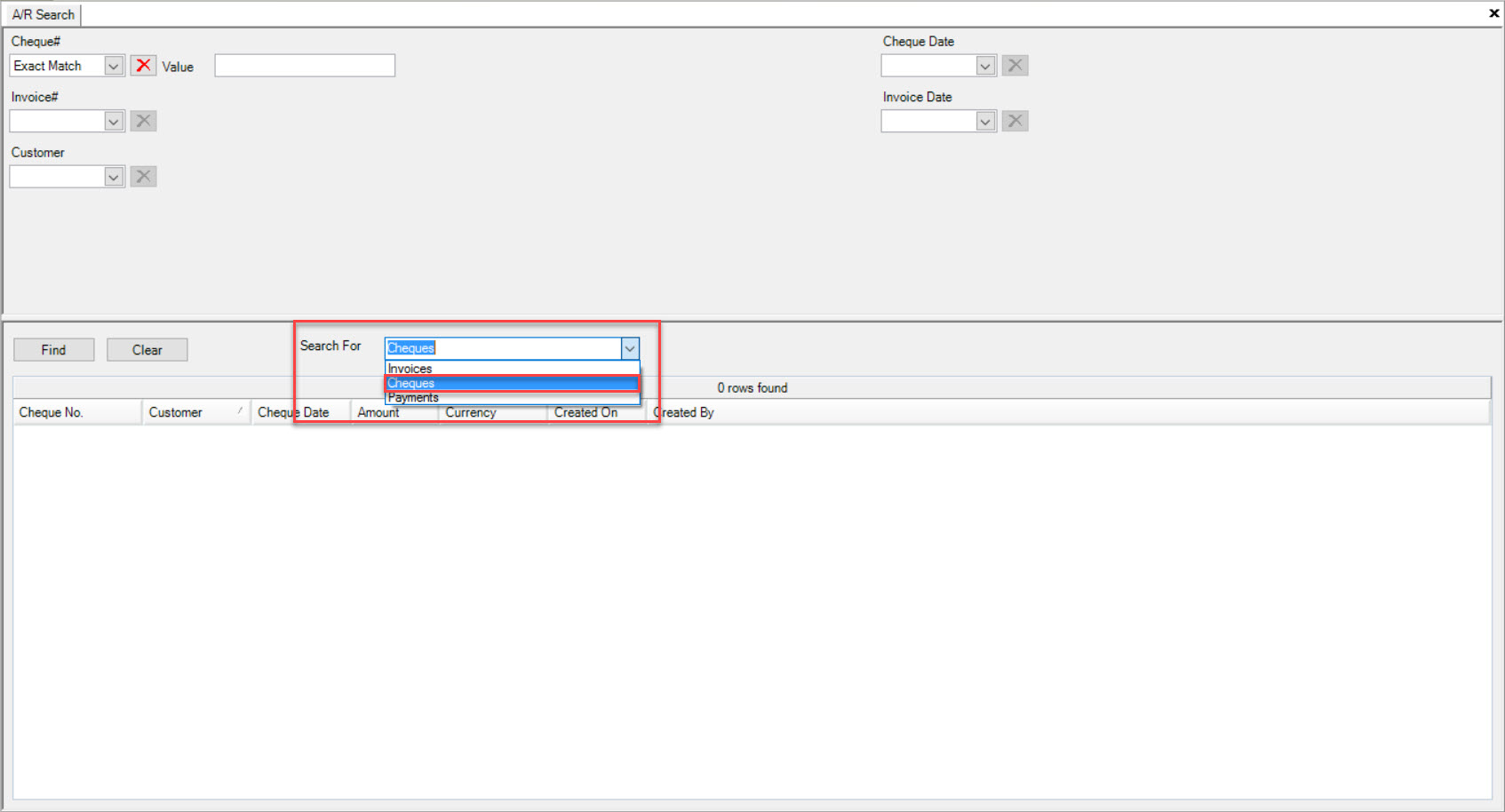
Once that is complete, users are able to use the search options such as entering a Cheque #, Cheque Date, Invoice #, Invoice Date, and Customer.
Entering in this information will make it easier for the system to search for the particular Cheque you wish to view.
Click on the Find button and the system will then populate the Cheque(s) matching your search.
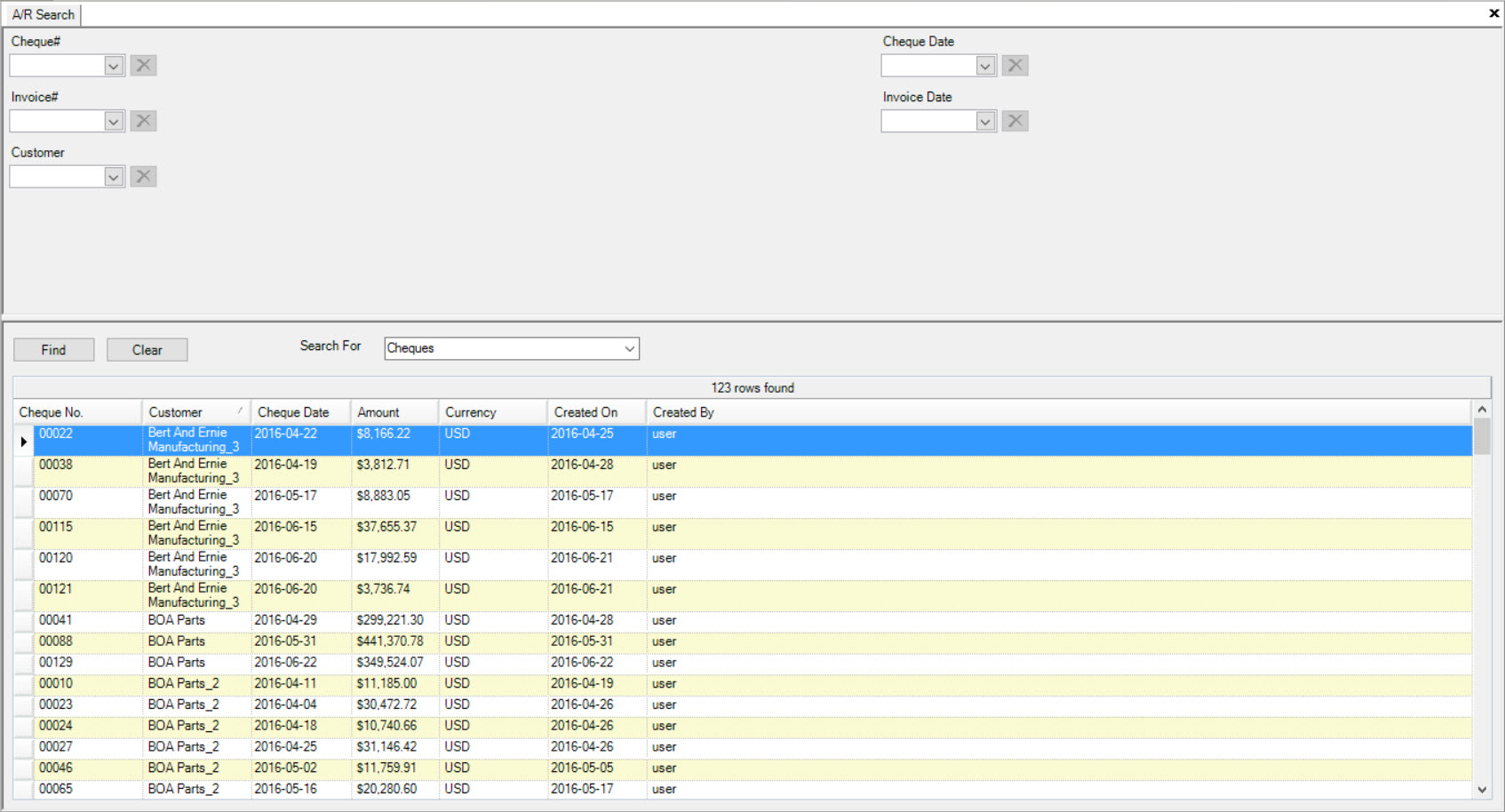
Searching for Payments¶
To search for Payments in the A/R Search screen, navigate to the  tab and click on the
tab and click on the ![]() icon. This will open the A/R Search screen.
icon. This will open the A/R Search screen.
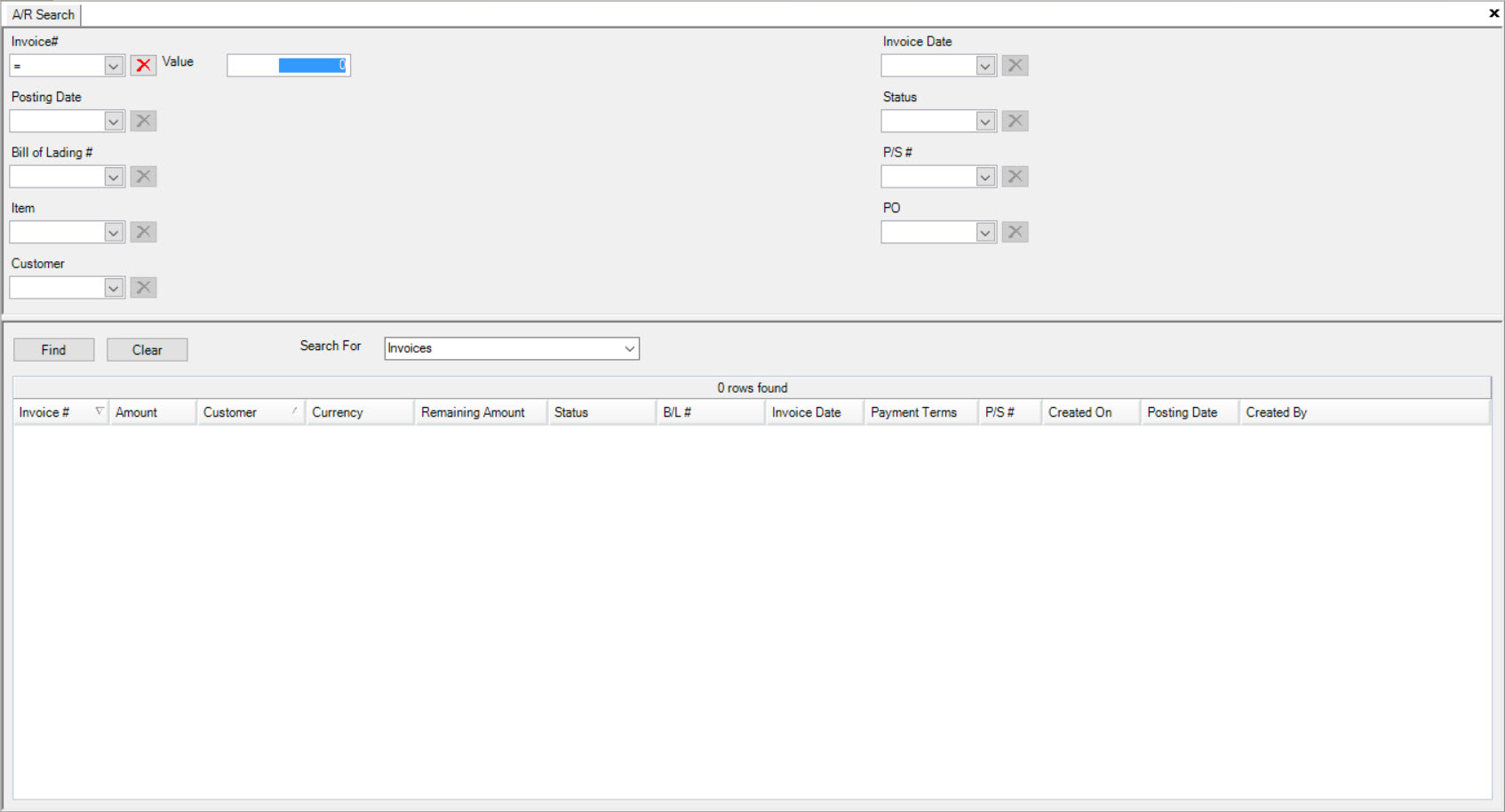
In the Search For box, make sure to select Payments from the drop-down menu.
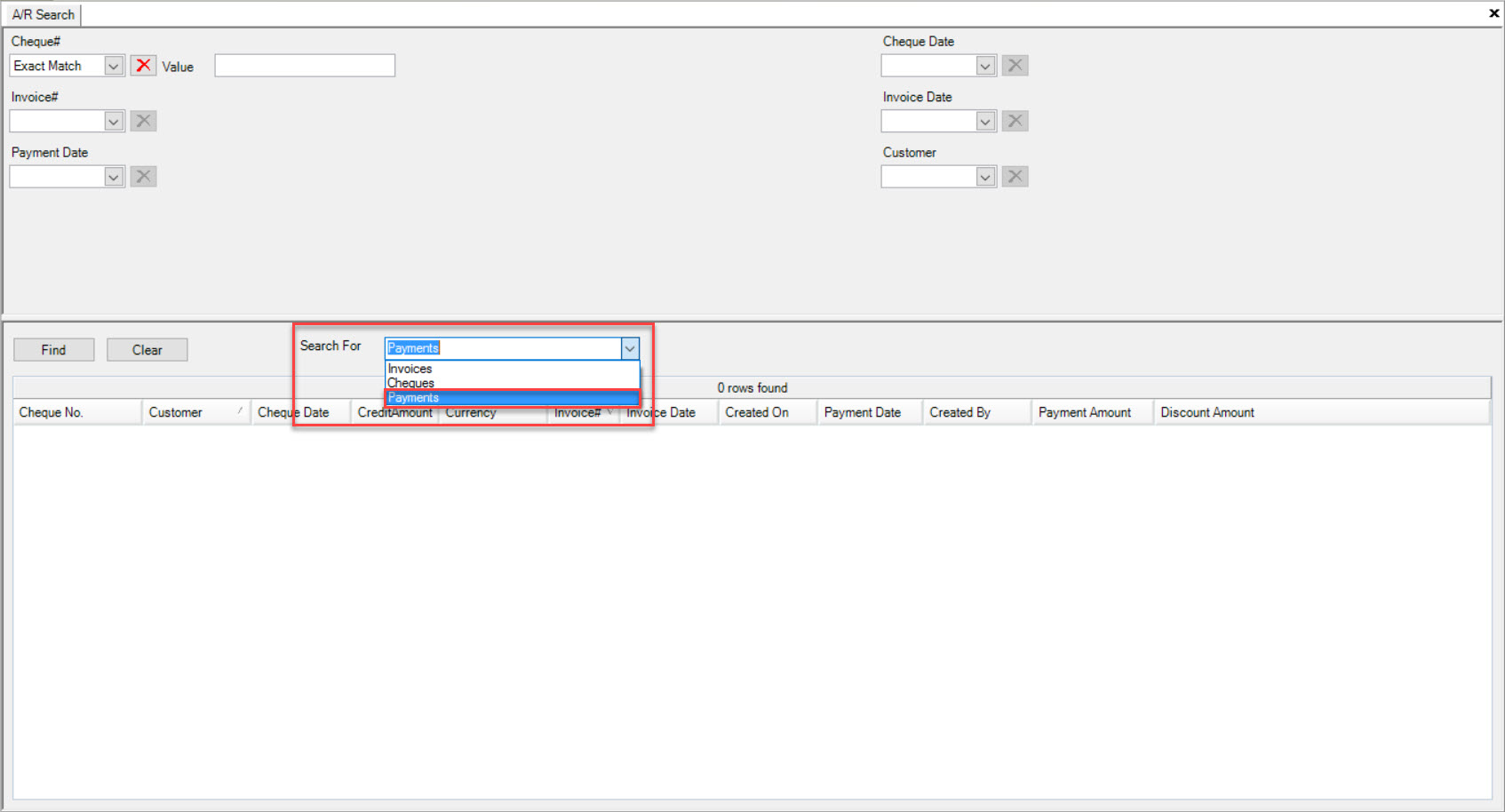
Once that is complete, users are able to use the search options such as entering a Cheque #, Cheque Date, Invoice #, Invoice Date, Payment Date, and Customer.
Entering in this information will make it easier for the system to search for the particular Payment you wish to view.
Click on the Find button and the system will then populate the Payment(s) matching your search.