P/O Receipt History¶
P/O Receipt History allows users to view P/O Receipts for any Item in the system.
To open the P/O Receipt screen, navigate to the 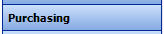 tab and click on the
tab and click on the ![]() icon. This will open the P/O Receipt
History screen.
icon. This will open the P/O Receipt
History screen.
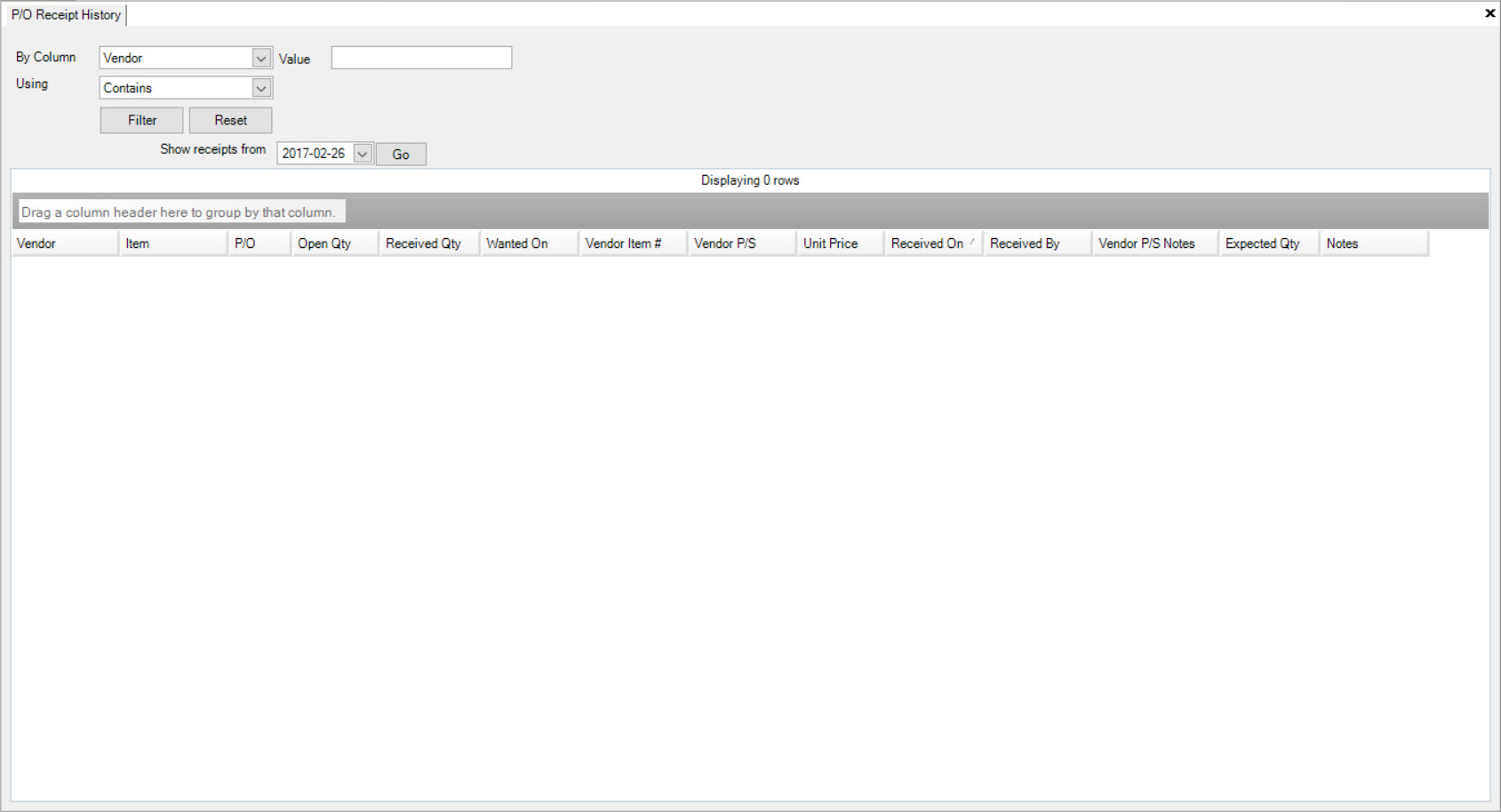
Users have the ability to use the search filter located at the top of the screen. Users can search by Vendor, Item, P/O, Open Qty., Received Qty., Wanted On date, Vendor Item #, Vendor P/S, Unit Price, Received On date, Received By, Vendor P/S Notes, Expected Qty., and Notes.
Next, select a parameter such as Contains, Exact Match, Starts With, and Between, and enter in a Value. Users can also select a date to Show Receipts From. Click on the  button.
button.
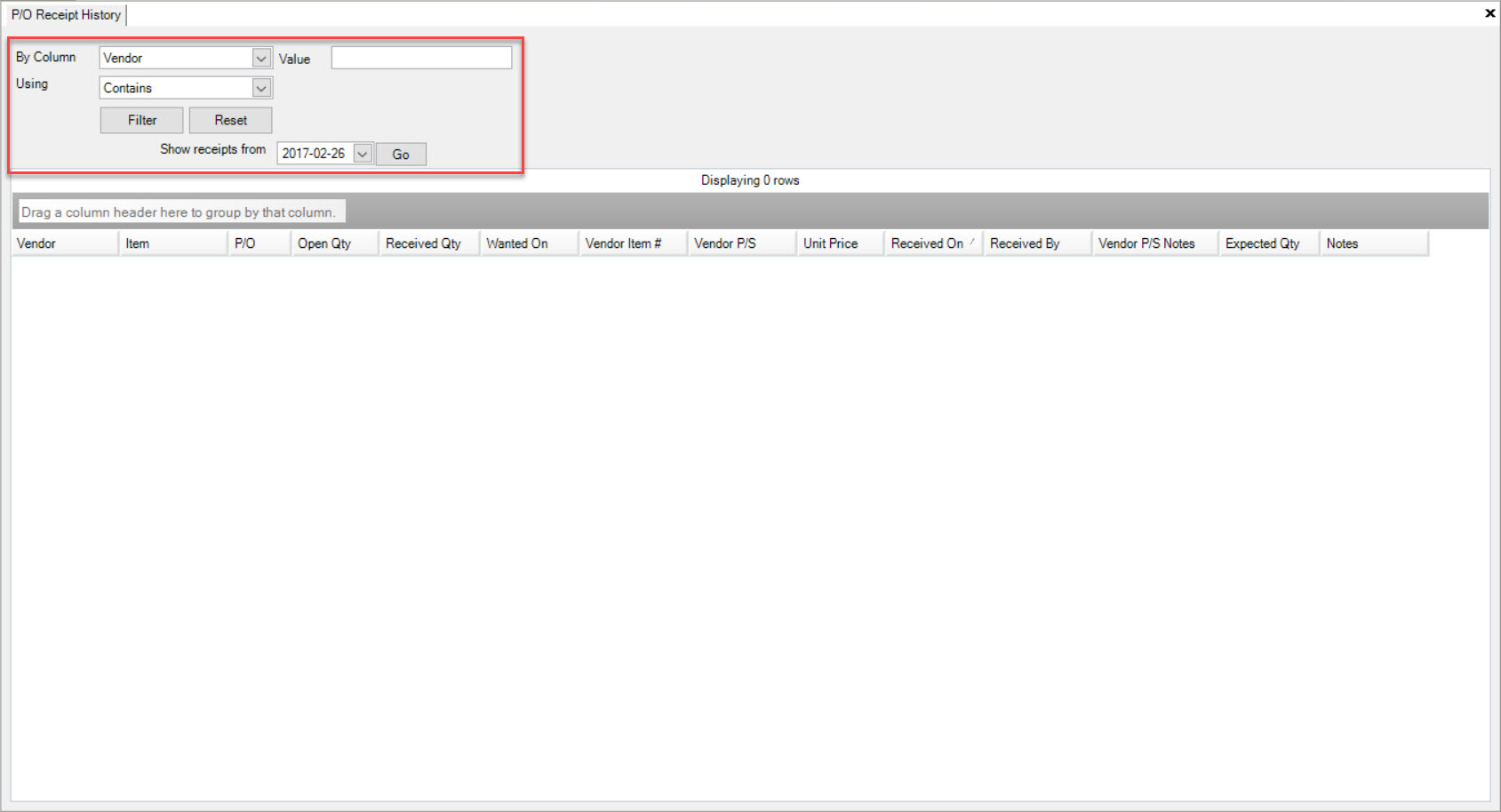
The system will populate your search according to the search parameters selected.
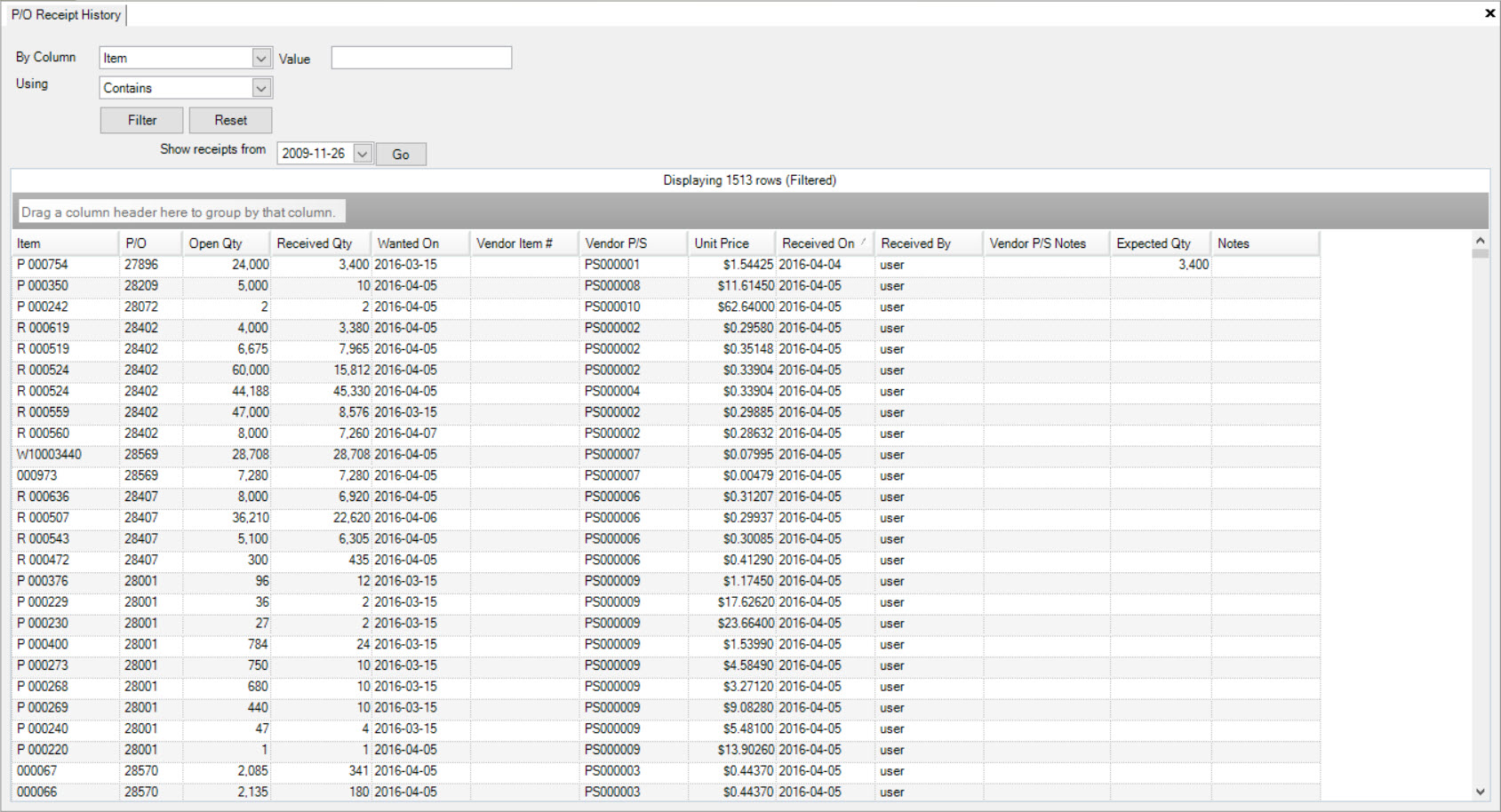
Users then have the option to select a column heading and drag it to the header box in order to group by the selected column. For example, if users wish to group by the Item column, simply grab and drag the Item column into the header box.
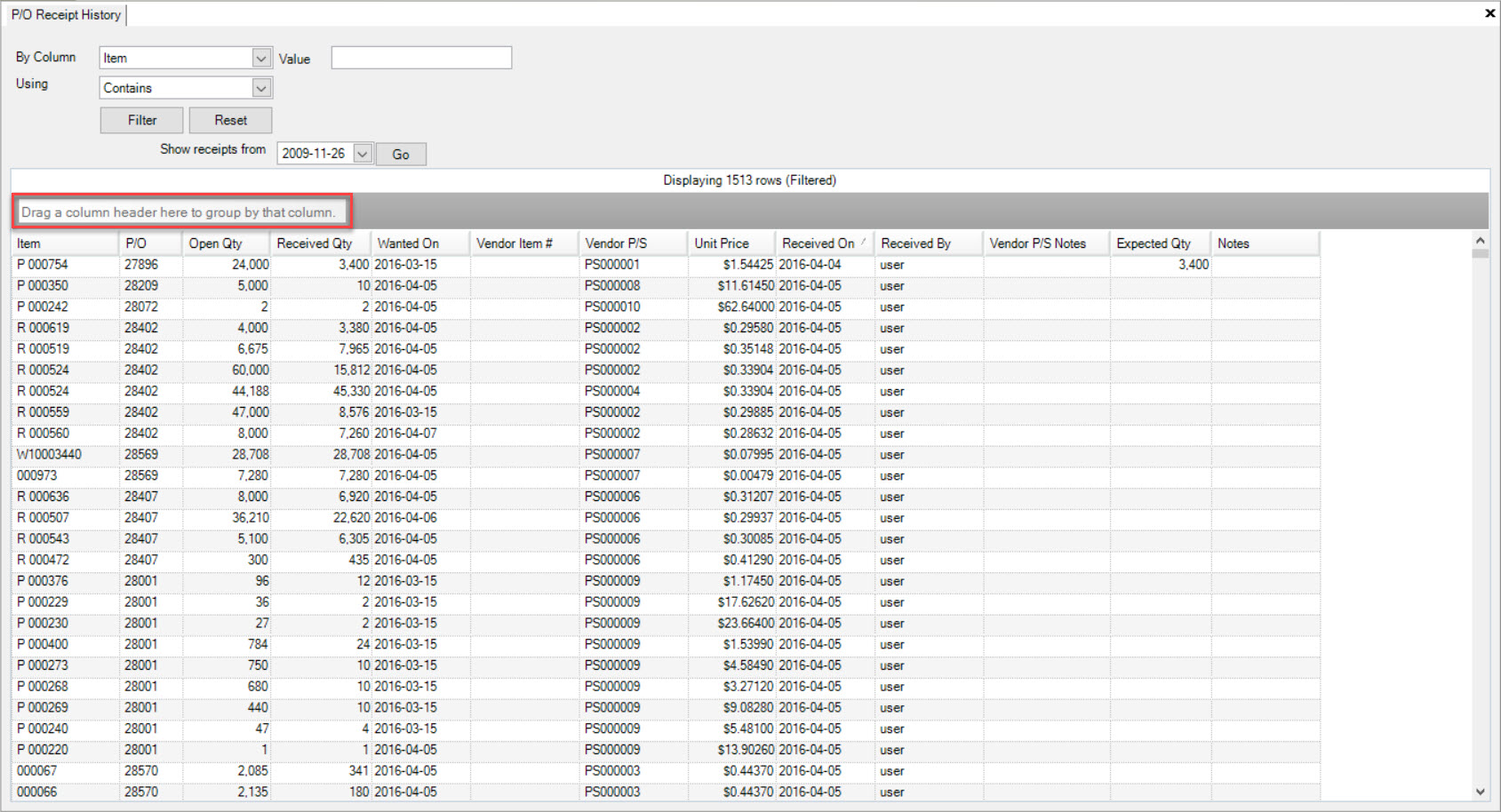
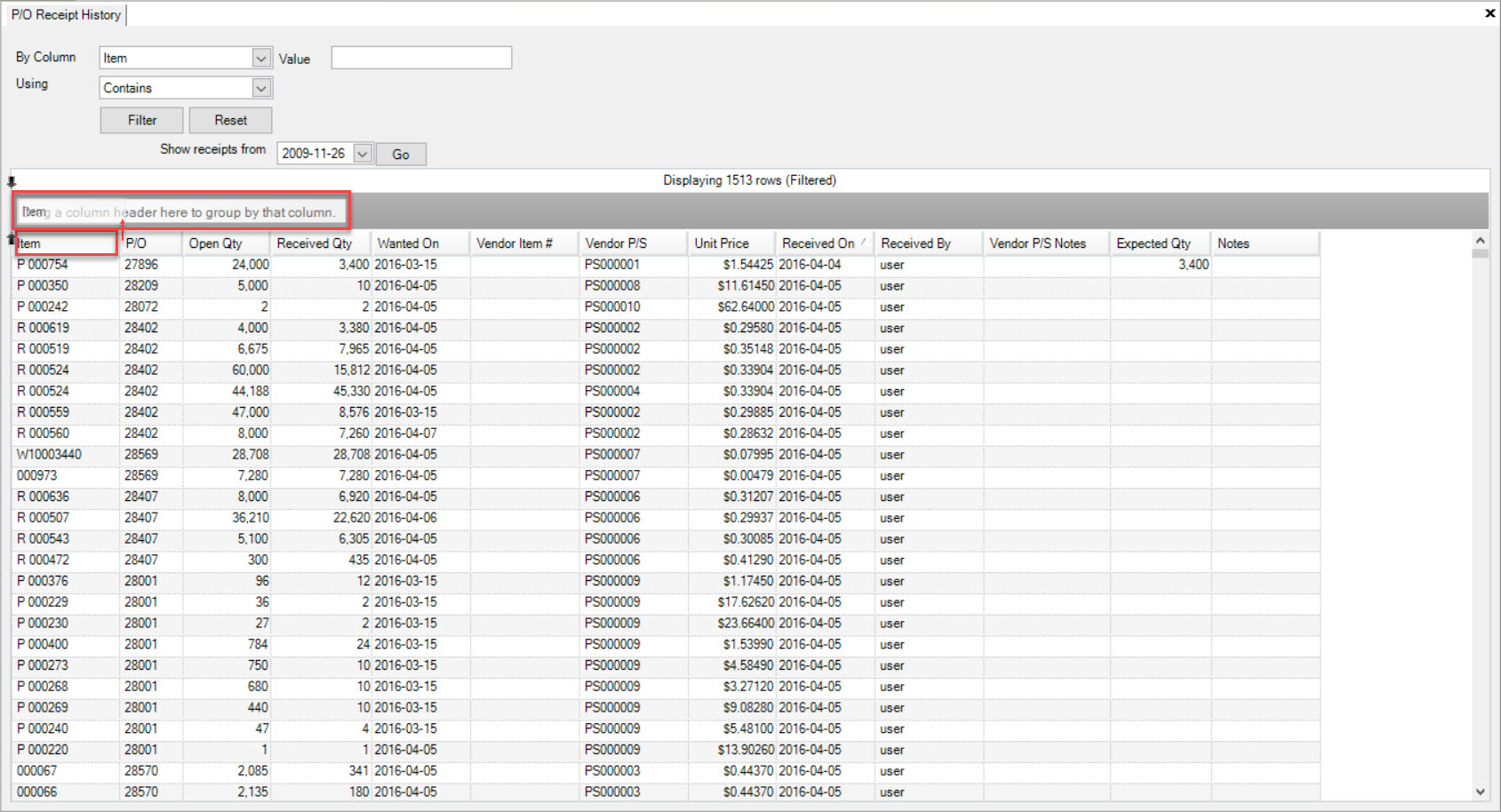
Users will then be able to view the P/O Receipt History for each Item.
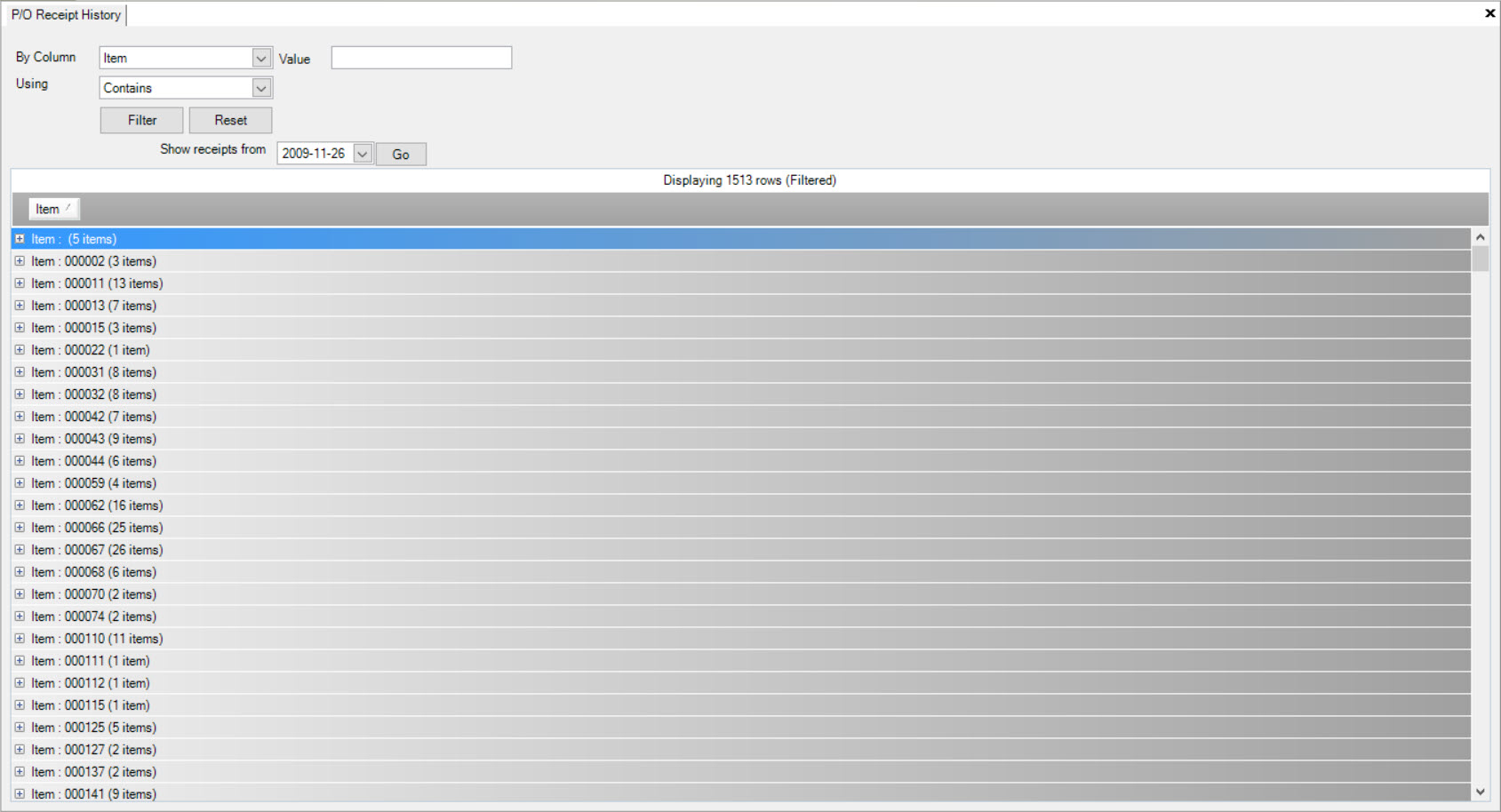
To accommodate each user’s preferences, users can drag any column heading into the header box.